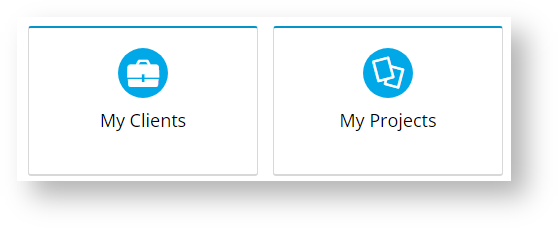Step-by-step
1. Enable Customer Client Projects
Once the feature is switched on for your site, Administrators can enable/disable it in the CMS.
- In the CMS, go to Settings → Feature Management → Content.
- Ensure Customer Client Projects is toggled ON.
You can then give your customers Your customers will have access to Customer Client Maintenance and Project Maintenance. Links to these pages can be added to the Dashboard menu or somewhere on the home page .
2. Configure Edit Display Options
Order Project Selector Widget
In the CMS or on the website, navigate to Settings → Settings (/zSettings.aspx).On the General tab, find and tick the Enable Customer Warning Note checkbox.
You can edit the widgets that render the pages and functions of Customer Client Projects. Edit text for headings, fields and other labels.
- Customer Client Maintenance page - Maintain Customer Clients Widget, Customer Client Project Dialogs Widget
Click the Customer Details tab.
Click Modify.
- Customer Client Project Maint page -Maintain Customer Client Projects Widget, Customer Client Project Dialogs Widget
- Checkout page - Order Project Selector Widget, Customer Client Project Dialogs Widget
Related help
| Content by Label | ||||||||||||||||||
|---|---|---|---|---|---|---|---|---|---|---|---|---|---|---|---|---|---|---|
|