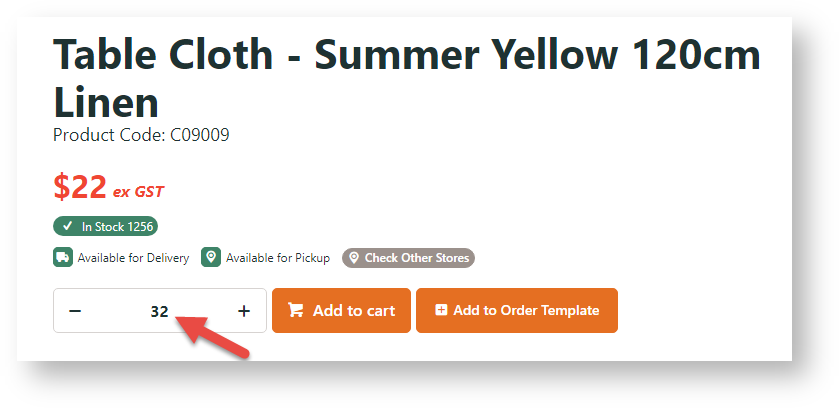...
Have you got products that need to MUST be sold in packs and also have minimum purchase quantities? For example, product XYZ has a Pack Quantity of 4 so . This means your customers need to can only buy it XYZ in multiples of 4 only (e.g., 4, 8, 12, and so on). But for a super promotion, you also want the minimum purchase quantity to be 32. So let's say a customer adds 28 (7 packs) to cartgoes to XYZ. The number wil automatically change to in the Quantity Box will automatically be the minimum quantity. If a number that is not a multiple of 4 is added, e.g., 35, it is changed to the nearest lower next valid pack number, e.g., 32, will be added. enter 35. The 36. These rules are also enforced when in other pages where the product is can be added in to cart, when a cart quantity is updated, and again at checkout.
...
While When this feature is implemented by by Commerce Vision so , it is ready good to go, here are the settings to check if the feature suddenly stops working:
For each Role that pack and minimum quantities must be enforced, make sure these functions are set like this:
Force Pack Quantity on Order Entry: Yes
Disable Minimum Order Quantity: No
. You just have to turn it on for each Role. You do not have to configure any other settings in widgets, unlike Force Pack Quantities. In fact, the widget settings are overriden.
Configure Settings
1. Enable feature
In Settings → Settings → Orders:
Forcs , check that Force Orders Lines in Pack Quantities: is ticked.
Update Widget Options
Widgets that render where customers might add items to the cart contain Increase Quantities in Pack Qty and/or Add Minimum Qty to Cart:
- in a search results list
- on a product detail page
- in an order template
- on the Favourites page
Below is a list of widgets that covers the above scenarios. Each widget has an option to "Increase Quantities In Pack Qty?". These settings will be overriden for the Role when this feature has been implemented.
Here is a ist of widgets with these settings.
...
Product lists (non-zoned layout)
- search results
- favourites
- campaigns
- category browsing
...
Product lists (zoned layout)
- search results
- favourites
- campaigns
- category browsing
...
Product detail page - products with style/colour/size options
...
Product lists (zoned layout) and/or Product detail page - products with style/colour/size options
...
Product Detail Template
Product List Item Zoned Template
...
Product lists (non-zoned layout) - products with style/colour/size options
- search results
- favourites
- campaigns
- category browsing
...
Product lists (zoned layout) - products with style/colour/size options
- search results
- favourites
- campaigns
- category browsing
...
2. Set for a Role
For each Role that pack and minimum quantities must be enforced:
- In Accounts → Roles, select the role.
- Click the Functions tab.
- Set Disable Minimum Order Quantity to No.
- Click OK.
For Roles that are not enabled for this feature, you can still use widgets to force pack order quantities to Cart. See: Force Pack Quantities.
Related help
| Content by Label | ||||||||||||||||||
|---|---|---|---|---|---|---|---|---|---|---|---|---|---|---|---|---|---|---|
|
...