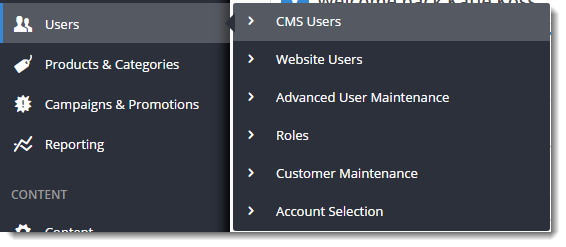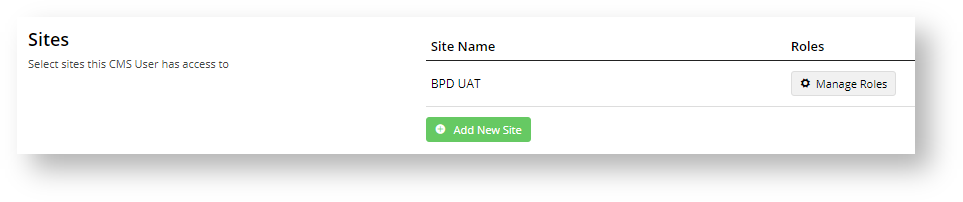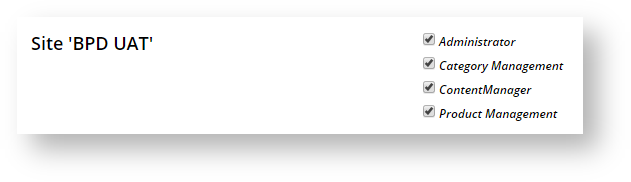...
User maintenance in the CMS is split between two groups: Website users and CMS users. Website users are the team (staff) members and registered customer users who can login to your website.
CMS users can only be team members. They can login to the CMS and perform specific backend functions based on their CMS Role(s). For instance, a user with only the Category Management and Product Management roles ticked will have access only to CMS functions that are needed to maintain products and categories. An The Administrator user role has access to all CMS functions and can configure feature settings, add CMS users, and unlock accounts of other users that have been locked out after the maximum login retries permitted.
...
- In the CMS, go to Users → CMS Users.
- The CMS User Maintenance screen lists all CMS users for the sites you have access to. Click Add New User.
- In the CMS User Details Enter details in all required fieldssection,enter details for the new user. NOTE - Ensure the User Name does not contain spaces or special characters.
- User Name - Enter a unique user name. It can be the email address.
- The Organisation ID field is pre-filled with your organisation name. Note - the system may default to your organisation and not display this field.
- Click Add New Site and select the website from the Site Name dropdown list and click Add New Site. If the user will require access to multiple sites (e.g. Live and Stage), repeat this step.
- To save the user to this site, click Add New Site again.
- To add roles to the user, click the Manage Roles button. Roles define user access to CMS functions.
- Tick Administrator (and any other applicable roles) and click Save.
...