| Info |
|---|
| icon | false |
|---|
| title | Is this feature disabled? |
|---|
|
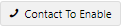 Image Added This feature needs to be switched on for your site by Commerce Vision. For Version 4.37+. Image Added This feature needs to be switched on for your site by Commerce Vision. For Version 4.37+.
|
| Excerpt |
|---|
If you offer Click and Collect pickup for your customersor want to allow initial deposit amount or multiple payment options for orders, you can choose to charge a deposit or partial payment set or force e a partial payment (initial deposit) instead of the order total. Some businesses opt for this preference as a fraud prevention measure. When the customer comes to pay the balance and collect their goods, staff can perform the usual security checks for POS transactions. This feature is available for credit card (including Braintree Payments for 4.37+ sites) and PayPal payments only. |
| Info |
|---|
| title | Implementation Notes |
|---|
|
This feature needs to be switched on by Commerce Vision.
...
Features:
- Payments for the order are automatically reconciled against a single invoice
- Payments can be tracked in Braintree and on your website.
- Minimum payment due based on a % of the total can be set
- Future further payments on the order can be done on your website or offline.
- For pickups, use as a fraud prevention tool. When the customer comes collect their goods, staff can perform the usual security checks done for POS transactions.
Customer Experience
1. The deposit flag is triggered on the Braintree or Eway gateway or can be set to display when the customer selects 'Pickup' in the Cart or during Checkout, depending on your site's set up.
...
3. If the deposit payment is successful, the order is processed and the customer will receive an order confirmation email, which includes the deposit paid, the balance owing and pickup location.

Additional Information
...
| Multiexcerpt |
|---|
| MultiExcerptName | Minimum Version Requirements |
|---|
|
4.22 |
...
| Multiexcerpt |
|---|
|
Eway or Braintree Payments for credit card |
...
| Multiexcerpt |
|---|
| MultiExcerptName | Self Configurable |
|---|
|
No |
...
| Multiexcerpt |
|---|
| MultiExcerptName | Business Function |
|---|
|
Ordering |
...
...
| Multiexcerpt |
|---|
| MultiExcerptName | B2B/B2C/Both |
|---|
|
Both |
...
| Multiexcerpt |
|---|
| MultiExcerptName | Third Party Costs |
|---|
|
n/a
|
...
If you offer Click and Collect pickup for your customers, you can choose to charge only a deposit on the order total. Your business may prefer this set up, for example, as a fraud prevention measure whereby the customer pays the balance instore, and staff can perform the usual security checks for POS transactions. This feature is for credit card and PayPal payments only.
...
| title | Implementation Notes |
|---|
This feature needs to be switched on by Commerce Vision.
How it works
1. The deposit flag is triggered when the customer selects 'Pickup' in the Cart or during Checkout, depending on your site's set up.
 Image Removed
Image Removed
2. The customer will be informed that they are required to pay a deposit of the order total. Upon order submission, only the deposit amount is charged.
 Image Removed
Image Removed
3. If the deposit payment is successful, the order is processed and the customer will receive an order confirmation email, which includes the deposit paid, the balance owing and pickup location.
 Image Removed
Image Removed
Configure Click & Collect - Deposit Option
| Info |
|---|
|
Please provide the required deposit % to Commerce Vision prior to implementation. |
1. Add the Checkout Deposit Payment Widget
If this widget has not already been added, you can add it to the Checkout template page. This renders the Initial Payment Deposit panel to the user during checkout. It also contains settings you can configure for the deposit function.
- In the CMS, navigate to Pages & Templates → Checkout.
- Go to the Checkout template.
- Add the Checkout Deposit Payment widget. TIP - A good spot to add it just before the Checkout Payments Options widget displays.
 Image Added
Image Added
- To prevent the user from entering an amount higher than the order total, toggle ON Max Value cannot exceeed Order Total Amount?
 Image Added
Image Added
- Edit the text in the other fields as required.
- Click Save.
2. Edit Orders Awaiting Payment page
To do this, go to the Order Confirmation Payment Info widget in the Order Confirmation Page template.
Additional Information
| Minimum Version Requirements |
| Multiexcerpt |
|---|
| MultiExcerptName | Minimum Version Requirements |
|---|
| 4. |
|
|---|
22Site must be using eWay payment gateway for credit card |
| Self Configurable |
| Multiexcerpt |
|---|
| MultiExcerptName | Self Configurable |
|---|
| No |
|
|---|
| Business Function |
| Multiexcerpt |
|---|
| MultiExcerptName | Business Function |
|---|
|
|
|---|
Fraud Protection |
| BPD Only? | |
|---|
| B2B/B2C/Both |
| Multiexcerpt |
|---|
| MultiExcerptName | B2B/B2C/Both |
|---|
| Both |
|
|---|
Ballpark Hours From CV (if opting for CV to complete self config component)Ballpark Hours From CV (if opting for CV to complete self config component) | Contact Commerce Vision |
Ballpark Hours From CV (in addition to any self config required) | | Multiexcerpt |
|---|
| MultiExcerptName | Ballpark Hours From CV (in addition to any self config required) |
|---|
|
Contact Commerce Vision |
Third Party Costs | | Multiexcerpt |
|---|
| MultiExcerptName | Third Party Costs |
|---|
|
n/a
|
CMS Category | | Multiexcerpt |
|---|
| MultiExcerptName | CMS Category |
|---|
|
Orders
Related help
| Content by Label |
|---|
| showLabels | false |
|---|
| showSpace | false |
|---|
| excludeCurrent | true |
|---|
| cql | label = "click-and-collect" |
|---|
|
| Content by Label |
|---|
| showLabels | false |
|---|
| showSpace | false |
|---|
| title | Related widgets |
|---|
| excludeCurrent | true |
|---|
| cql | label = "widget" and title ~ "deposit" |
|---|
|
| Content by Label |
|---|
| showLabels | false |
|---|
| showSpace | false |
|---|
| excludeCurrent | true |
|---|
| cql | label = "widget" and title ~ "\"order confirmation payment\"" |
|---|
|




