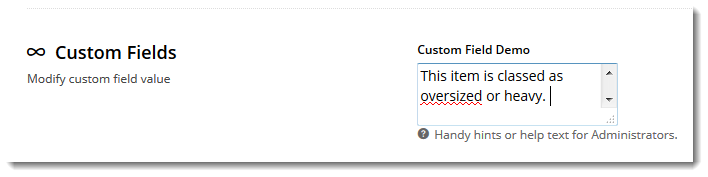...
| Excerpt |
|---|
Information-rich product pages can help drive sales, but in some cases, not all data is captured by the ERP. Luckily, Customer Self Service websites utilising on the BPD framework can include custom fields as part of standard web product maintenance. |
...
B) Edit a product (or products) to include this new data:
- Navigate to 'CatalogueProducts & Categories' --> 'Product Maintenance'.
- Search for the required product by Product Code or Description.
- Click the 'Edit' button against the product.
- Scroll to the 'Custom Fields' section.
- Edit the data as required.
- Click 'Save'.
...
C) Add the custom field widget to the Product Detail and/or Product List Item templates:
- Navigate to 'LayoutsContent' --> 'TemplatesStandard Pages'.
- Scroll to the 'Product' section and click the Select the 'Product Detail' or 'Product List Item' template as required (this example will use the Product Detail template).
- Locate the appropriate zone for the custom field widget. The optimal location will depend on site layout, but common placements include 'Zone MainRight' or 'Zone Bottom'.
- Click the 'Add Widget' button.
- Select 'Product Field' from the drop-down list.
- Click the 'Add' button.
- Drag the widget to the desired sequence in the widget list, if required.
- Click the 'Edit' button to configure options. A modal window will appear.
- Configure the widget as required:
- Description - a descriptive reference for the Administrator on the layout page. This does not display on the front-end website.
- Layer - this widget can be rendered conditionally based on role or customer, or displayed under all conditions (All Pages).
- Product Field - select the new custom field from the drop-down list. The format will be the Field Name prefaced with 'CUS_'.
- Show Heading - tick this box to include a heading for this widget.
- Heading Text - the heading text displayed to the end user.
- Fallback Information - default text can be entered, to be displayed against products with no data in this field.
- Show Toggle - allows the content to be hidden by default, and displayed when the user clicks on the Heading.
- Show Inline Heading - allows the heading to be displayed in line with the field content (ignored when toggle is in use).
- Show On Mobile - when ticked, this field will display on mobile devices, when unticked the field will be excluded.
- Click 'Save'.
...
| Content by Label | ||||||||||||||||||||
|---|---|---|---|---|---|---|---|---|---|---|---|---|---|---|---|---|---|---|---|---|
|