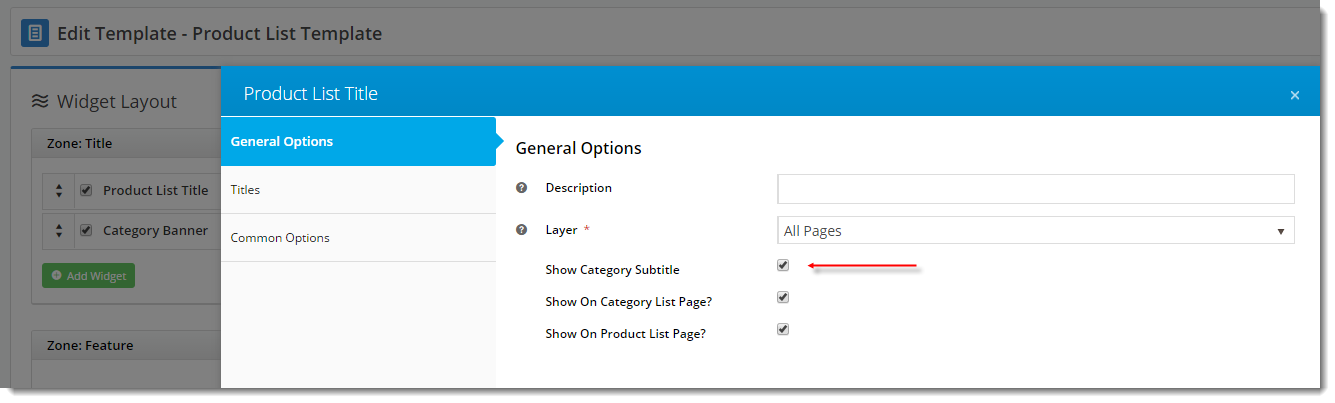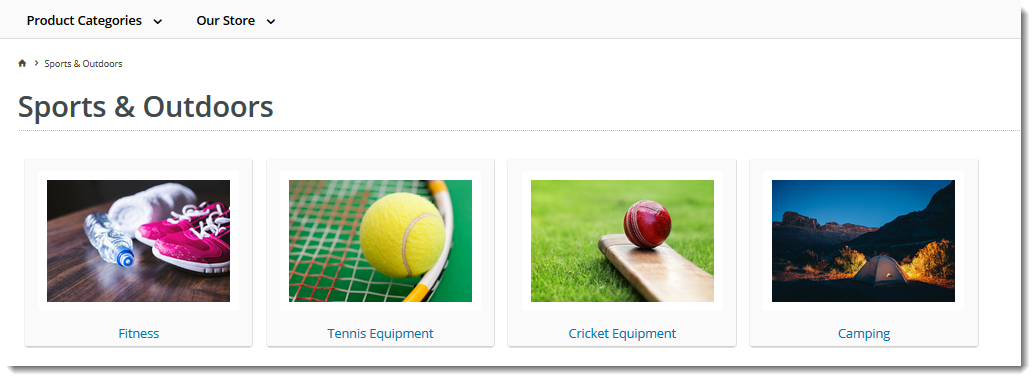...
- Category Code - this field is not editable via the CMS and is shown for reference only.
- Description - this is your category name. It will appear on the category list page, and at the top of the product list when users drill down to view the category.
- Subtitle - the text in this field will be displayed if the 'Show Category Subtitle' option is ticked on the Product List Title Widget (found on the Product List page template).
- 'Hidden' - tick this option to exclude this category from your site's menu or category list.
- Category Image - assign an image to your category using the 'Select or Upload Image' option.
- A modal window will open, allowing you to browse to or upload an image:
- The image you assign will appear on the category list page of the website:
- A modal window will open, allowing you to browse to or upload an image:
...
In this section, you can add a banner image to display on the category page. Add a title, some text, and an image.
| Category Banner Data in CMS | Resulting Output |
|---|---|
| Tip |
|---|
Display banners on category pages by adding a Category Banner Widget to your Product List Template. |
...