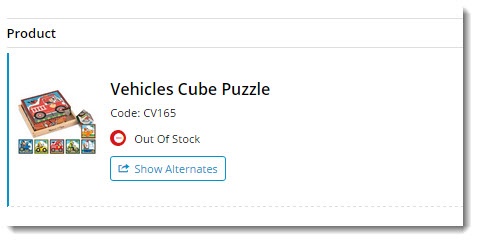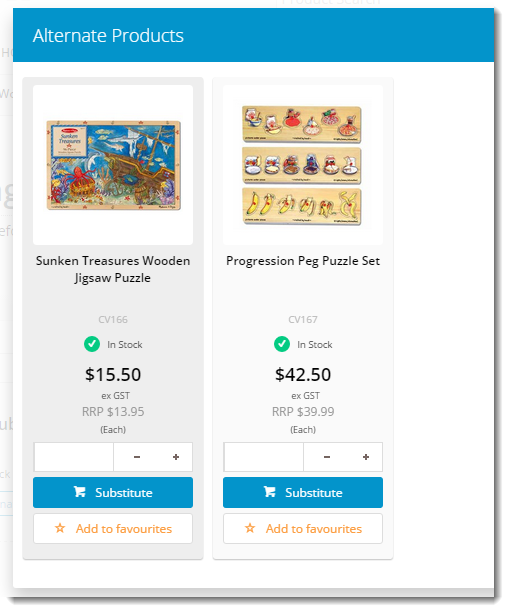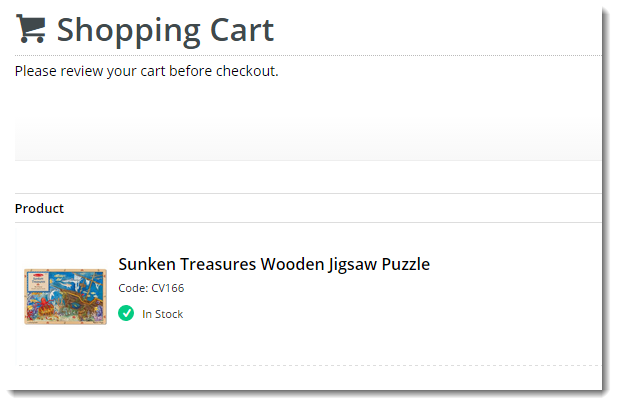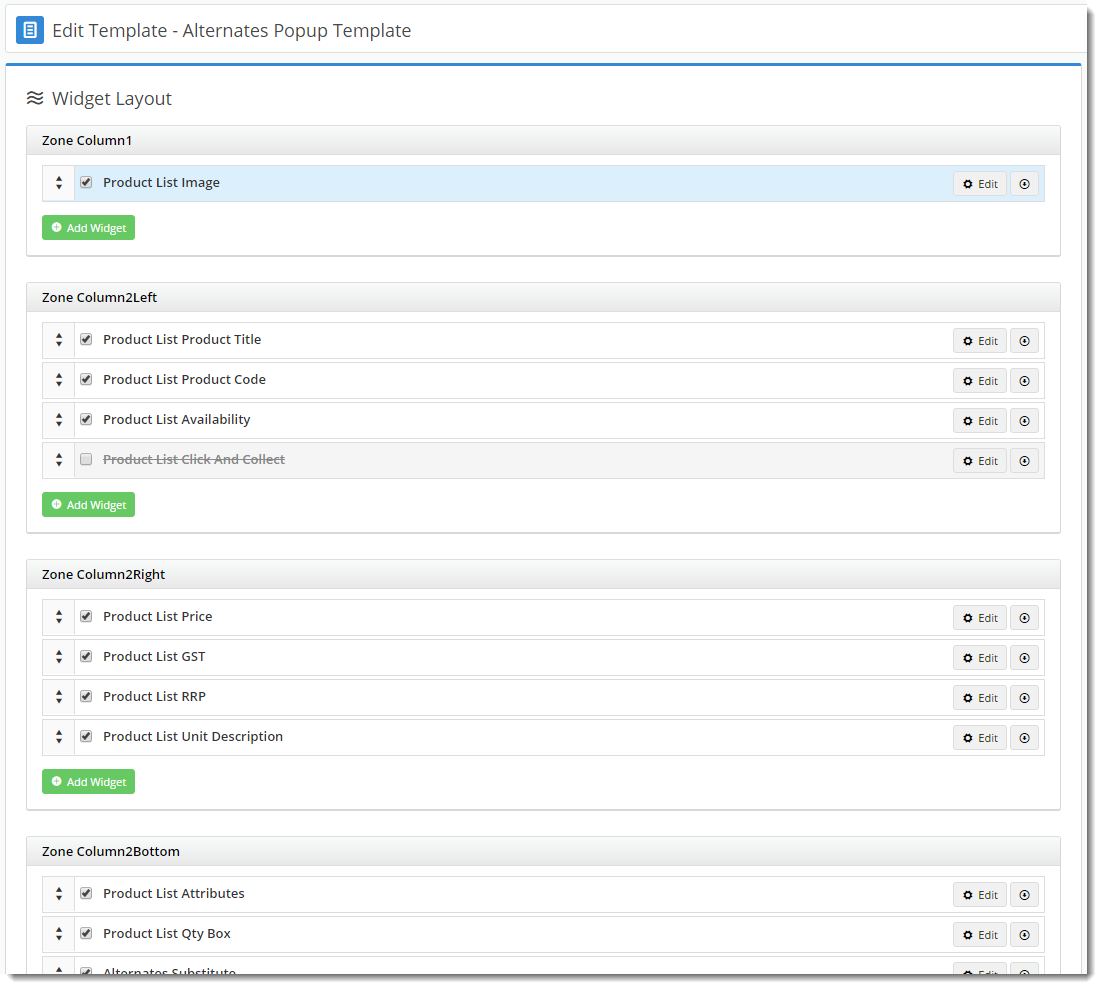...
- A product in the cart is out of stock. A 'Show Alternates' prompt appears under the product detailinformation.
- On clicking click of 'Show Alternates', a modal window opens .Alternate and alternate products are presented in grid format.
- User selects an alternative option via the 'Substitute' button.
- The out of stock product is removed and the alternate is added to cart in its place.
...
- Navigate to Content → Standard Templates.
- Select the 'Alternates Popup' template.
- Here, the product list widgets are laid out in the order they appear (eg. product image at the top, then product title (description), product code, etc).
- Select the required widget and click 'Edit' to configure options, or 'Delete' to remove it. Depending on the site version, the option You may also use the tickbox to disable (rather than remove) a widget may also be presentit.
- New widgets can also be added to this template if product data you wish to show is missing.
- Drag and drop widgets to reorder them if required.
- Changes will be visible on refresh of the web page.
...