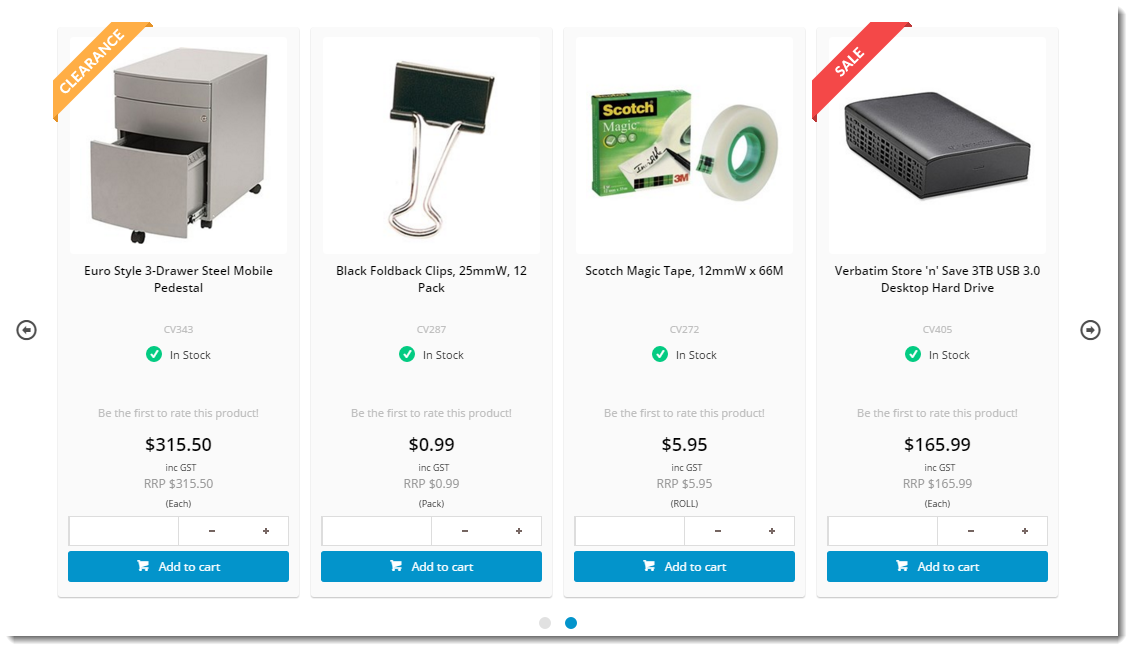...
Adding, removing, and editing campaigns is quick and easy. The eCommerce Team can even drag and drop them to different locations on the page.
Create The Campaign
- Login to In the CMS.Navigate to ', navigate to Campaigns & Promotions' --> 'Campaigns' (/zcampaign.aspx).Click 'New'.→ Campaigns.
- Click Add New Campaign.
- Populate the fields as indicated below:
- Campaign Code - a unique identifier for the Campaign.
- Description - A brief description of the Campaign.
- Start Date - The date the Campaign becomes active.
- End Date - The date the Campaign finishes. Once this date has passed, the Campaign will no longer be displayed to users.
- View Campaign using Template - Leave blank (no longer in use)
- Display Template Columns - Leave blank (no longer in use)
- Bulk Email Template - Leave blank (no longer in use)
- Click 'OK' to save.
...