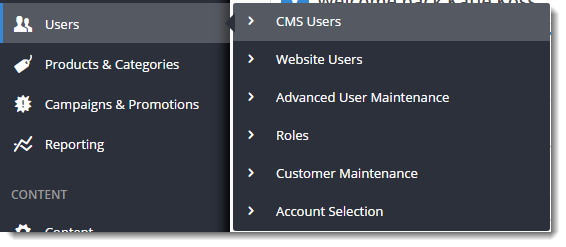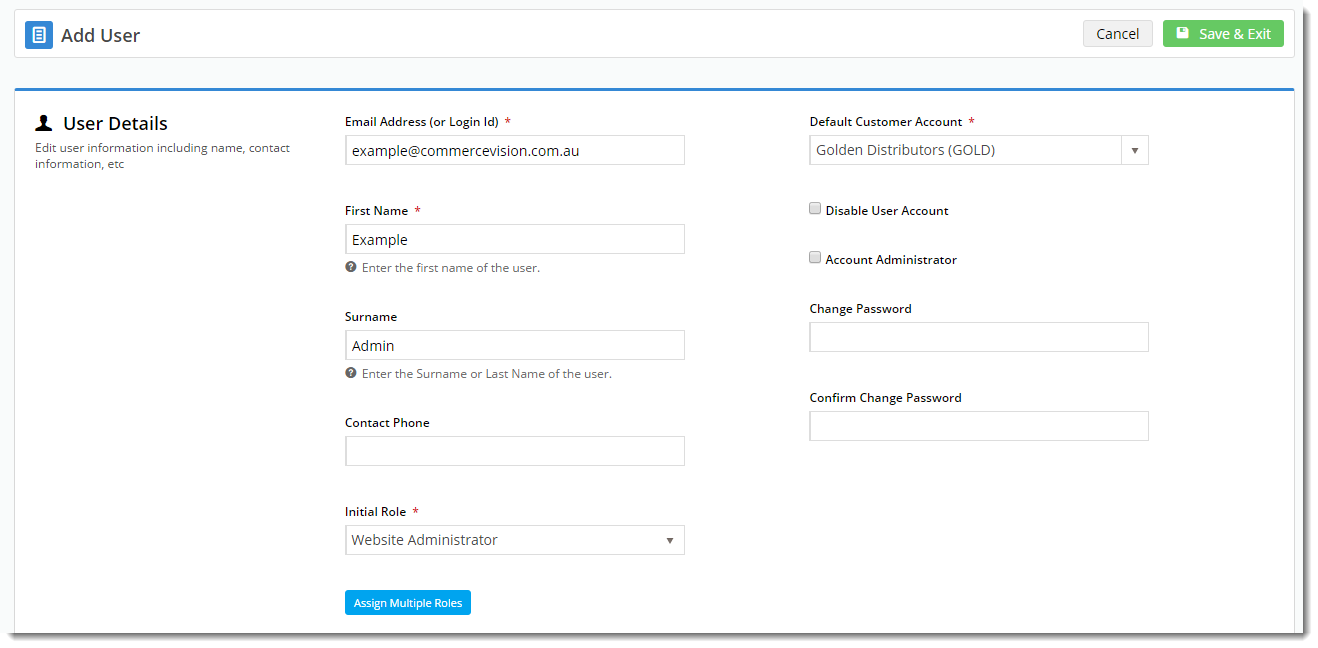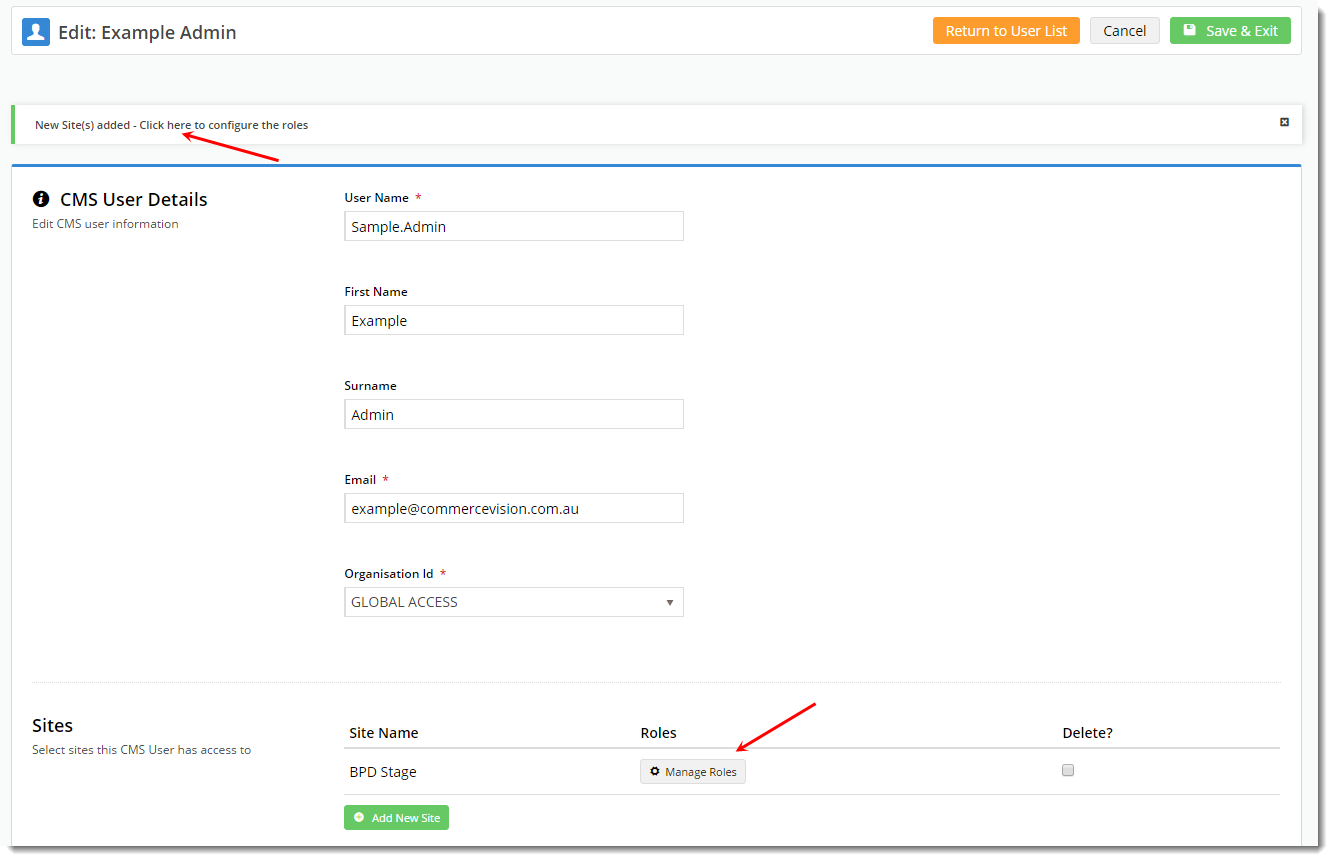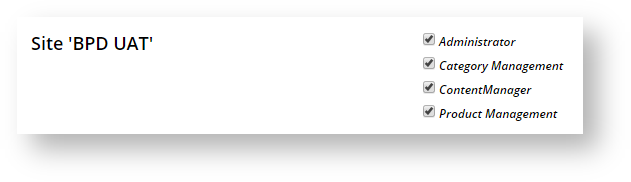Overview
| Excerpt |
|---|
For Best Practice Design websites, the The Commerce Vision CMS features new layout templates, widgets, and web-based product and category maintenance for sites using Best Practice Design (BPD). It also links to all of the existing (legacy) administration legacy administration pages, such as Settings, Menu Editor, and Preferences. User maintenance in the CMS is split between 2 groups: Website users & CMS users. This article will guide you through creating a new CMS user for your website. |
| Notewarning |
|---|
Before creating a new CMS user, it is important that the user exists as has a login with an Administrator role on the Website itself. As long as the CMS User and Website user share both logins (CMS & website) use the same email address, the link will be automatic and the Administratoruser's experience with both interfaces will be seamless. Follow the guide below to create both the Website Administrator and CMS User logins. |
Step-by-step guide
First, create the user as a Website Administrator:
...
Creating the Website Administrator
If the user does not yet have a website login with Administrator role, follow these steps to create one.
- In the CMS, navigate to Users → Website Users.
- Click Add New User.
- Populate Enter the user's Name and Email Address fields.
- Assign an Account codea default Customer account.
- Set the Initial Role to 'Website Administrator'.
- Click Save & Exit.
Next, create the CMS user:
| Tip | ||
|---|---|---|
| ||
Have the user login to the website with their Administrator credentials before attempting the first CMS login. This is so that access can be validated and legacy pages will load correctly once the user logs into the CMS. |
Creating the CMS User
Once the user exists as an Adminstrator on the web (and they have logged in to verify access), you can create their CMS login.
- In the CMS, navigate to Users → CMS Users.
- Click Add New User.
- Populate the all required fields, ensuring that:
- User Name does not contain spaces or special characters.
- Email = is the same email address used at Step 4 above, when the Web Admin user was createdaddress as the user's website login (refer to Step 3 in Website Administrator user creation above).
- The Organisation ID field should be pre-filled with your organisation name. There is no need to edit.
- Click Add New Site and select the website from the Site Name drop-down list.
- If the user will require access to multiple sites (e.g. Live and Stage), repeat the above this step. *
- Remember, the user will need an Administrator login on each website you add here.*
- Click Save & Exit.
- Click either the confirmation message or the 'Manage Roles' button to configure the user's CMS roles.
- Tick 'Administrator' and any other applicable roles, and click Save.
...
| title | Important Tip |
|---|
...
Related articles
| Content by Label | ||||||||||||||||||
|---|---|---|---|---|---|---|---|---|---|---|---|---|---|---|---|---|---|---|
|