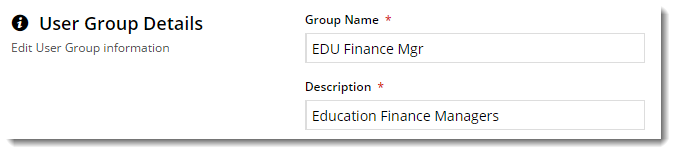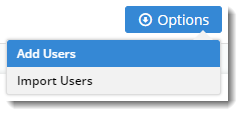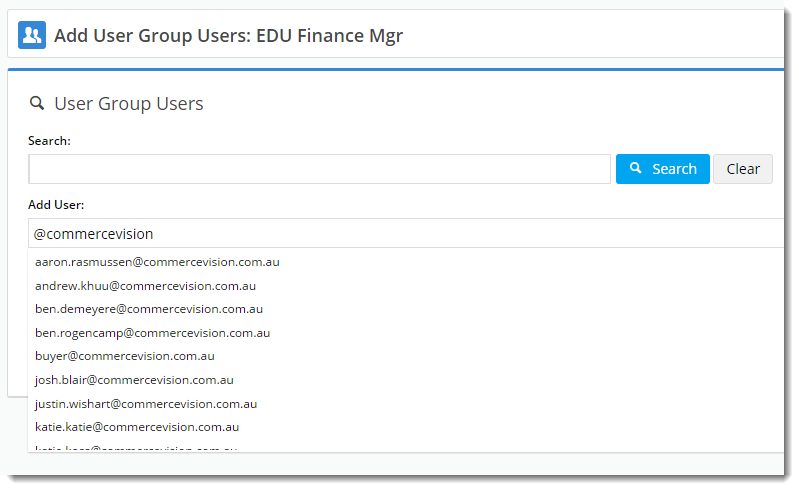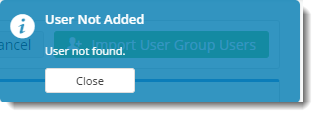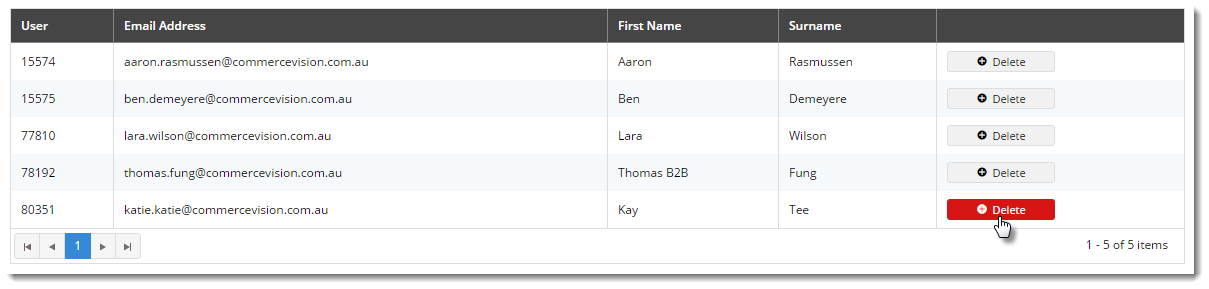Layers are a powerful way to target your website content , based on role, customer code, or marketing flag, to name a few.
But did you know you can now apply layers based specifically on a User or Group of Users?
That's right , - you can add content to your website to be displayed ONLY to a pre-defined group of users. And these groups don't have to be related by role, region, or account code. You can create groups made up of any users you choose.
It's another tool in your personalisation kit. Read on to find out how to do it.
In this guide
| Table of Contents | ||||||
|---|---|---|---|---|---|---|
|
...
| Info | ||
|---|---|---|
| ||
You'll need the feature 'Additional Layer Filters' enabled for your site. Contact us to switch this on for you. |
Configuring the feature
With the Additional Layer Filters feature enabled, you just need to make sure the setting to enable 'User Group Filtering' is on.
- In the CMS, navigate to Settings → Feature Settings.
- Edit the Additional Layer Filters feature.
- Toggle 'User Group Filtering' on.
- Save & Exit.
Creating a User Group
Now that your feature is up and running, it's time to create a user group.
- In the CMS, navigate to Users → User Groups.
- Click 'Add New User Group'.
- Give your group a Name and Description and click Save.
- An Options button should now appear near the Save button. Hover over it and select Add Users (we'll talk about importing later).
- In the Add User input box, start typing a user email address. Suggestions will be offered.
- Either select from suggestions, or finish typing the address. When you hit Enter, the user will be added (you can also use the 'Add' button).
- If the email address does not match a user, a 'User not added' message will be returned.
- Repeat for remaining users to be added.
- If you make a mistake, remove the user with the Delete option.
Adding a User Group to a Layer
Now let's assign our User Group to a Layer.
...
Now all you need to do is decide what content you're filtering for these users. Locate the widget in question, and apply the Layer associated with your User Group!
Importing Users to a Group
If you've got a lot of users to add to a group, it's probably way easier to import them from a spreadsheet, rather than add them one by one. Here's how.
...