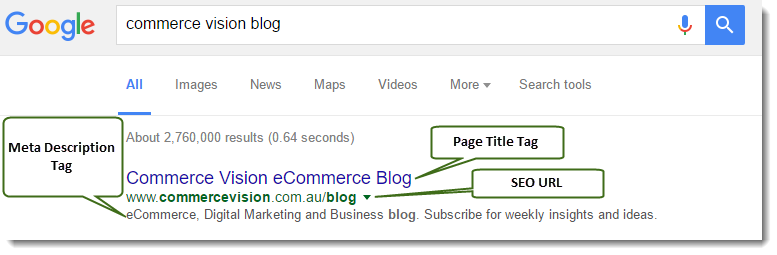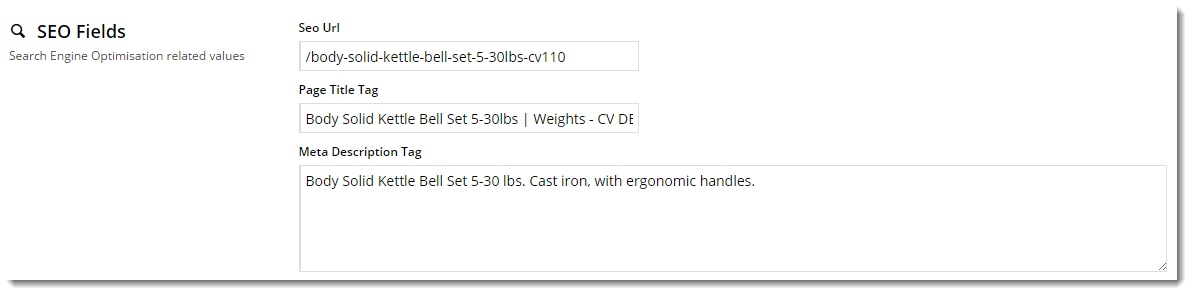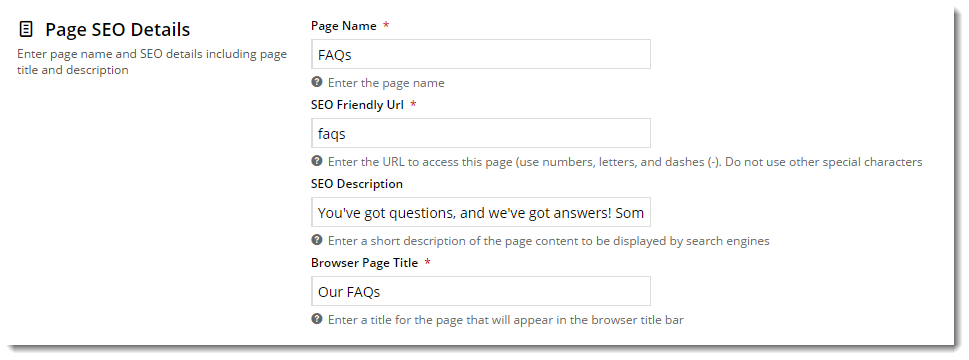Overview
Web page metadata is important both for site visibility and for search engine optimisation (SEO). Luckily, the Commerce Vision CMS allows for easy maintenance of page metadata across your site, whether on product or custom pages.
There are 3 main types of page metadata to consider:
...
| Type | Description | Example |
|---|---|---|
| SEO Url | The user- and search engine-friendly URL for the page. | Here's an example of these SEO settings in the real world. |
| Page Title | The title that displays on search engine results pages, just above the URL. Also displayed in the title bar of the web browser |
...
Customer Self Service allows for easy maintenance of page metadata. Identify the menu(s) a page is attached to, and update the title, description and keywords via Menu Editor.
Step-by-step guide
To Update Page Metadata:
- Login as an Administrator.
- Navigate to 'Content' --> 'Menu Editor' (zMenus.aspx).
- Select the required menu via radio button (e.g. 'Public').
- Click 'Parent Items'.
- Select the required Menu Item via radio button (e.g. 'About Us').
- Click 'Menu Items'.
- Select the required Page via radio button (e.g. 'Company Profile').
- Click 'Modify'.
- In the field labelled 'Meta Keyword Tag', enter keywords relevant to the page.
- in the field labelled 'Meta Description Tag', enter an appropriate description of the page.
- In the field labelled 'Page Title Tag', enter the page title.
- Click 'OK' to save.
...
| when the user views the page. | |
| Meta Description | The blurb that displays under the Title and URL. |
Read on to find out how to maintain your site's page metadata.
Product Metadata
The CMS allows you to specify metadata for each and every product on your site!
When your BPD site is first implemented, we'll probably import this data for you. As time goes on, you can update and maintain it yourself.
Here's how:
- In the CMS, navigate to Products & Categories → Product Maintenance.
- Search for the product you wish to update and click Edit.
- Scroll to the SEO Fields section.
Update the values as required:
Save and Exit.
Page Metadata
To update metadata for custom pages:
- In the CMS, navigate to Content → Custom Pages.
- Click Edit on the page you require.
- In the Page SEO Details section, update the values as required:
- Save & Exit.
| Info |
|---|
Not on our Best Practice Design Framework? See Page Metadata for classic sites for metadata info relevant to your site. |
Related articles
| Content by Label | ||||||||||||||||||
|---|---|---|---|---|---|---|---|---|---|---|---|---|---|---|---|---|---|---|
|