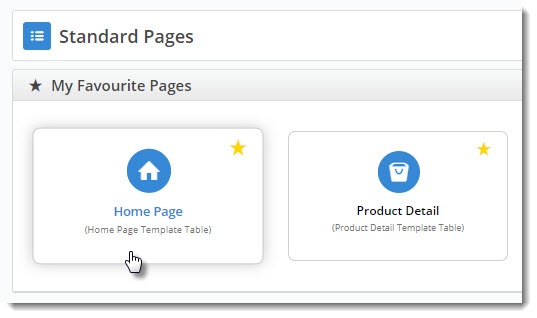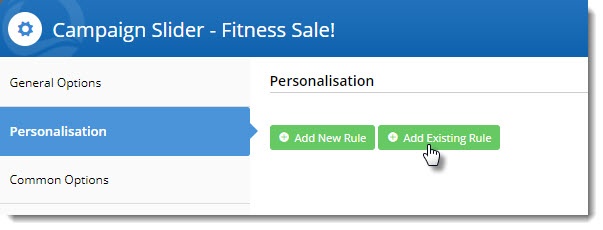...
- Navigate to the template the widget is on (in our this example, it's the home page).
- Edit the widget you want to personalise (in our case, a campaign slider).
- Select the Personalisation tab, then click 'Add Existing Rule'.
(If you hadn't created the rule already, you could click 'Add New Rule' and follow the above steps for creating a new rule).- Your alphabetical list of rules will open. Locate the one you need and click 'Add'.
- The rule will be added to the widget, but will not be active. You can use the toggle to turn the rule on.
- If you need to edit or delete the rule, hover over the Options menu . We(we'll cover the Schedule option to Schedule a personalised widget later in this article).
- Click Save to exit the widget.
...
This is where you can see where this rule has been applied (if at all).
Schedule a Rule
When you enter a date & time to schedule a rule, those times are local to you.You may have a widget you'd like to display to your target audience for a limited time only. This where Scheduling comes in handy.
- With the widget open, select the Personalisation tab.
- If the rule you want is not already there, add it to the widget.
- Hover on the Options button and select Schedule.
- Click the Calendar icon to select a Start Date. Do the same for the End Date.
- The time will default to 12:00 am; edit this if required.
- Click Confirm.
- A clock icon will appear on the rule to indicate that it's running on a schedule (rather than indefinitely).
...
Personalisation of this widget will now be in effect between the scheduled local times. As long at the rule is active (toggled on), the widget content will not be displayed to eligible users until the scheduled start date & time.
Things to note
Applying a rule but not enabling - if a rule is not active, then the widget will behave as normal (ie. as though there is no personalisation applied at all).
...