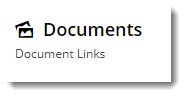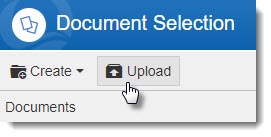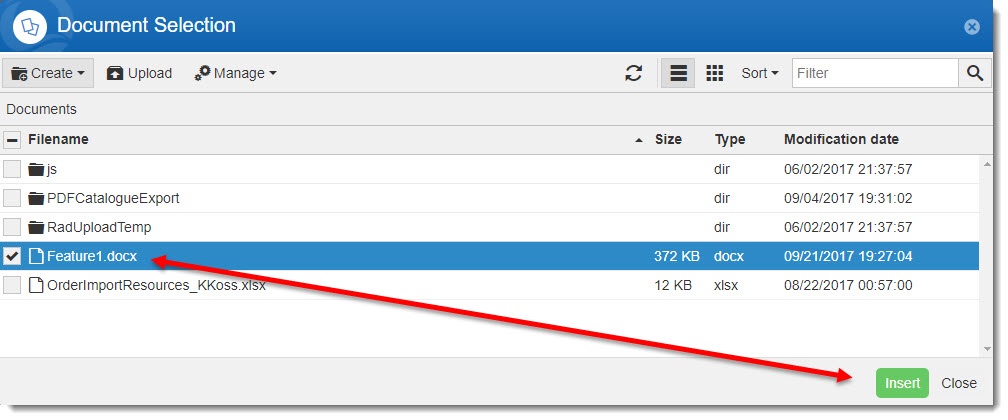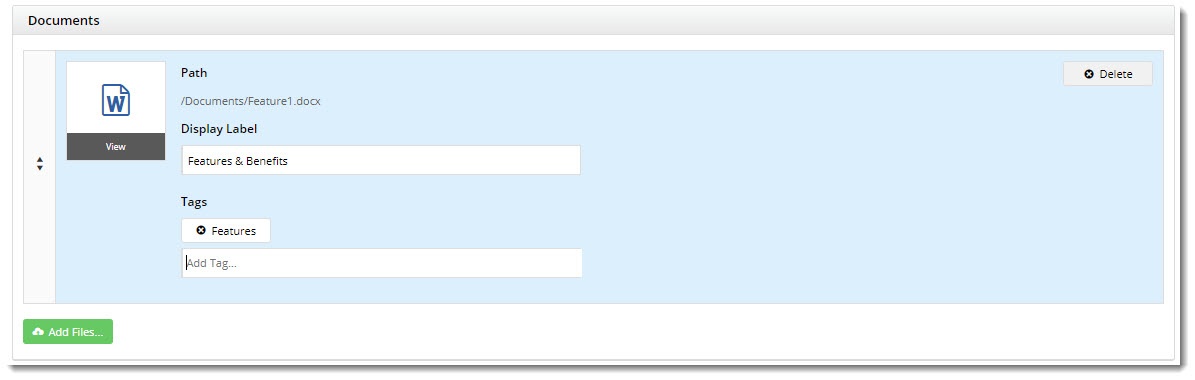...
- Navigate to Products & Categories → Product Maintenance.
- Search for the product you require, and click Edit.
- Scroll down to the Documents section (it should be below 'Media'. If it's not there, the feature hasn't been enabled - contact us).
- Click Add Files. A file manager window will pop upThe File Manager will open.
- Select your document from the list, or click Upload to browse to a local file. You can also drag & drop a file from your PC straight into the file manager.
- With the document selected, click Insert.
- Now that the document has been added, update the Display Label (the document name shown to users). By default, the file name will be displayed.
- Here, you can also add Tags to the document. This is handy if you want a widget on the Product detail page to show ONLY documents with a particular tag. (You can see I added a 'Features' tag below - we'll use that later).
- Repeat these steps for any other documents you wish to add to this product.
- Click Save / Save and Exit.
...