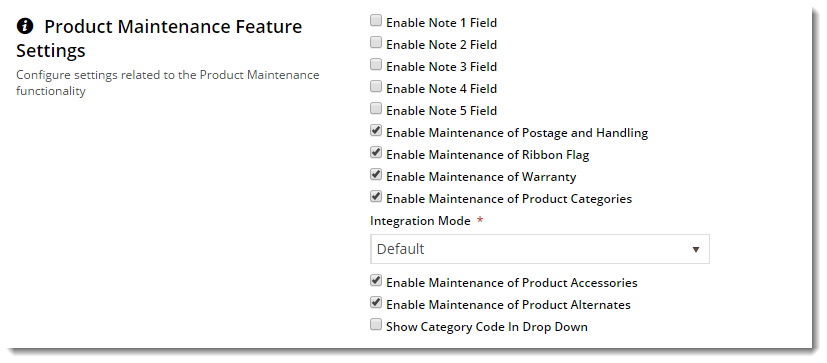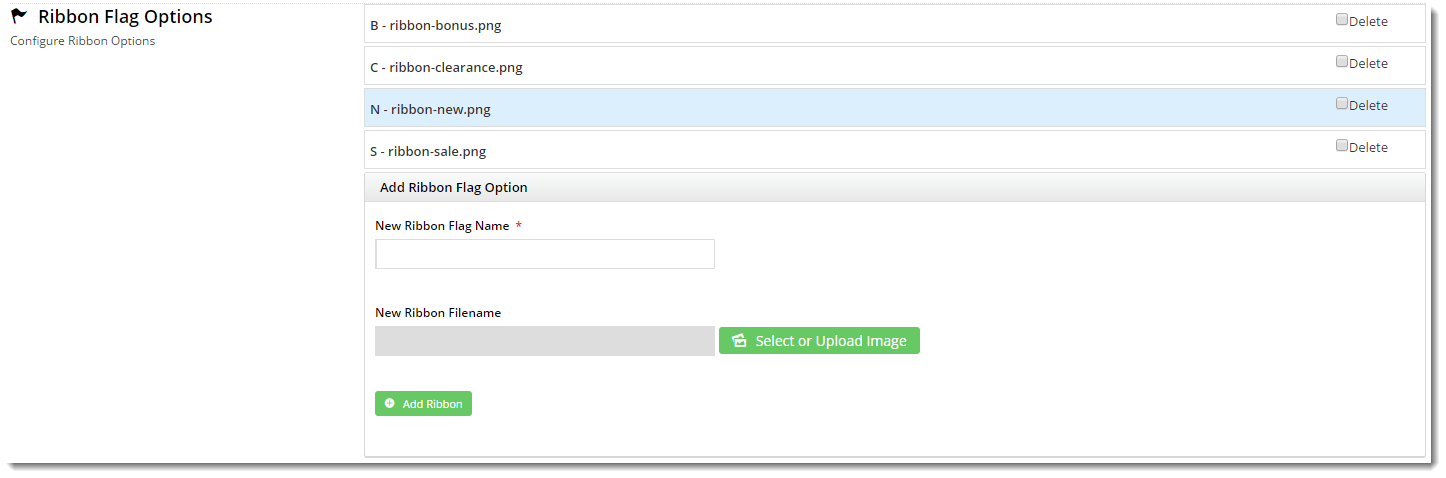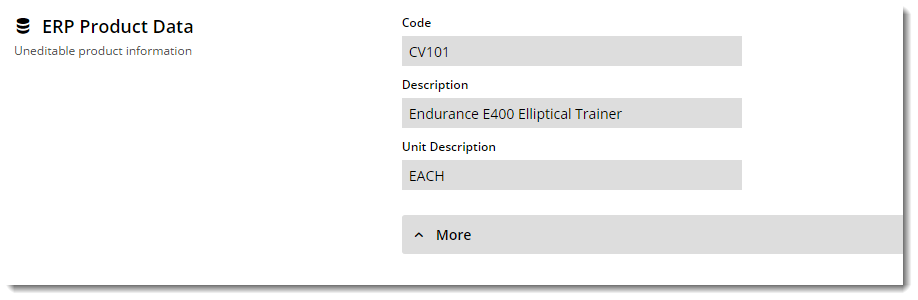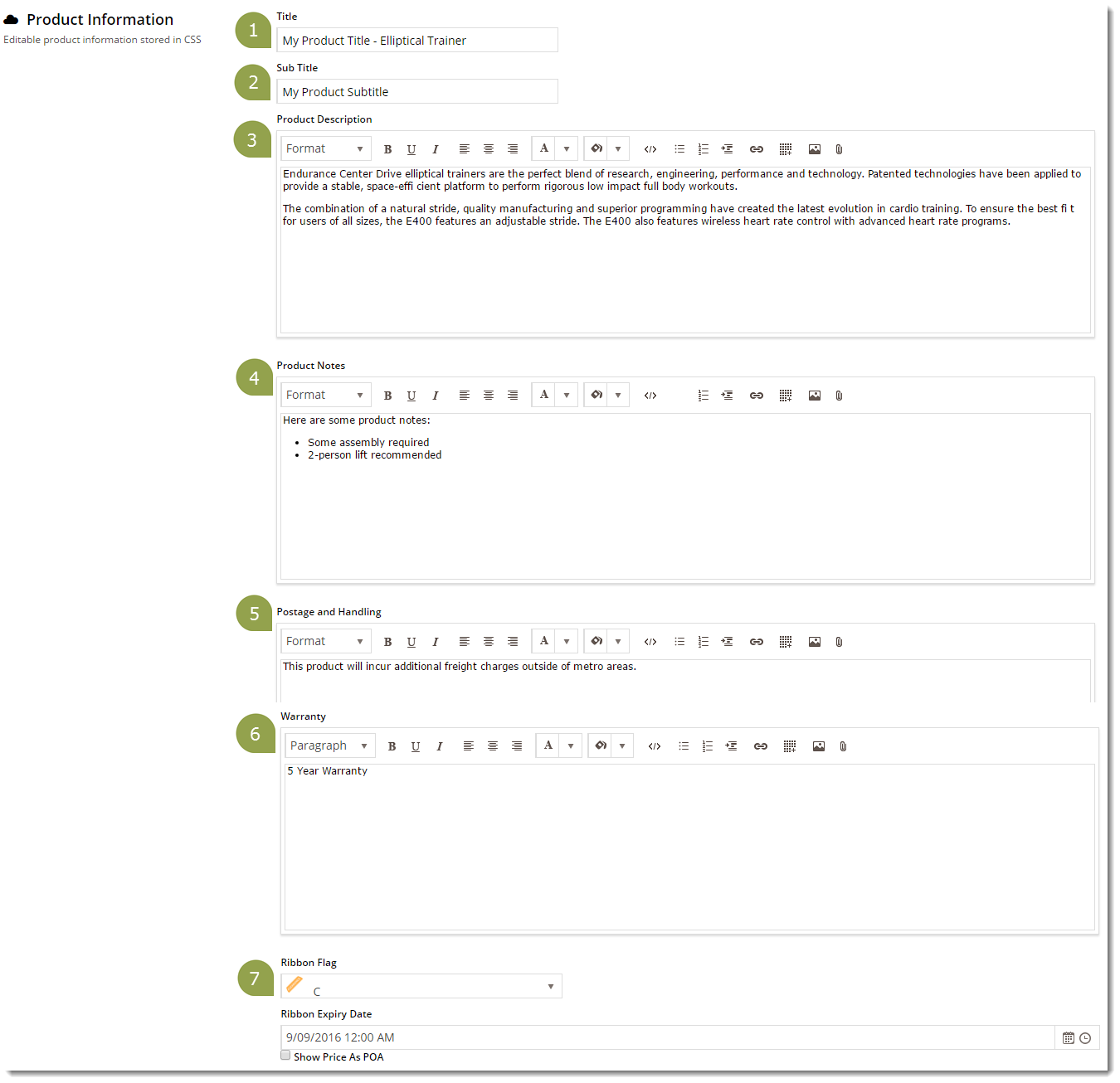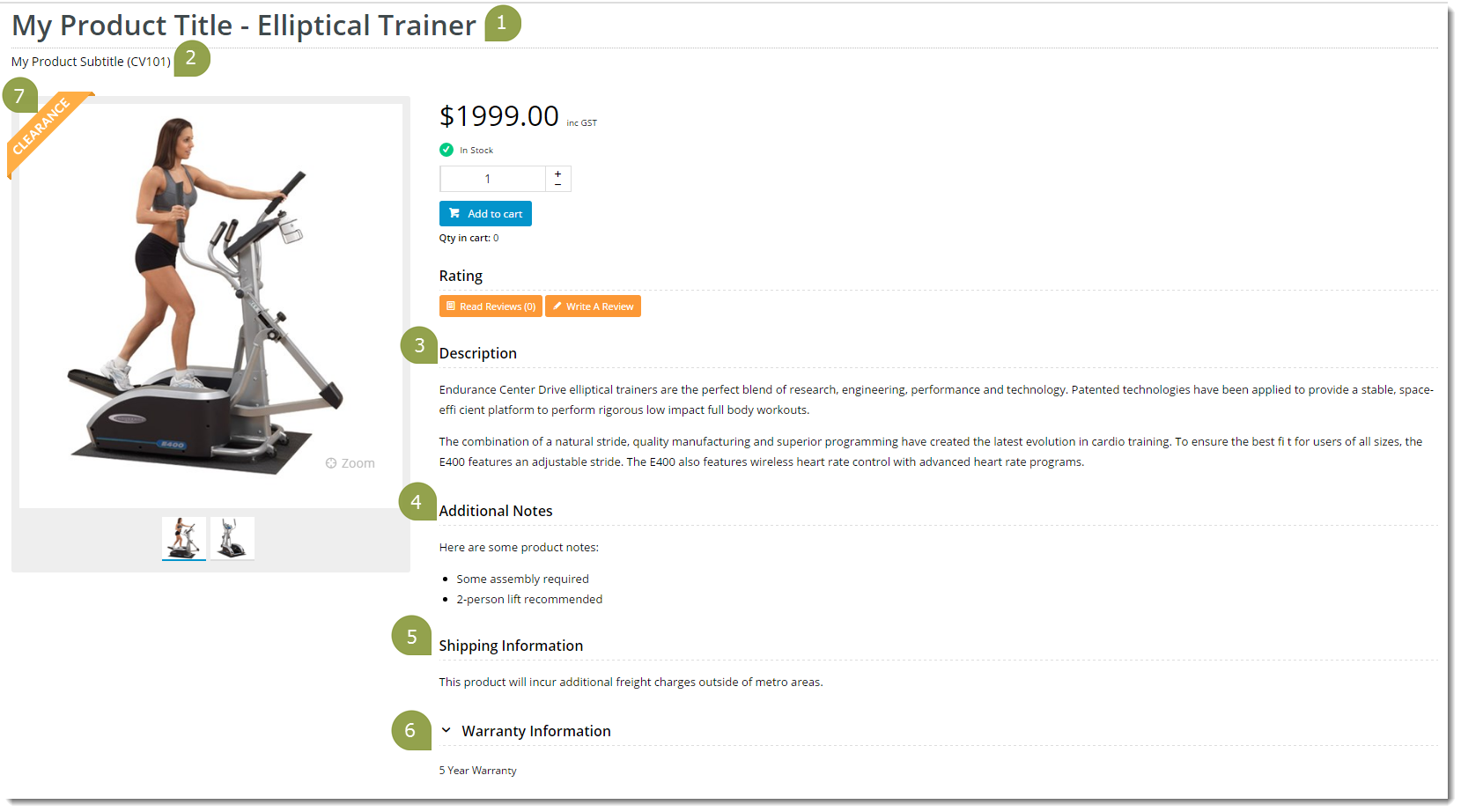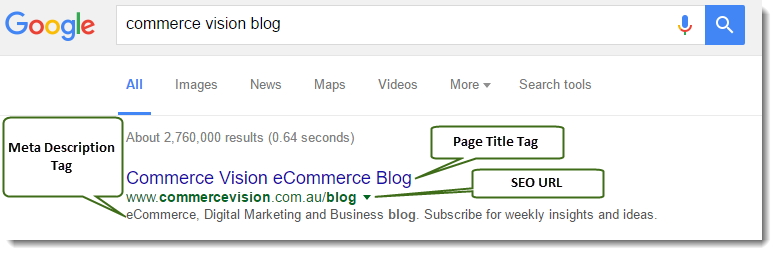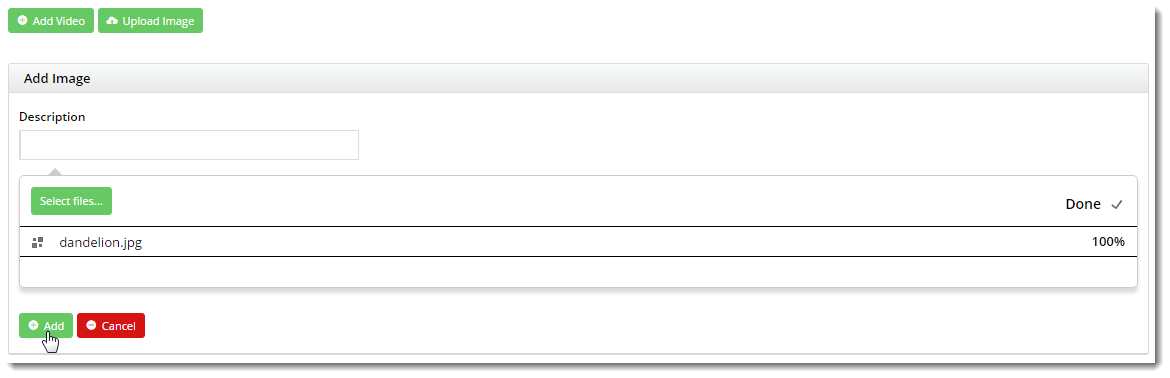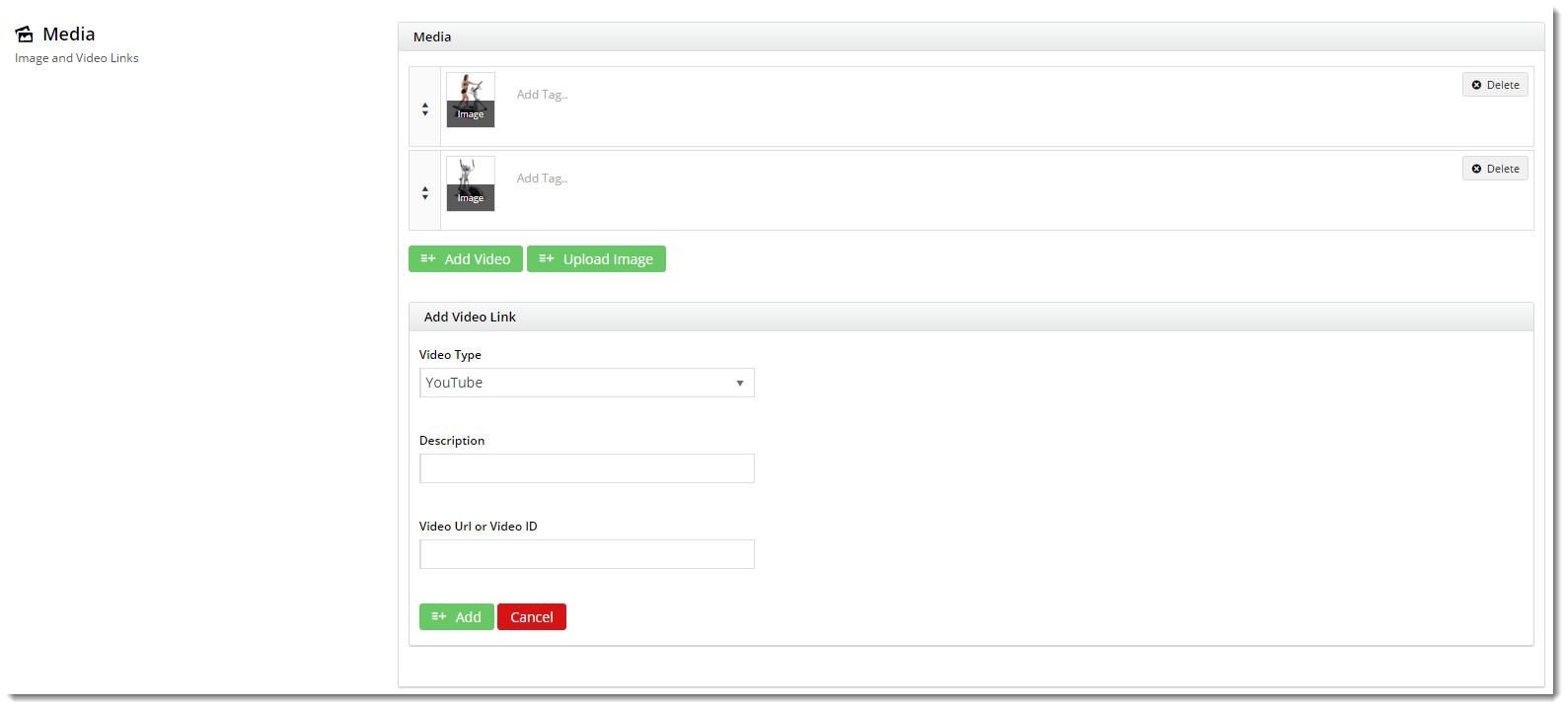Contents
| Table of Contents | ||
|---|---|---|
|
Overview
The products on your website are all integrated from your ERP, but did you know there's a host of product information that can also be maintained via the CMS, completely independent of ERP systems such as PRONTO?
...
With the feature enabled, you can edit the settings to configure Product Maintenance options to suit your website and workflow.
1. Configure Feature Settings
Follow the steps below to define your Product Maintenance settings. Once the options have been configured, you're ready to maintain products in the CMS! Simply navigate to Products & Categories → Product Maintenance and select the product you wish to edit.
| Expand | ||||
|---|---|---|---|---|
|
2. Maintenance Options
The various sections of the Product Maintenance screen are detailed below.
If a particular section does not appear on your Product Maintenance page, it's likely that you have not enabled it in the Feature Settings. Refer to Section 1 of this document ('Configure Feature Settings') for guidance.
ERP Product Data
This section displays the product information integrated from PRONTO. This data is not editable via the CMS and is shown for reference only.
You may expand this section to reveal additional product fields from the ERP, such as Stock Group, Pack Quantity, and Condition Code, to name a few.
Product Information
The various editable product fields are maintained in this section. Below is a table containing each field and its usage.
...
| Product Maintenance in CMS | Resulting Output |
|---|---|
Categories
In this section, you can add the product to as many categories as required.
...
| Field | Description | Example |
|---|---|---|
| SEO Url | The user- and search engine-friendly URL for the product page. | Here's an example of these SEO settings in the real world. The Commerce Vision Blog is obviously not a product, but the principles are the same. |
| Page Title Tag | The title that displays on search engine results pages, just above the URL. | |
| Meta Description Tag | The blurb that displays under the Title and URL. |
Custom Fields
If you have created any custom fields for the Product table (and they are marked 'active'), the maintenance area will display here.
...
Need more information? See How To Add Custom Fields To Products and Categories.
Media
Maintain images and videos to appear in the product gallery here. Images uploaded via the Integrator will appear in this section, as will images you've uploaded via the CMS. You can re-order images by dragging and dropping.
Adding Images
- To add an image, click 'Upload Image'.
- Navigate to your file and select it.
- Once it's 100% uploaded, click 'Add'.
- The image thumbnail will now appear in the list.
- You can tag your image by entering a value in the 'Add Tag' field.
- Click 'Save' or 'Save and Exit'.
Adding Videos
Video can also be added quickly and easily. Both YouTube and Vimeo formats are supported. To add a video, see our guide - Adding Video to a Product Page.
Features
This is another name for your product metadata. The information here is what your customers will use to filter by when viewing a page full of products. This data may also show in the Product Compare window, and in a product's Technical Specifications.
...
If you're unsure which mode your site is using, feel free to check with us.
Accessories & Alternates
If you have elected to maintain Accessories & Alternates online, this is where you can edit them.
...