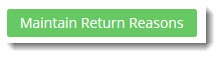...
- In the CMS, navigate to Settings → Feature Management.
- Select the Payment & Checkout tab.
- Click 'Configure' against the Returns feature. If you don't see a configure button, click the 'Contact to Enable' button so that we can make it available to you.
Configure the options to suit your business rules. Refer to the table below for further information.
Expand
Setting Description Notes Enable Returns Toggles the functionality on and off. You can leave it turned off until you've configured all settings as required. Role overrides available.
Only One Return Per Order If enabled, a user who has submitted a return for one part of an order will not be able to go back and submit a return for subsequent items on the same order.
Role overrides available.
Enable Returns for Orders with Charge Lines Allows for returns to be submitted against orders which have special charge lines on them (bulky freight, installation, etc.) Role overrides available.
Enable Return Order Confirmation Emails
Allows for the sending of confirmation emails to the user once they've submitted an online return. Enable Returns For Kits
Allows kit items to be eligible for returns, including kit components. Role overrides available.
Search Returns Label
The description that shows in the dropdown list when searching order history. Role overrides available.
Statuses of Returned Orders
ERP status codes for orders classed as 'Returns'. Orders with this status will be displayed when the customer searches for returns in their order history. Role overrides available.
Statuses of Returnable Orders
ERP status codes for orders eligible for returns. Only orders with these statuses will display the 'Submit Return' button. Role overrides available.
Maximum Returns Time Frame The number of days (from invoice date) that an order can have a return submitted against it. Role overrides available.
Low Value Order Amount The dollar amount under which a return is classed as "low value". For many businesses, this stock is written off instead of being returned to inventory. Customer overrides available. Disable Returns for Orders With Customer Prefixes Advanced setting, applies to custom implementations. Role overrides available.
Disable Returns for Orders With Service Branches Advanced setting, applies to custom implementations. Role overrides available.
Status of Submitted Return Orders
The ERP status return orders will be set to. Status of Submitted Low Value Return Orders
The ERP status that low value returns will be set to. Returnable Order Confirmation Status
The ERP status that triggers the Return Order Confirmation email to be sent to the user. Returnable Order Confirmation Low Value Status
The ERP status that triggers the Return Order Confirmation email to be sent to the user (for low value returns). Default Warehouse Code for Low Value Return Orders
The warehouse code that low value returns are processed against (since stock is not being returned to inventory). Default Order Type for Return Orders
Defines the order type for submitted return orders. Integrates to the SoOrderTypeCode in PRONTO sales order. Return Information Widget Field Group
The JSON field group which determines the fields that get displayed by the Return Information widget. Defaults to ReturnInformationFieldGroup, which includes the following Pronto Sales Order table fields:
- SoOrderPackages
- SoOrderReasonCode
- ReturnReason
Return Information Widget Resalable Field Name
Defines the 'resaleable' field (from the JSON field group) which gets displayed by the Return Information widget. Defaults to CM_ReturnResalable - Save your changes.
Return Reasons
You'll also need to set up the Reason Codes for returns on your website.
- To do this, whilst still inside the Returns feature settings page, click the 'Maintain Return Reasons' button.
- Click 'Add New Return Reason' and enter the details as outlined below:
- Code - the reason code, integrated to the ERP against the return order.
- Description - the description the user sees in the dropdown selector when submitting an online return.
- Resaleable - indicates that this reason does not prevent the product from being re-sold (pending stock condition).
- Admin Fee - the fee the customer is charged if they select this reason for their return. Commonly applied to 'change of mind' scenarios.
- Save and repeat Step 2 to add all required reason codes.
Pages & Emails
The Online Returns feature naturally includes content displayed to your end users as they navigate through the process. Below are the templates and related widgets which can be customised to suit your requirements.
...
| Minimum Version Requirements |
| |||||||
|---|---|---|---|---|---|---|---|---|
| Prerequisites |
| |||||||
| Self Configurable |
| |||||||
| Business Function |
| |||||||
| BPD Only? |
| |||||||
| B2B/B2C/Both |
| |||||||
| Ballpark Hours From CV (if opting for CV to complete self config component) |
| |||||||
| Ballpark Hours From CV (in addition to any self config required) |
| |||||||
| Third Party Costs |
| |||||||
| CMS Category |
|
...