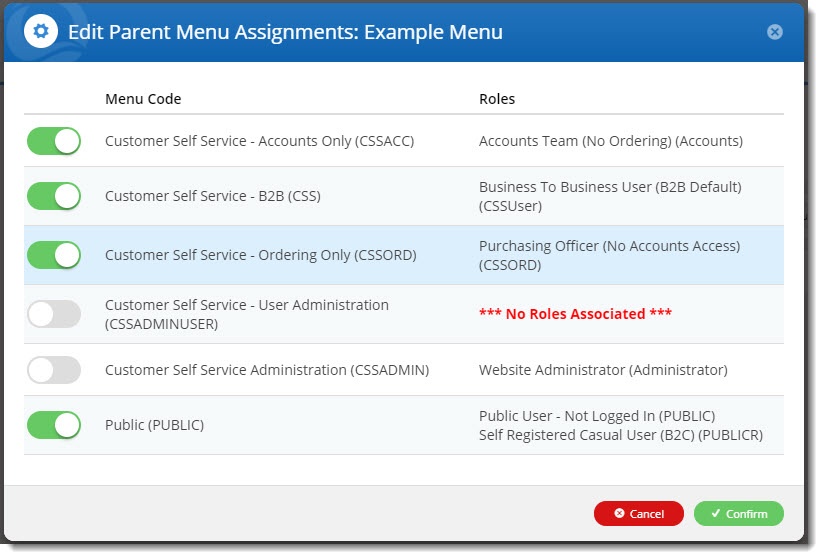...
| Multiexcerpt | ||
|---|---|---|
| ||
Your BPD website features two types of menus:
Whilst a standard website will generally only have one main product menu, you might have several content menus appearing in various places.Your site's footer probably has at least one section menu on it already. |
...
Once the feature is enabled, you'll see a new item 'Navigation' option in your CMS menu: Navigation. Here's where both the classic menu editor and new Section Menu editor Editor now live (previouslyif the feature is not enabled, the menu editor sat will still sit under the 'Advanced Content' menu).
...
- In the CMS, select Navigation → Section Menu Editor.
- Click Create New Menu.
- Give your menu a description / label.
- Save.
- Add Item to Menu.
- Give the new item a label and select the type of menu item you wish to add - page, product, category or link.
- The dropdown list of options will change depending on the menu type you choose - you can lookup products / categories, existing pages, or input a complete URL for a link.
Just remember:
- Valid URLs must start with either http:// or https://
- Javascript code must start with javascript:
- You can select There are additional options for Pages:
- Include in Site Map
- Open in New Window (this option is also available for Links)
- Hidden
- Next, you can configure who can access this menu. Select Options → Associated Roles.
- By default, each item you add to a section menu will inherit the role permissions of the top level parent item. However, you can configure different access to individual menu items if required.
- When you first create a new section menu, it will be linked to ALL menu codes. You can toggle off the ones you don't want right here.
- Click Confirm, then repeat Step 5 onward to build out your section menu. You can even drag and drop the menu items to re-order them if you decide the sequence isn't right.
- Save your new menu.
...