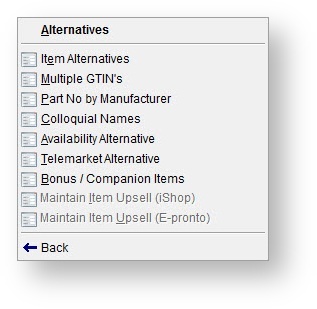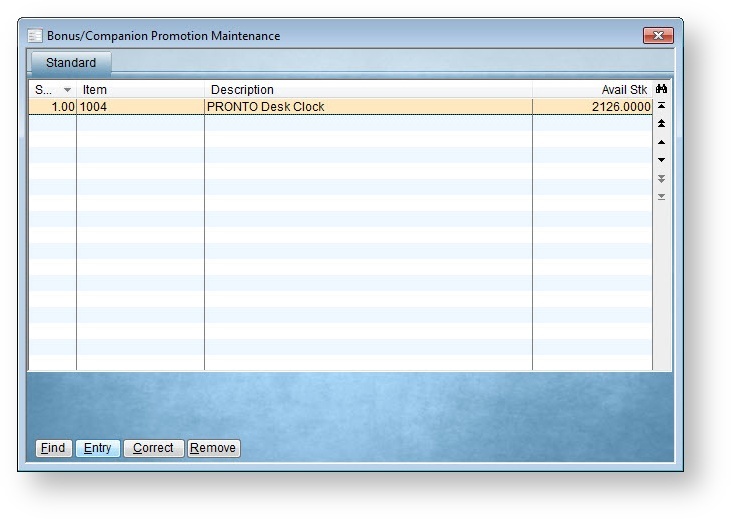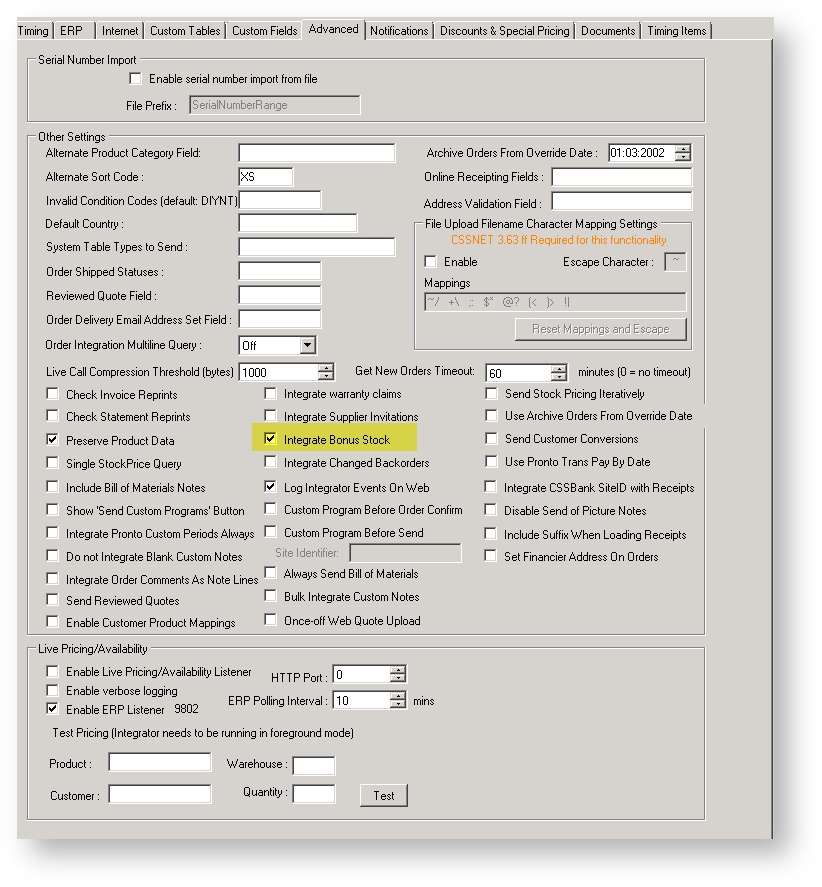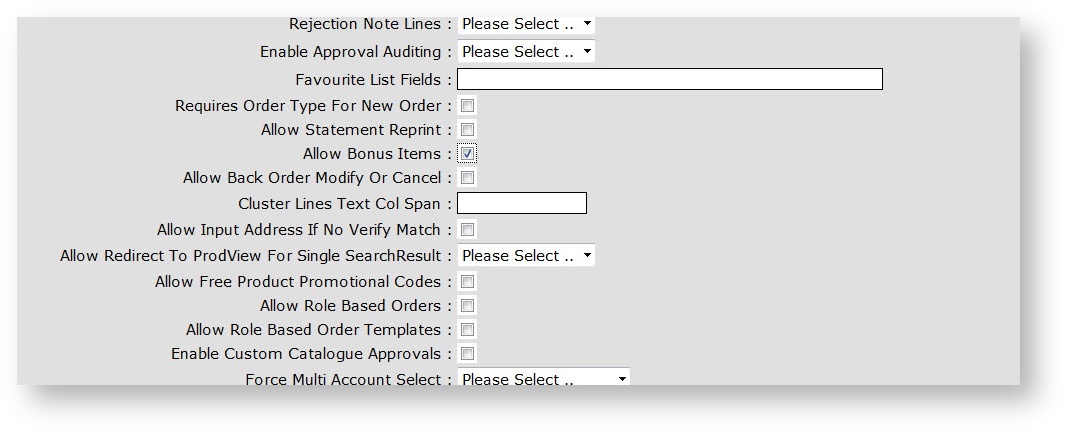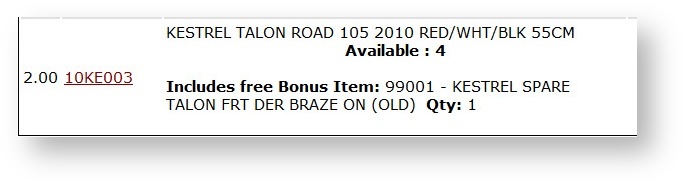...
- Login to PRONTO.
- Navigate to 'Inventory Maintenance/Enquiry'.
- Search for the main product code.
- Navigate to 'Extra' --> 'Alternatives' --> 'Bonus/Companion Items'.
5. Click 'Entry', and key in the product code for the bonus item.
6. Repeat Step 5 for any additional bonus items attached to the main product code.
To Integrate Bonus Stock:
- Open the Integrator client.
- Click on 'Settings'.
- Navigate to the 'Advanced' tab.
- Ensure the 'Integrate Bonus Stock' setting is ticked. If it is not, tick it.
- Click 'Apply' then 'OK'.
- Stop and then restart the Integrator ('Stop Site' and 'Start Site' buttons).
To Enable Bonus Item functionality on the web:
- Login as an Administrator.
- Navigate to 'Accounts' --> 'Role Maintenance' (zRoles.aspx)
- Search for and select the role to be updated.
- Click the 'Functions' tab.
- Tick the box on the setting labelled 'Allow Bonus Items'.
- Click 'OK' to save changes.
When the main item is added to the cart, the bonus item will be listed as an included item. On integration to PRONTO, the bonus item will be added to the sales order.
Related articles
...