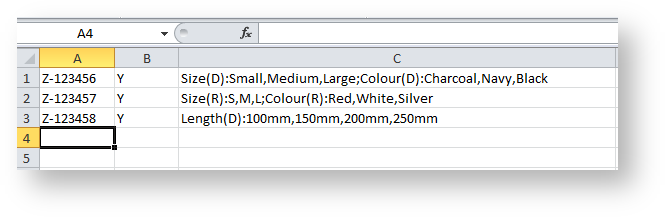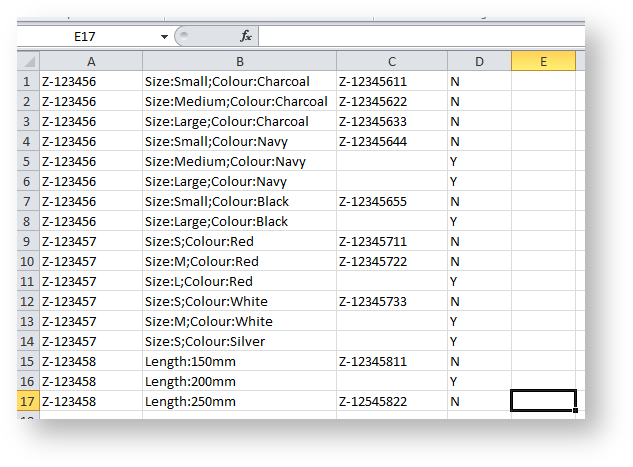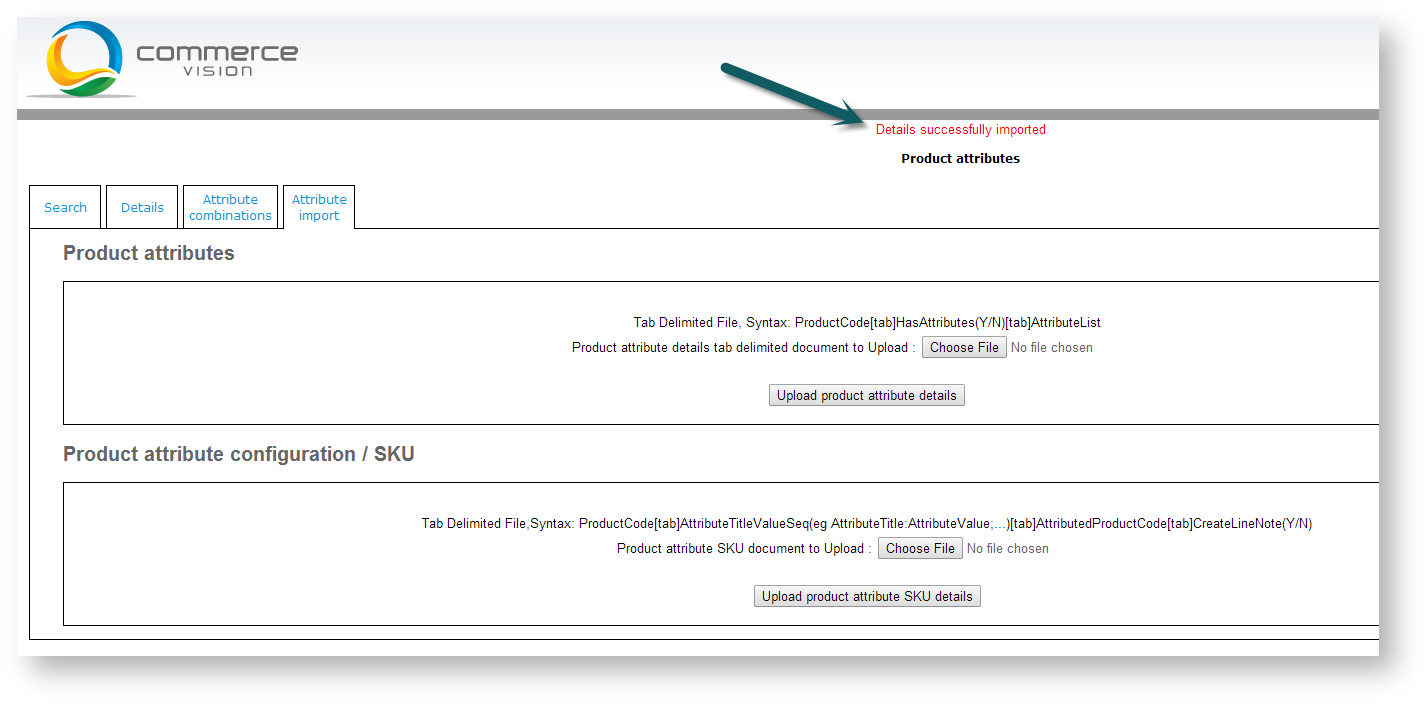...
- Populate an Excel spreadsheet with Master codes and attribute data (no header row), as detailed below.
- Enter data in a tab-delimited format in columns A-C as:
- ProductCode[tab] - Master product code from PRONTO
- HasAttributes[tab] - Y = Yes, N = No
- AttributeList - The list of attributes expressed as AttributeTitle(AttributeListType{D/R}):AttributeValue,AttributeValue;AttributeTitle(AttributeListType{D/R}):AttributeValue,AttributeValue
Info
title Attribute List Types D = Drop-down list
R = Radio buttons- Save the file as 'Text (Tab delimited) (*.txt)'.
- Login to Customer Self Service as an Administrator.
- Navigate to 'Content' --> 'Product Attribute' (ProductAttributemaintenance.aspx)
- Click the 'Attribute import' tab.
- In the 'Product attributes' window, click the 'Choose File' button.
- Browse to the saved .txt file.
- Click 'Upload product attribute details'. A confirmation message will be displayed on screen after import.
...
- Populate an Excel spreadsheet with Master codes and attribute combinations (no header row), as detailed below.
- Enter data in a tab-delimited format in colums A-D as:
- ProductCode[tab] - Master product code from PRONTO
- AttributeTitleValueSeq[tab] - AttributeTitle:AttributeValue;AttributeTitle:AttributeValue
- AttributedProductCode[tab] - Final product code from PRONTO (this is what goes on the sales order and determines pricing and availability)
- CreateLineNote - Y/N - If no attributed product code has been set up, but the attribute combination is available, a 'Y' in this field will prompt the system to add the Master code to the sales order with a Line Note detailing attribute values.
- Save the file as 'Text (Tab delimited) (*.txt)'.
- Login to Customer Self Service as an Administrator.
- Navigate to 'Content' --> 'Product Attribute' (ProductAttributemaintenance.aspx).
- Click the 'Attribute import' tab.
- In the 'Product attribute configuration / SKU' window, click the 'Choose File' button.
- Browse to the saved .txt file.
- Click 'Upload product attribute SKU details'. A confirmation message will be displayed on screen after import.
Related articles
| Content by Label | ||||||||||||||||
|---|---|---|---|---|---|---|---|---|---|---|---|---|---|---|---|---|
|