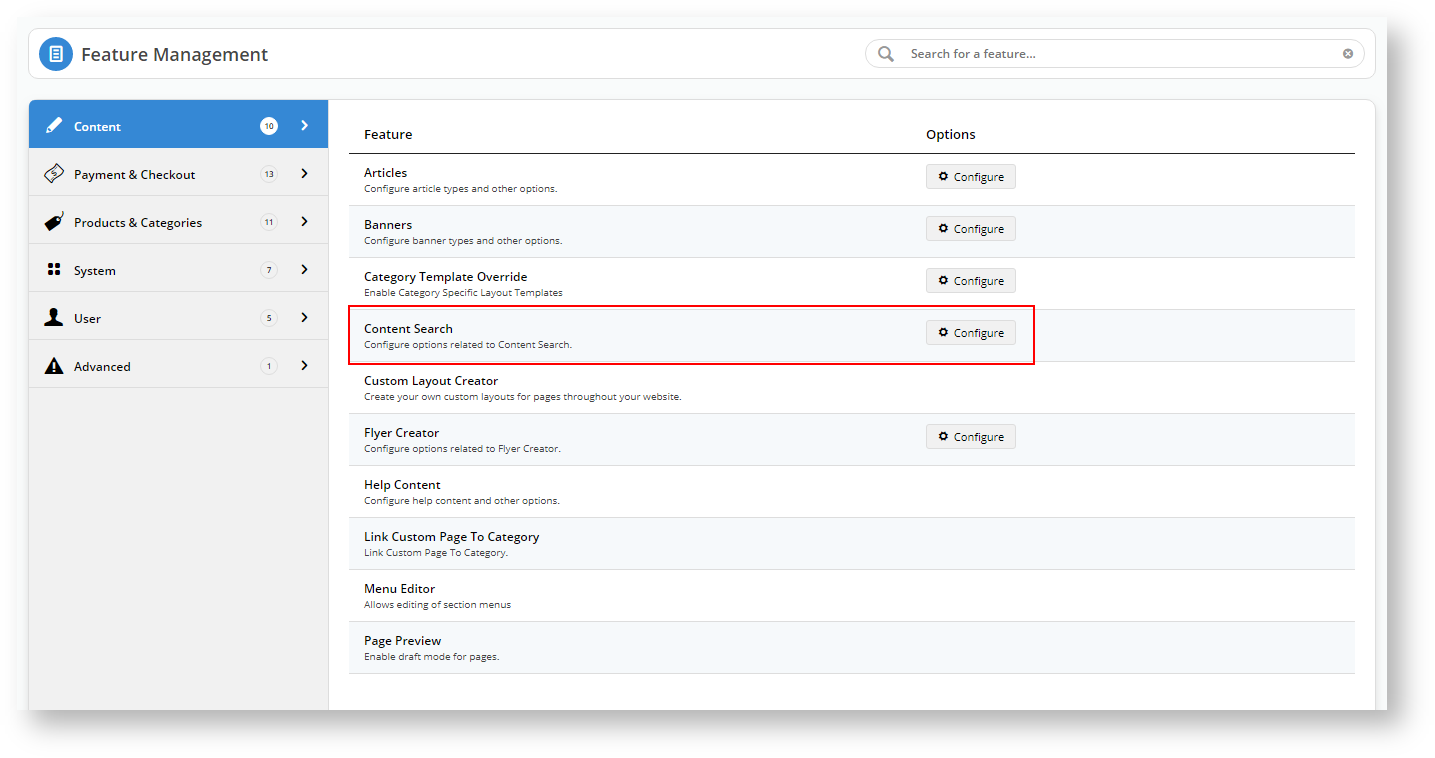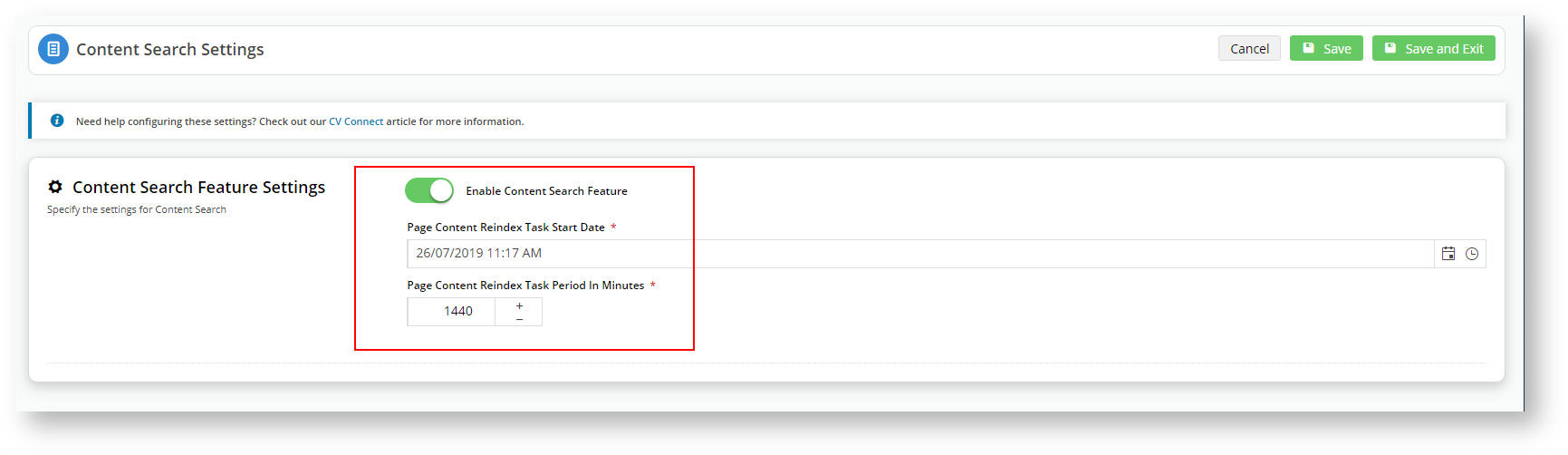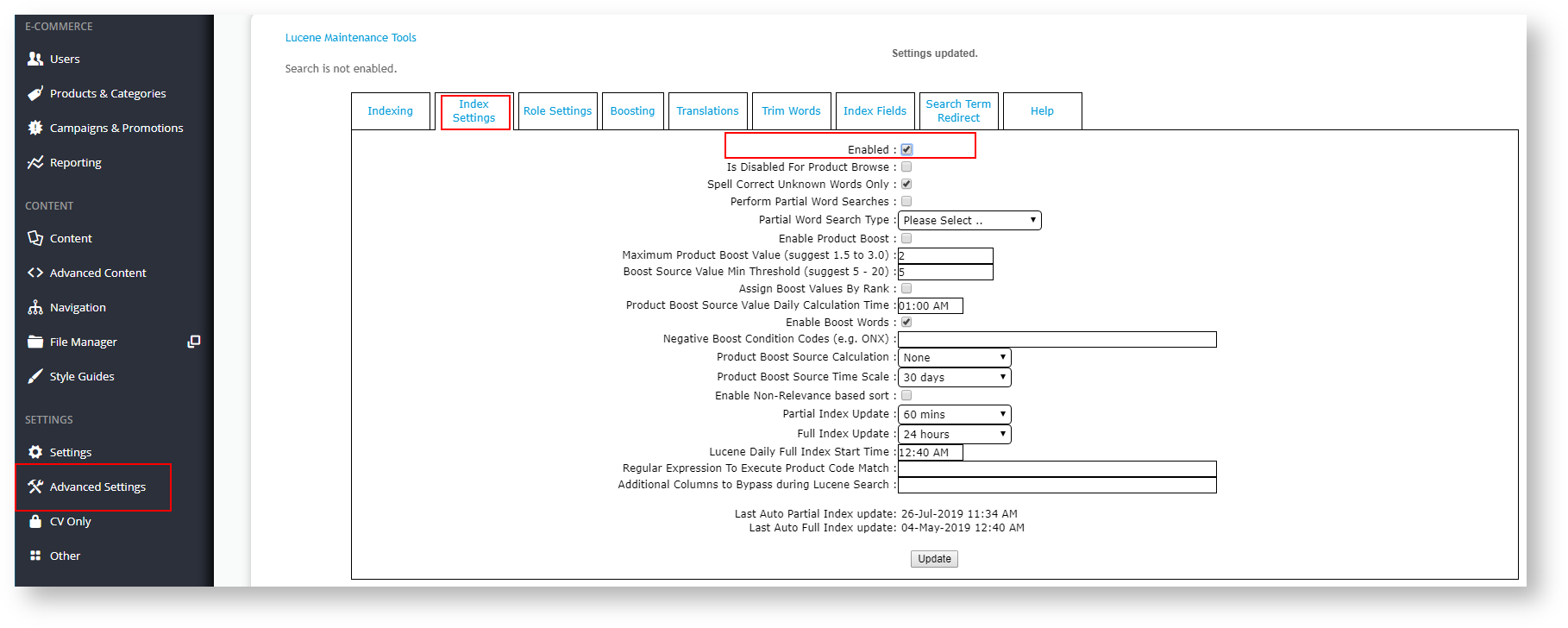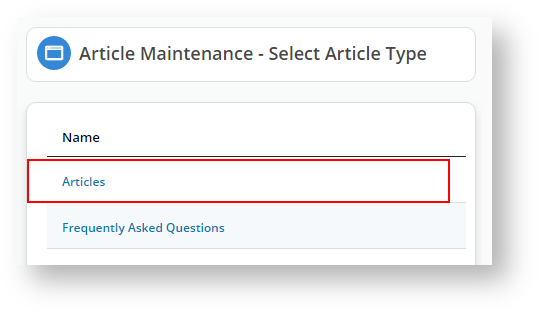...
| Multiexcerpt | ||
|---|---|---|
| ||
Previous We have widened our search functionality focused on to not only search for products, but we have widened the parameters to include related also static content, such as articles, videos, or images. Not only can your customers search for a specific item, but their search could also return additional content, such as marketing material, assembly videos, or feature articles on product care. A search for “delivery” may return results related to lead times or cost. A customer could search for firmware files to upgrade the smart device they purchased from you. |
How does it work?
The search engine will walk the publicly accessible page content and index accordingly.
Step-by-step guide
Follow these steps to configure static the article content search functionality for your site:
We need to turn on Content Search first; : in your CMS, go to Settings → Feature Management → Content
Turn on Content Search by sliding the "Available in CMS" button to the rightLocate Content Search and click Configure.
Click on Configure.
Turn on Enable Content Search Feature, set .
Set the schedule to a few minutes in the future, and click Save your settingsand Exit.
Select Advanced Settings from the CMS side-menu.
Select Lucene Search Settings.
Select the Index Settings tab.
Tick the checkbox to enable indexing.
9. While you are 're there, let's enable Partial Word Searches. You do that by ticking Perform Partial Word Searches and selecting the Search Type: Scoring Boolean Query, Constant Score Query, and Matching Terms.
...
14. Once complete, the reindexing Reindex process displays the time taken to index your site's pages.
...
16. Click the Theme Layout option.
17. Locate Locate the Product Search widget and click Edit. In our example, the Product Search widget is under Zone:HeaderColumn2.
...
18. You should now see a new field Static Content Search. Select Include Static Content Search from the dropdown list. This feature will expand your customers' search capabilities.
...
20. You can customise the zero results returned message in the Page Content Search Result Template. You can locate that option via Content → Page & Templates → Other Page & Templates.
21. Click to Edit the Page Content Search Result.
...
22. Open the Notification tab and type in your new message, click . Click Save, and if you have your site set to Page Preview, then Publish your changes.
...
23. Go to Content → Page & Templates → Products → Product List.
24. The Product List Title widget will now display at the top of the Product List page.
25. You can change the Static Web Pages Founds message Found Message to reflect the language and tone of your site.
26. Click Save at the bottom of the page.
...
27. Perform a search to see what results are returned or to . You can see it uses the message from the Product List Title widget in the results display.
28. Or, if your search returns no results, ensure your "no results" message from the Product Search widget's notification tab (Step 22) displays.
2829. If we click on the Search Suggestions message highlighted in red above, the system will bring up a list of articles in our site that contain the keyword.
2930. We can confirm we have those Articles in our system by navigating in CMS to Content → Articles. Click Edit.
3031. We can confirm see that we have three articles with the word our keyword "article" in their heading.
3132. If we search for a partial word that is not in a title, the system will also return results.
Additional Information
| Multiexcerpt | ||
|---|---|---|
| ||
Make sure you enable Partial Word Search in your Lucene Search Indexing. |
...
| Minimum Version Requirements |
| |||||
|---|---|---|---|---|---|---|
| Prerequisites |
| |||||
| Self Configurable |
| |||||
| Business Function |
| |||||
| BPD Only? |
| |||||
| B2B/B2C/Both |
| |||||
| Ballpark Hours From CV (if opting for CV to complete self config component) |
| |||||
| Ballpark Hours From CV (in addition to any self config required) |
| |||||
| Third Party Costs |
| |||||
| CMS Category |
|
Related articles
| Content by Label | ||||||||||||||||||
|---|---|---|---|---|---|---|---|---|---|---|---|---|---|---|---|---|---|---|
|
...
| Multiexcerpt | |||||||||||||
|---|---|---|---|---|---|---|---|---|---|---|---|---|---|
| |||||||||||||
Macro Instructions for carrying Article Information through to Feature List
Instructions for carrying Excerpts through from this page to the Feature List Article Page: Add macro / Multiexcerpt (or copy and existing excerpt and edit) or (Copy existing page and place content into existing excerpt macros) On Features List page: Click in the Cell to be populated / add macro / Multiexcerpt Include / Select the Article page and the excerpt (or copy another feature line and edit the 'Article page' source. |
...