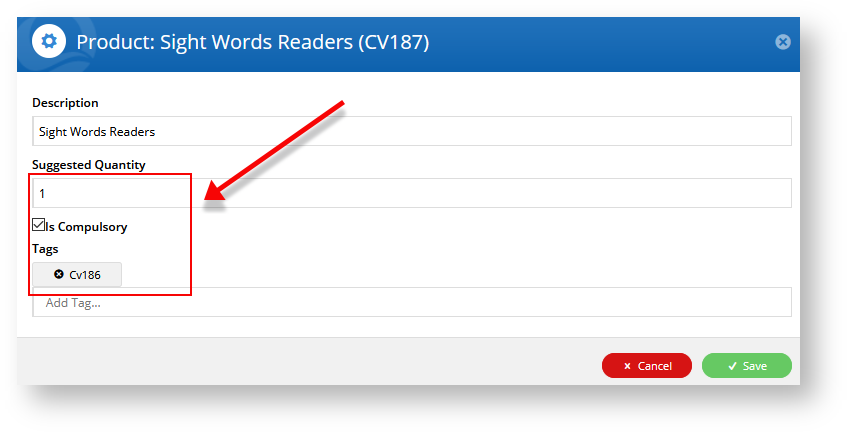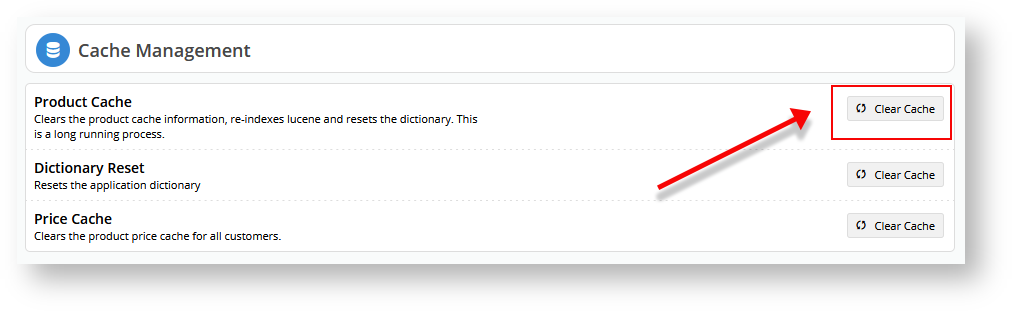...
| Multiexcerpt | ||
|---|---|---|
| ||
| Group products into multiple categories while designating the same product as optional or compulsory in each category. |
click here to see where I got up to.
Step-by-step guide
1. In the CMS, navigate to Settings → Feature Management.
...
Note You must hit return so the tag displays above the Add Tag... field with a little x next to it.
35. Save your changes.
36. Click Edit next to CV186.
37. Tick Is Compulsory and set Suggested Quantity to 1.
38. In the Add Tag... field, type in CV187 and hit return. This tells the system that CV187 is CV186's partner product.
39. Save your changes.
40. Click Save to save the changes to your Category Cluster. The system will advise you that you will need to refresh the Cache Management.
41. Save and Exit and navigate to Settings → Cache Management.
42. Next to Product Cache, click Clear Cache.
43. When the process completes, click Close.
Let's test the new Cluster Category.
Head to your website.
## got up to here ##
Anchor
gottohere gottohere
Additional Information
| Multiexcerpt | ||
|---|---|---|
| ||
...