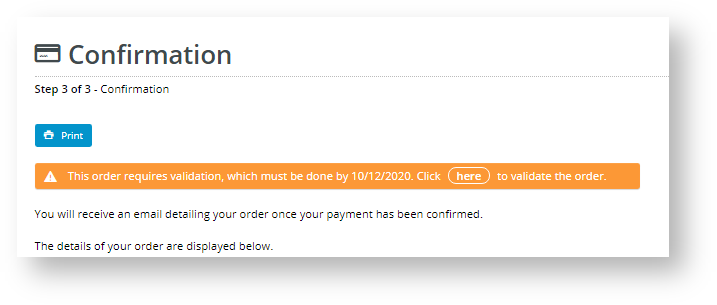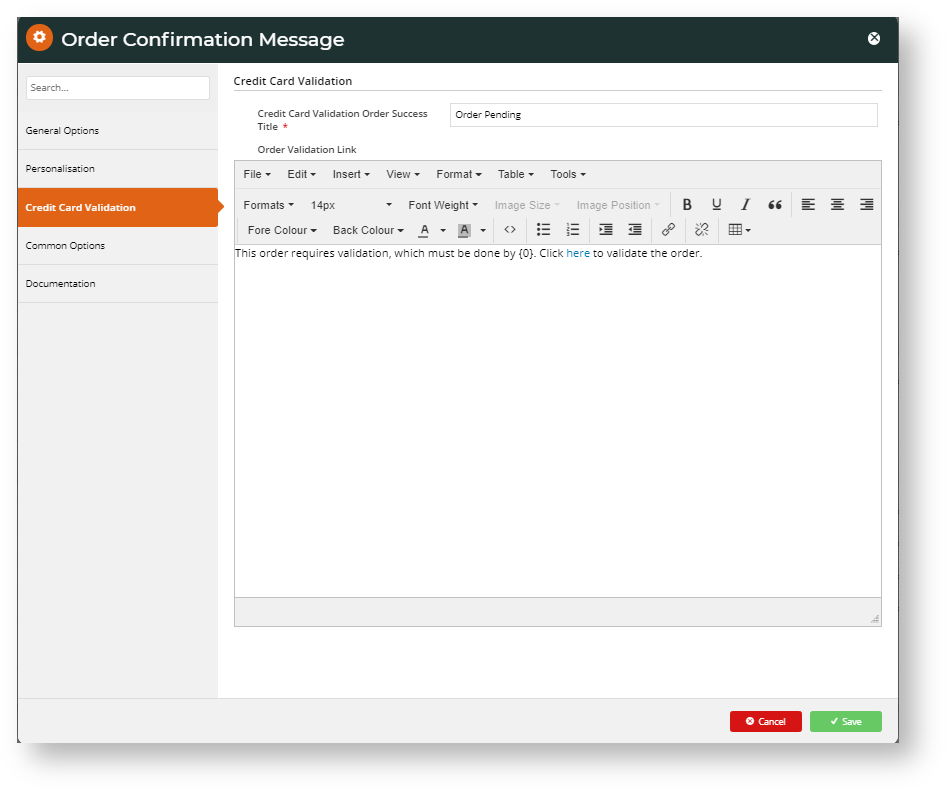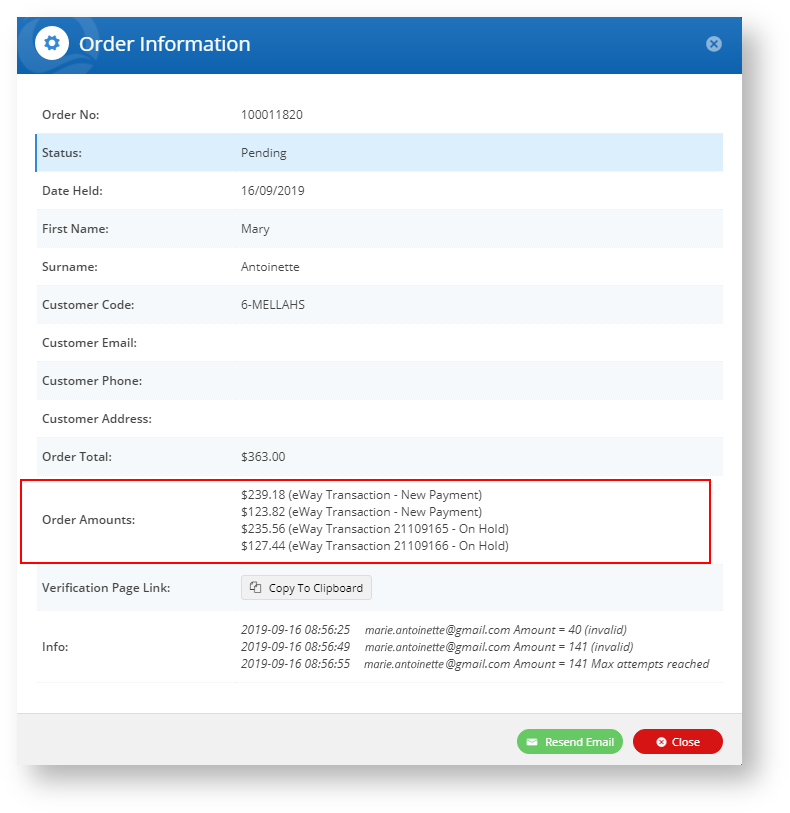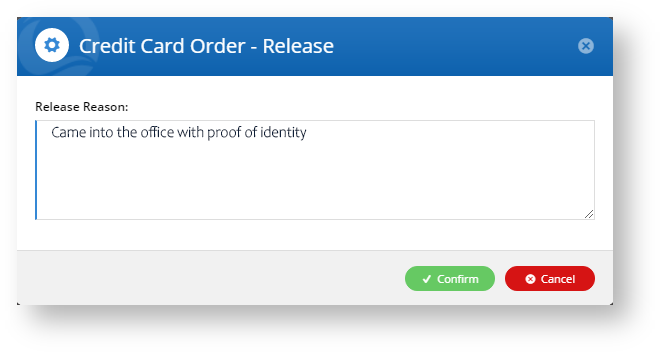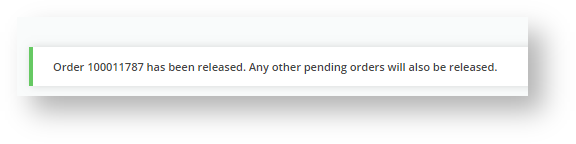...
When Credit Card Verification is turned on, after an order is submitted, in the Order Confirmation page, the customer will see a message about the verification process and how to complete it. The message also appears in an 'Order Pending' email to the customer.
This message is customised in the Order Confirmation Message widget. To do this,
- Navigate to Content → Pages & Templates → Order Confirmation Page.
- Click Edit.
- Find the Order Confirmation Message widget and click Edit.
- Find the tab: 'Credit Card Validation'. Note - If the tab is not there, check that 'Credit Card Verification' is enabled in 'Settings'.
Configure the heading and message your customer will see. In the message, '{0}' will display the value set in 'Days to Hold Order'. The message must also contain a link to the 'Credit Card Validation Amount' page.
- Save your changes.
View and manage orders
...
during the credit card verification process
When Credit Card Verification is turned on, the menu item Orders → Credit Card Verification appears in the CMS. Clicking on it will take you to the list of orders flagged for verification and their current statuses.
...
To view an order's details including the Split Charge or Short Change amounts, click on More Info.
- If the user fails the first attempt, eWay
Resend credit card verification email to Customer
If the customer enquires after their order and requires the email asking them to verify the amounts, you can resend the email to them by clicking Resend Email.
| Info |
|---|
You can only resend emails for orders that have the status: 'pending'. |
...
Verify credit card ownership offline and release order
If the customer was unable to validate the credit card via the link but was able to confirm card ownership, an authorised CMS user can release the order by clicking Release against the pending order.
Enter the reason for the release and click Confirm. The order is released and the customer will receive an order confirmation email.
...