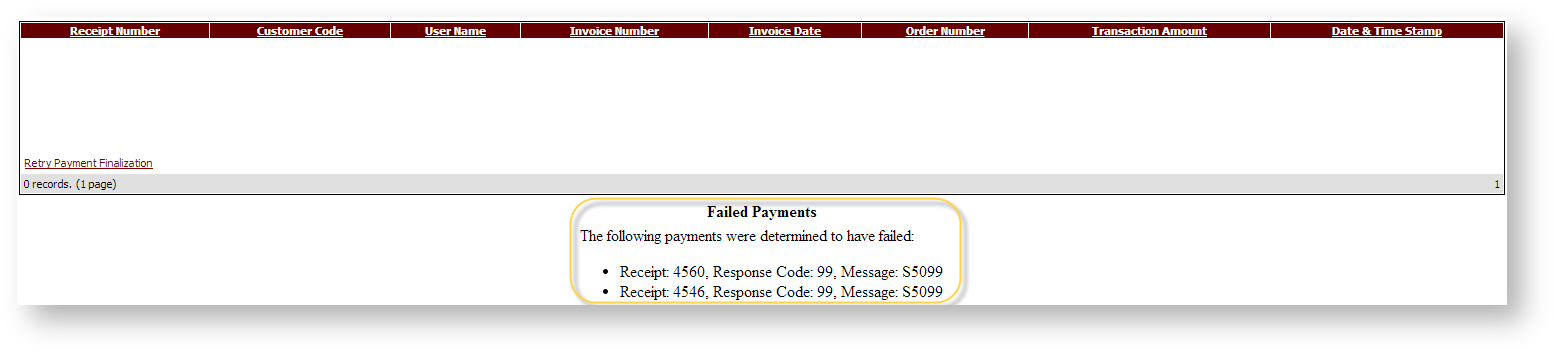Overview
In the event of an eWay eWAY payment failing or hanging, CSS might not receive notification that the payment has completed processing. In this case, the payment's status might need to be manually re-tested and completed if payment was successful. This is done via the new 'CustPaymentStatusRecheck.aspx' page.
| Info |
|---|
Minimum version required - 3.67.13 |
Step-by-step guide
In this section we will focus only on the payment retry functionality; any other changes that can be made are just customisations.
...
- Login as an Administrator.
- Navigate to 'Content '→ --> 'Menu Editor' (/zMenus.aspx).
Select the required Role via radio button.
Warning This page should only be made accessible to Administrator role(s)
Click 'Parent Items'.
- Select a top level menu item under which to add the page (or create a new menu item where the new page will be set up).
- Click 'New'.
Enter 'CustPaymentStatusRecheck.aspx' for the 'Page Name' and and populate the remaining fields as required. See Adding a New Menu Item for further information.
Warning Ensure the 'Requires Authentication' flag is ticked.
- Click 'OK' to to save.
Using the CustPaymentStatusRecheck.aspx Page
To Use the Customer Payment Status Recheck function:
- Login with an account that has access to the role you created the menu item for.
- Navigate to the new page via the menu (/CustPaymentStatusRecheck.aspx).
- The page will load, listing any outstanding eWay customer payment records.
- Click 'Retry Payment Finalization' to re-determine whether the payment was successfully processed by eWay, or whether the status has not been able to be determined (i.e. if the eWay eWAY payment service is still down).
- The success/fail/indeterminate status of the payments will be shown underneath the payment record table after processing is complete. Any indeterminate payments will remain in the table and can be re-tried at a later time.
Customisation
After a customer has entered their credit card information and clicked submit, Customer Self Service will post the form to eWay eWAY servers directly. A time-out of 90000 milliseconds (90 seconds) is configured so that if eWay eWAY doesn't return a response within that time-out, we will redirect to the payment fail page and show a message (which by default is: "Error: Unable to retrieve a valid response from the payment provider. Support has been notified of this issue.").
...
- Login as an Administrator.
- Navigate to 'Settings' --> '> Settings' (/zSettings.aspx)
Set a value for 'EWay Client Side Form Post Timeout'.
Note This value is in milliseconds. So as an example, 90000 would be 90 seconds.
Click the 'Update' button to save changes.
...
- Login as an Administrator.
- Navigate to 'Settings' --> 'Resource Manager' (/zResourceMaintenance.aspx).
- Enter 'rcEWayReponseNotRetrievable' into the 'Search For' text box and search.
- Select the record via radio button.
- Click 'Modify'.
- Update the value as required.
- Click 'OK' to to save.
Related help
eWay
| Content by Label | ||||||
|---|---|---|---|---|---|---|
|
Other
| Content by Label | ||||||||||||||||||
|---|---|---|---|---|---|---|---|---|---|---|---|---|---|---|---|---|---|---|
|
...