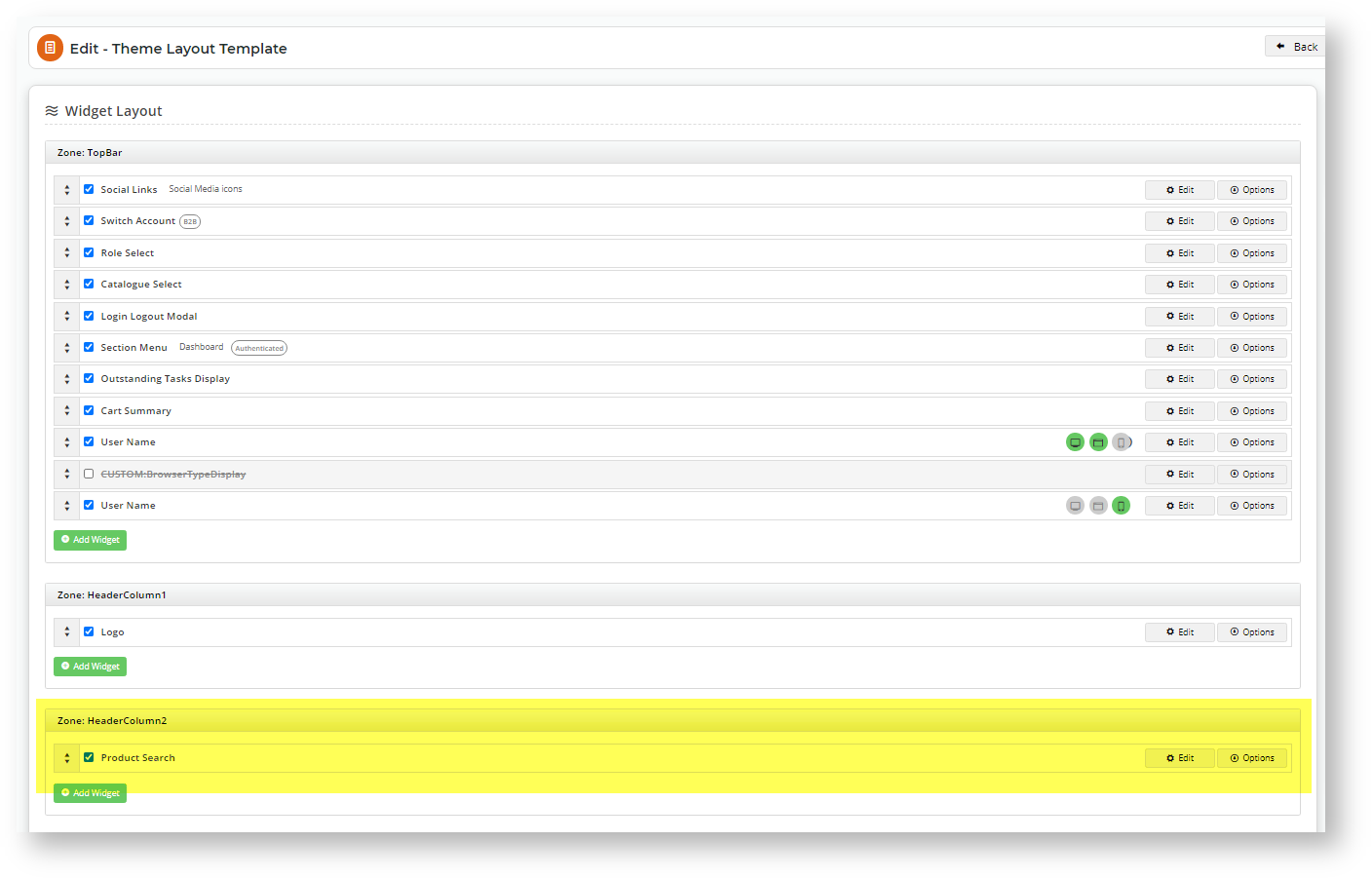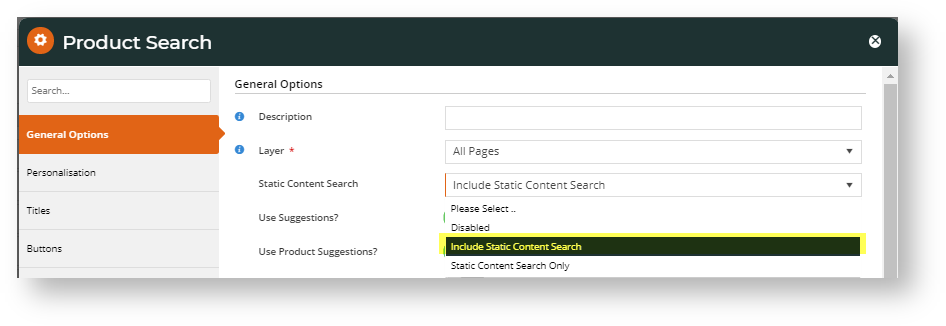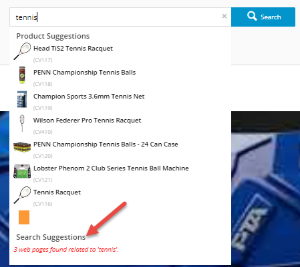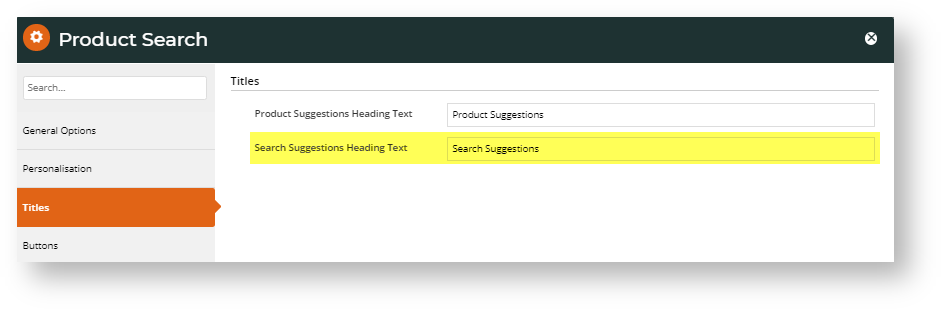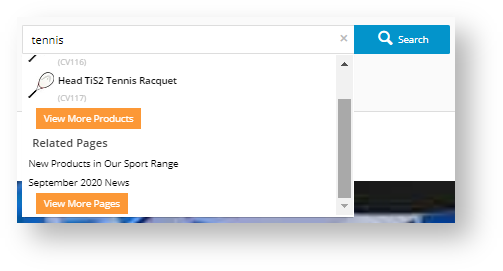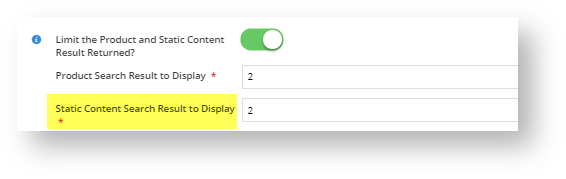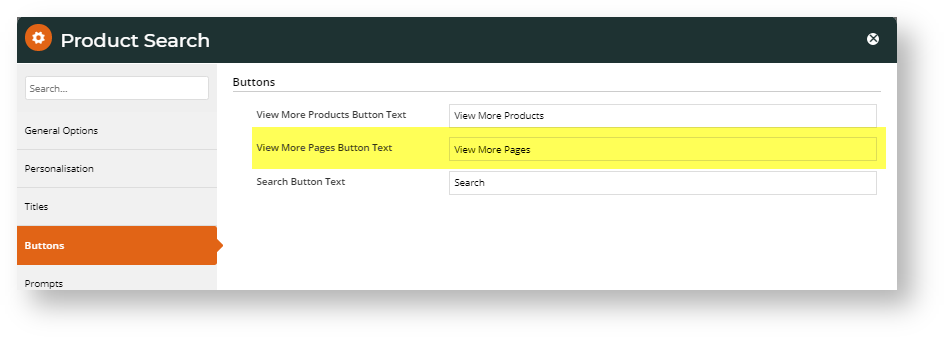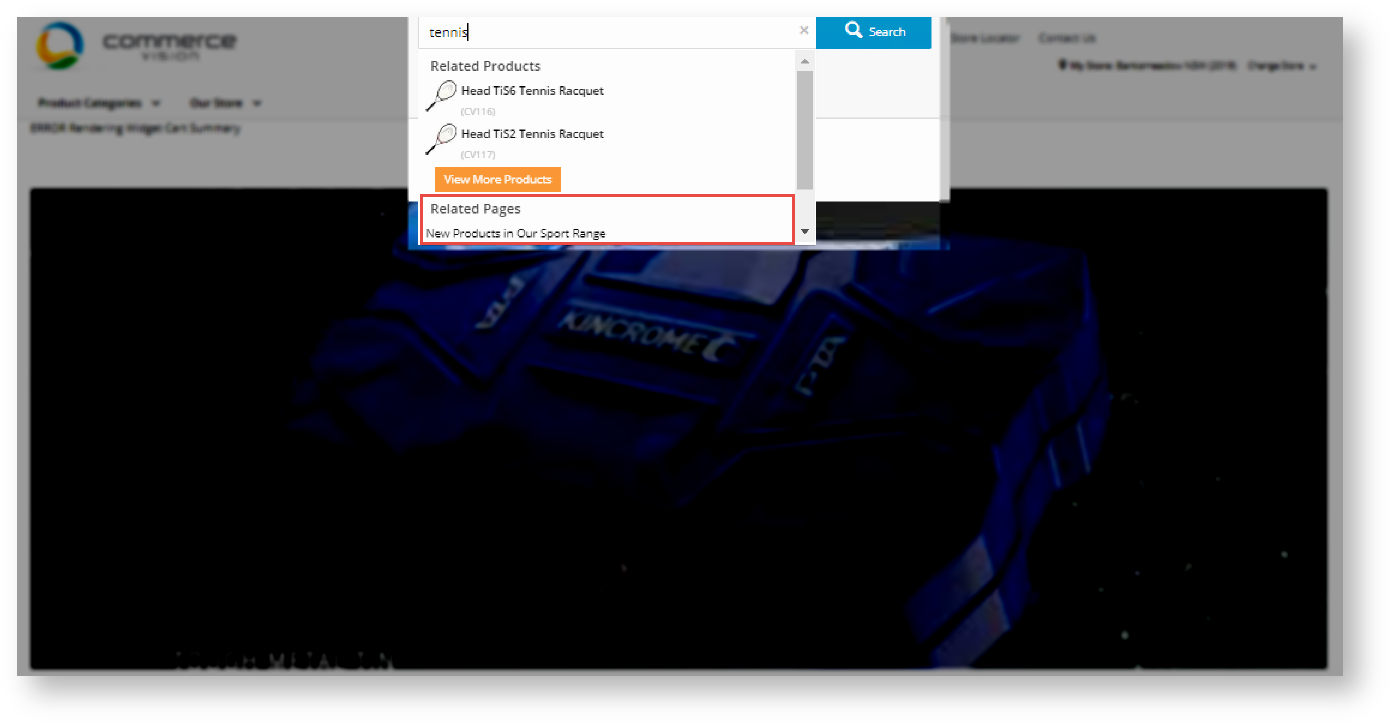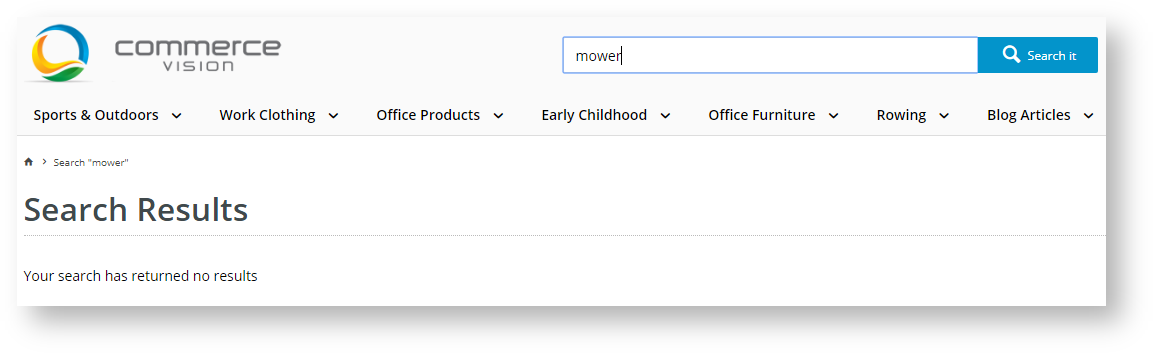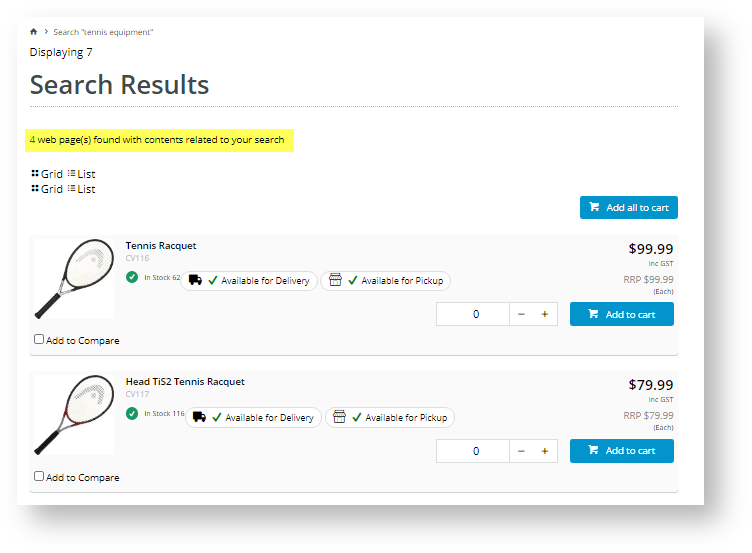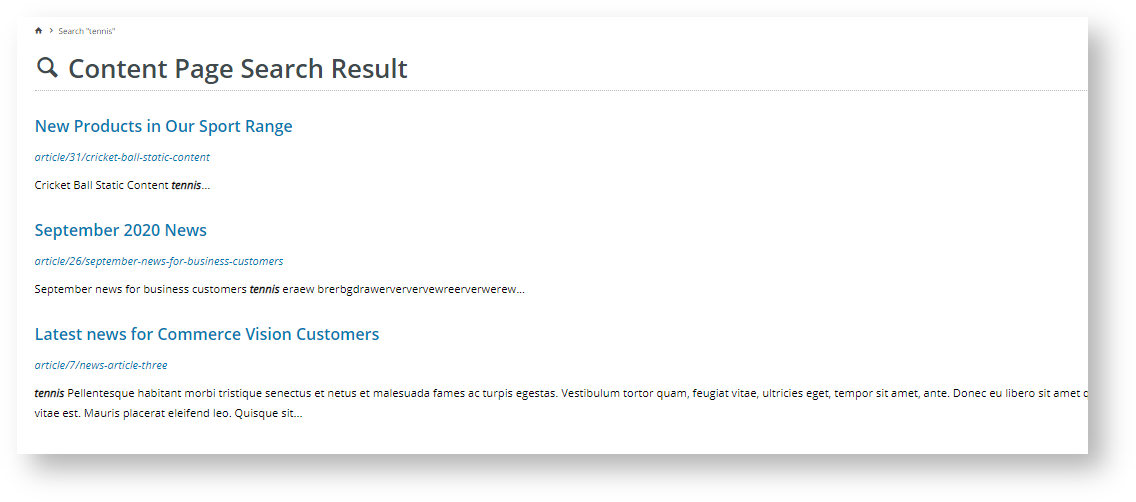...
- Navigate to Content → Page & Templates → Theme Layout.
- Click the Theme Layout option.
- Locate the Product Search widget and click Edit. In our example, this widget is under Zone:HeaderColumn2.
- In the Product Search window, locate Static Content Search and select 'Include Static Content Search'. (Note - if you are creating a search for content pages only, then select 'Static Content Search Only'.)
When 'Include Static Content Search' has been selected and Use Suggestions/Product Suggestions is ON, Suggestion headings default to 'Related Products' and 'Related Pages'. (For detailsIn Use Suggestions?, decide whether the search box will display 'Suggestions', (i) or (ii). (For more on 'Use Suggestions, refer to Product Search widget help.)
(i) Toggle OFF: no content page suggestions will be displayed as the user types in the Search box. After typing in the keyword(s)
If you want to limit the number of suggested 'Related Pages' returned for content pages in the search box,
a. Scroll down to, the user clicks 'Search' or presses 'Enter' to run the search.
(ii) Toggle ON: web page suggestions will be displayed. Decide whether you want to set a maximum number of suggestions to display and go through the steps in either (a) or (b). (Note - if toggled on, both product and content suggestions must have maximum numbers.)and ensure it
(a) Set no maximum number of results displayed
1. Ensure Limit the Product and Static Content Result Returned? is off.
2. Decide whether you want to use a 'Search Suggestions' heading. Scroll down to Show Search Suggestions Heading? and toggle on or off.3. If show heading is on, you can edit the heading text. Click the Titles tab and edit the Search Suggestions Heading Text.
(b) Limit maximum number of results displayed
1. Ensure 'Limit the Product and Static Content Result Returned?'
toggled
is
b
on.
In
2.
appear(optional) To
In 'Static Content Search Result to Display', enter the maximum number of results to
display.
If there are more results than the maximum number, the button 'View More Pages' will appear for the user to click to view more results.Click
3. To edit the text in the 'View More Pages' button, click the Buttons tab and edit the content in View More Pages Button Text.
- When you have finished configuring the widget, click Save and if your site is in Page Preview mode, click Publish to effect the changes on your site.
...
- Perform a search to see what results are returned. What is displayed depends on the configurations entered in the Product List Title widget.
If you search returns no results, the "no results" message from the Product Search widget's notification tab is displayed.- If you search for a partial word that is not in a title, the system will also return results.
If the keyword entered has product and content results, then pressing 'Enter' will list the web pages and products found. Clicking on the number, '4' in the example, will take you to the list of content pages where you click through to the content page.
Additional Information
| Multiexcerpt | ||
|---|---|---|
| ||
Make sure you enable Partial Word Search in your Lucene Search Indexing so your customers don't have to know the exact name of your static content to find it. |
...
| Minimum Version Requirements |
| |||||
|---|---|---|---|---|---|---|
| Prerequisites |
| |||||
| Self Configurable |
| |||||
| Business Function |
| |||||
| BPD Only? |
| |||||
| B2B/B2C/Both |
| |||||
| Ballpark Hours From CV (if opting for CV to complete self config component) |
| |||||
| Ballpark Hours From CV (in addition to any self config required) |
| |||||
| Third Party Costs |
| |||||
| CMS Category |
|
...