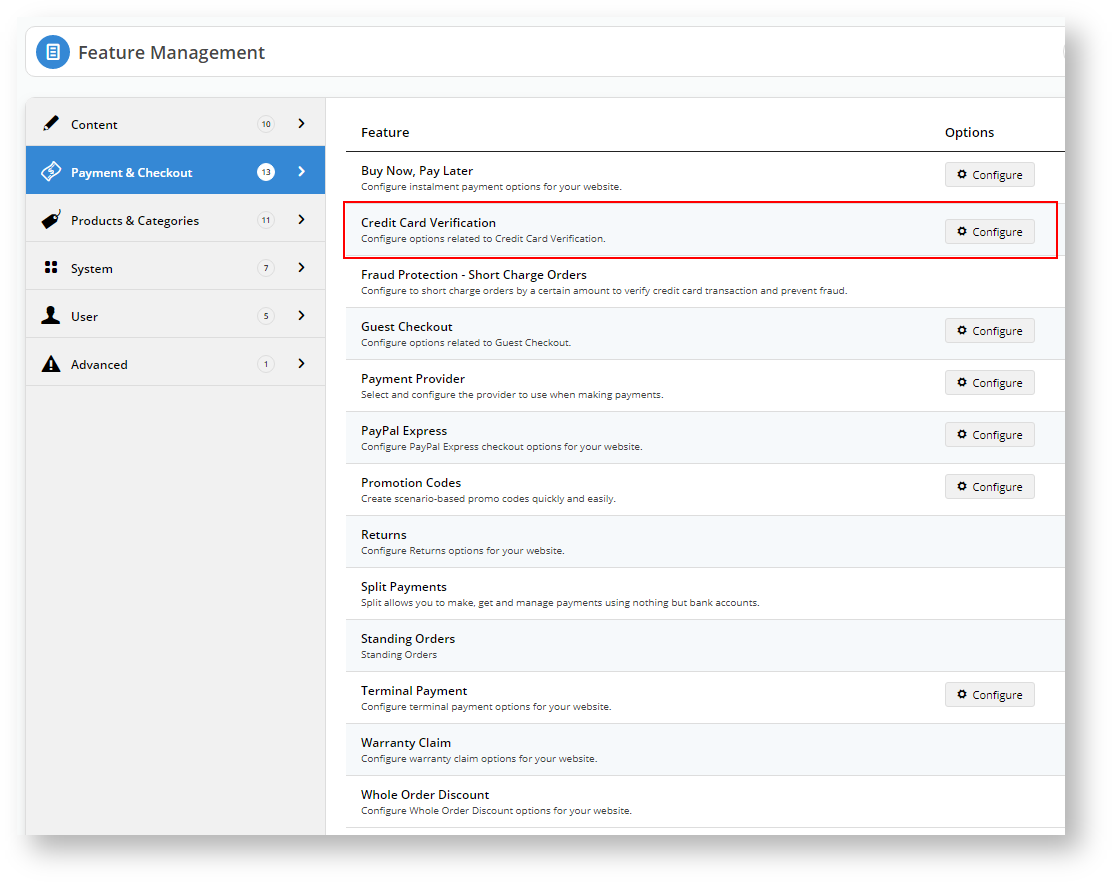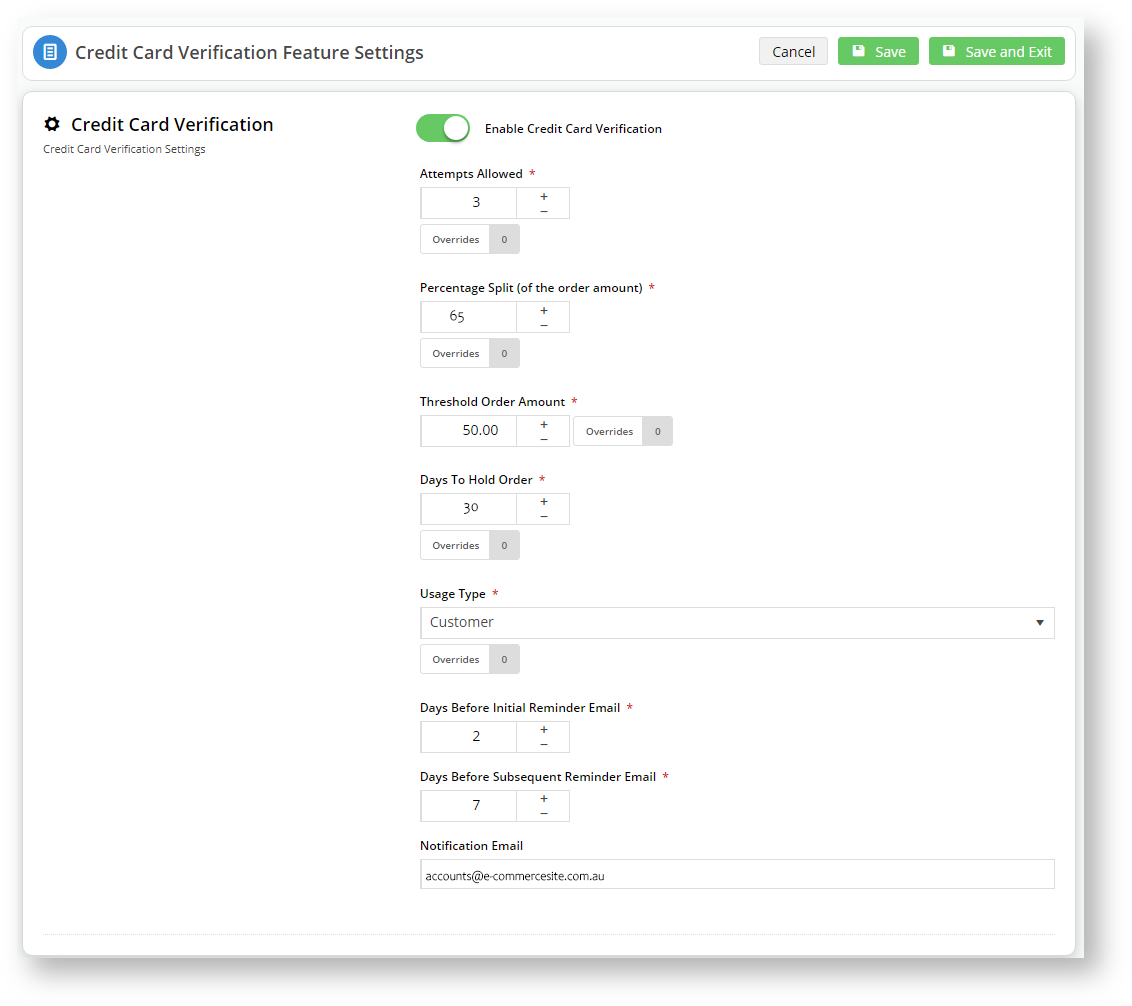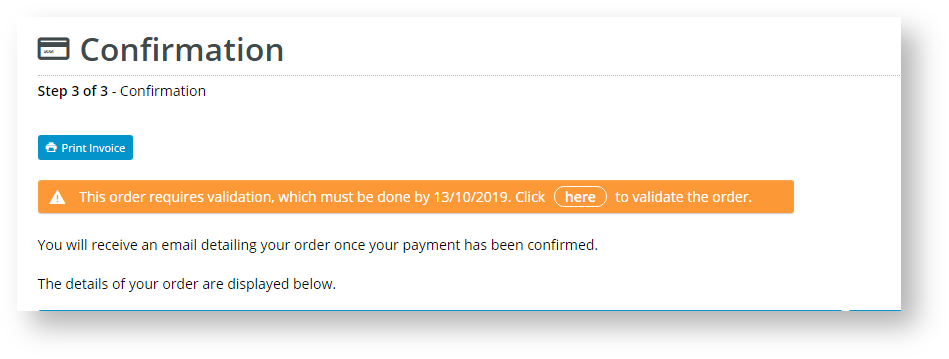...
| Multiexcerpt | ||
|---|---|---|
| ||
If your website uses eWAY, you can enable Credit Card Verification as an additional security check for certain credit card orders. When active, the system will undercharge the card by a random nominal amount and the buyer must confirm the amount to progress confirm the order. The We have automated the procedures involved at each stage of verification are automated so minimal handling and attention is are needed from your staff. But an order's verification status can easily be tracked and edited changed in CMS manually when required. |
...
Here is how Credit Card Verification works:
- Orders above a set threshold amount by guest users and whenever a new credit card is used by a registered User or Customer registered Users or Customers (which one depends on your settings) whenever a new credit card is used are placed on hold if order totals are above the set threshold amount'pending'.
- The system charges card is not charged the order total but a randomly-generated amount under the order total it (within the maximum undercharge limit of what has been set). (Note - The older legacy 'split charge' method is also available . This is a legacy method and but is no longer supported by Commerce Vision.)
- The buyer receives an 'order pending' confirmation email, which includes details about instructions on how to verify the card.
- The buyer checks the actual charged amount(s) in their credit card account and returns to your site to enter it in the verification the verification page.
- If verification is successful, the system will release the order for fulfilment, and if not, cancel it.
...
- For Users/Customers, (i) once a credit card has been successfully verified, it can be used for subsequent orders without triggering further security checks; (ii) multiple orders 'pending' against the same credit card will all be released upon successful verification through one of these orders.
- Guest orders over the threshold amount will trigger the verification process even when the credit card has been used before (unless a guest makes multiple purchases in the same browser session).
- CMS users (depending on Role) can track and manage orders flagged for undergoing this verification process through the Credit Card Verification page.
- This feature has two modes: 'immediate order integration' ON or OFF. See 'Edit Settings' below for details about each one.
Prerequisites to using Credit Card Verification
...
1. Edit settings
Note - you must be a CMS Admin role to configure the Credit Card Verification settings.
- In CMS, navigate to Settings → Feature Management → Payment & Checkout.
- Toggle on Credit Card Verification and click Configure.
- In the Credit Card Verification page, toggle on Enable Credit Card Verification.
- Accept the default field values or change them to match your business requirements.
Option Default Value Description Override Available? Enable Immediate Order Integration OFF OFF: the verification process for the order begins online on your website and is not yet integrated is completed online in CMS. Integration to the ERP occurs only after the verification process is over. The order has the status of 'pending' on your website only. Integration to the ERP occurs only after successful verification.is in CMS only.
ON: the system will integrate the order to the ERP before the verification process is initiated. The order has the status 'pending' on your website and in your ERP.
The ON option (used with the Short Charge method) provides the following business efficiencies for your business during the verification process period:
- stock status - ordered items are committed to that order and the 'pending' order and are marked unavailable in your ERP so they cannot be ordered by offered for other customerspurchases, online and offline,
- multiple orders - when a credit card is verified, all remaining pending orders on that credit card are automatically updated and available for further online processing by your team membersconfirmed and moved to the next step of order fulfilment, CHECK
- cash receipt issue - cash receipts are written at the time of integration and can be reconciled more easily with your customer's credit card payment since they occur on the same day
Role level Attempts Allowed 3 The number of times the user can attempt to enter a correct amount charged to their credit card before the order is cancelled.
Role level Percentage Split (of the order amount) 85 Applies to the Split Charge method only. The system will split the total order amount payable into two charge amounts (with the first split equalling this value +/- the Credit Card Verification Percentage Variant). One of the two split charge amounts must be entered to verify credit card ownership.
Role level Threshold Order Amount 250.00 The system will put orders over this amount on hold ('pending') until credit card ownership is verified.
Role level Days to Hold Order 45 The the number of days an order remains open for the user to validate the credit card.
Role level Usage Type Customer Credit Card Verification can be is set against the User's login or the Customer. Note - Guest user orders will trigger verification requests when over the Threshold Order Amount.
Role level Verification Method ShortCharge Select ShortCharge (default) The charge method used. ShortCharge or SplitCharge (note - SplitCharge is a legacy method that is no longer supported by CV.)
Short Charge - the system will charge charges the credit card once and the charge appears in a single cash receipt. A random amount between the 'Payment Amount' and 'Payment Amount - . The amount charged is the total order amount minus a random amount under the value entered in the 'Max Short Charge Amount' is deducted before charging. The actual amount charged field. This actual charged amount must be entered to verify verify credit card ownership.
- The 'Short Charge' method has the advantage of involving being only a single charge and with the issuance of one cash receipt, which . This streamlines the reconciliation of credit card charges charge with cash receipts receipt for your business and customers, and minimises the number of reversals if they these are needed.
Split Charge (legacy method) - the system will charge charges the credit card twice in accordance with the 'Percentage Split' previously entered. They appear as two separate charges with two cash receipts. The user One of these charged amounts must be able to confirm one of the two split chargesentered to verify credit card ownership.
Role level Days Before Initial Reminder Email 2 The number of days after order placement an initial reminder email is sent after order placement if the customer has not verified the credit card.
Days Before Subsequent Reminder Email 7 The number of days after the initial reminder email a follow-up reminder email is sent if the customer still has
stillnot verified the credit card.
Notification Email Blank Enter the (Used only when 'Enable Immediate Order Integration' is OFF.) The email address to which the system will send email exception handling notifications such as sends notifications of failed verification attempts and order cancellations because when maximum number of verification attempts have been reached.
Online Team Email Blank Enter the (Used only when 'Enable Immediate Order Integration' is OFF.) The email address to which the system will send email notifications of orders pending, awaiting verification, and confirmationsends copies of emails received by the purchaser, i.e., order pending and order confirmation emails.
Role level Order Integration Order Status 17 This value represents the order status 'pending'. If the 'enable immediate integration' is on, this value represents the order status of 'pending' but unintegrated in the ERP. CHECK If your ERP uses a different number, you can change this value.
Short Charge Settings
Max Short Charge Amount
$1.00
Applies to the 'ShortCharge' method only. When Short Charge is in use, the system will charge the order total minus a random amount under the maximum entered hereThe maximum amount the system can undercharge an order total.
2. Add Overrides (optional)
An override allows you to specify an exception to a global setting for a certain feature. For Credit Card Verification settings, overrides are set at the role Role level. If an override is available for a feature, the the Overrides button appears.
For instance, you may want to restrict Business2Business customers to two verification attempts and allow everyone else the default value of three.
To add an override,
- Click the Add Override button.
- In the Role dropdown list, select the rolerequired Role.
- In Override Value, add the override the alternative value.
- Click Confirm to save your changesTo save the override, click Confirm. You will see that the number of overrides for the feature has increased by one.
- To save your changes, click Save or Save and Exit.
...
After an order is submitted, in the Order Confirmation page, the customer will see a message about the verification process and how to complete it. The message also appears in an 'Order Pending' email to the customer.
This message is customised in the Order Confirmation Message widget. To edit it,
...