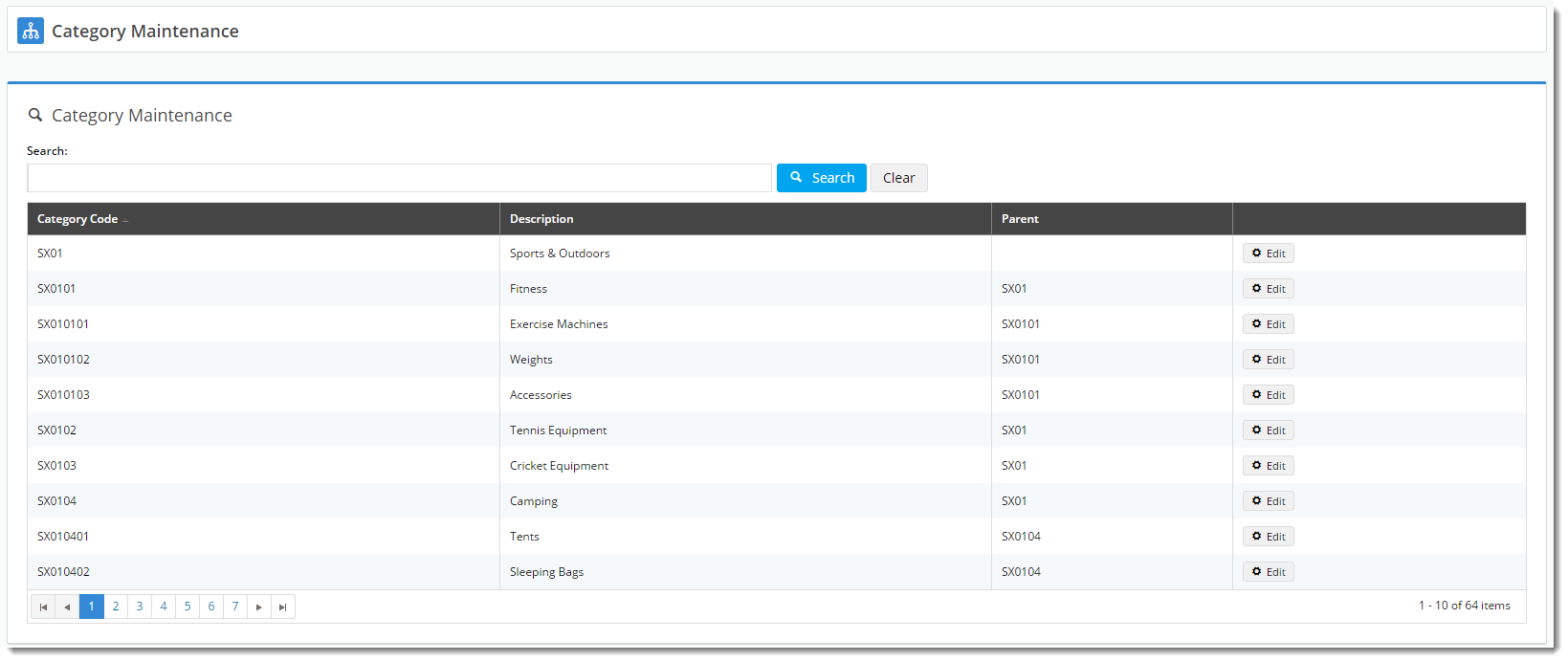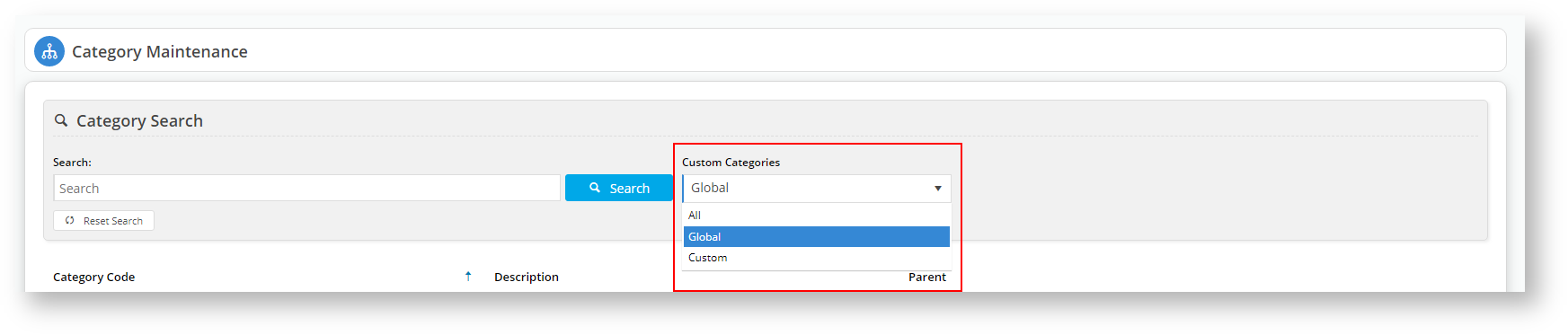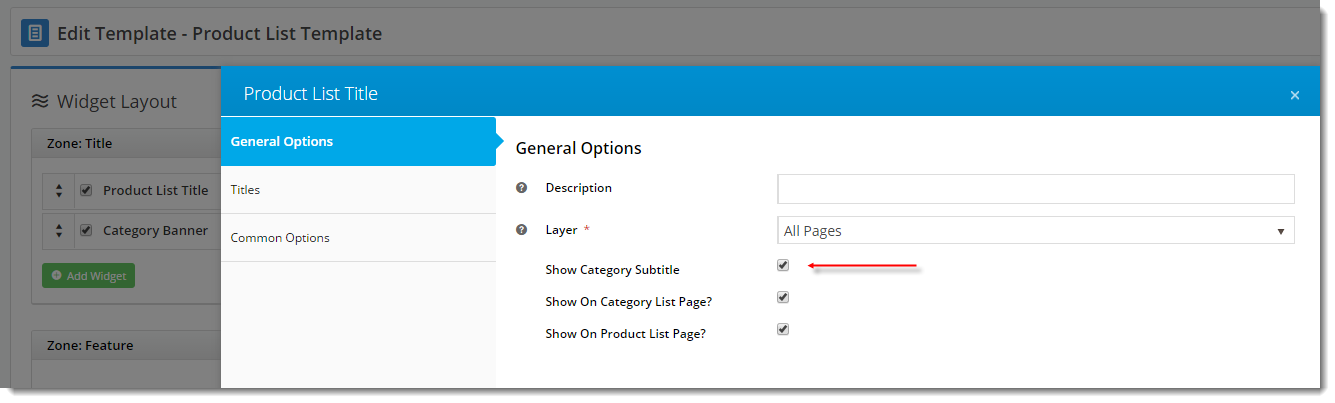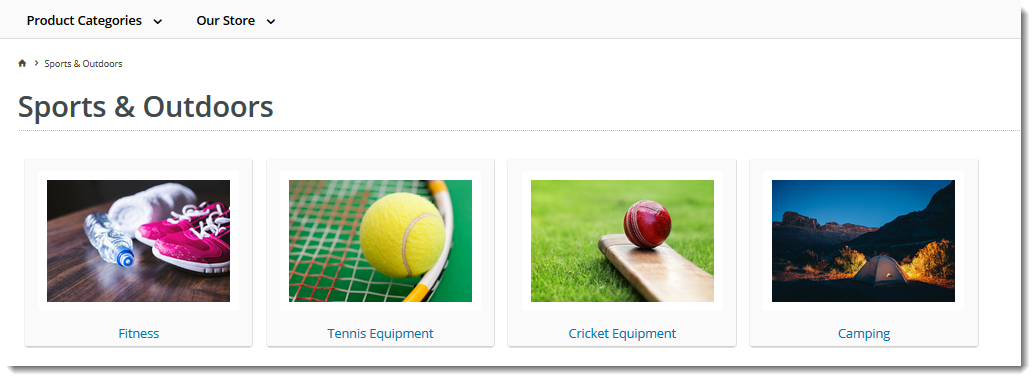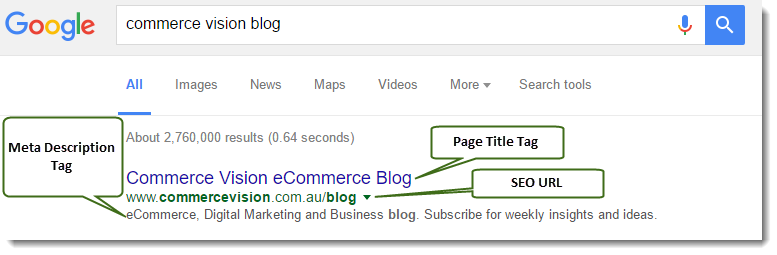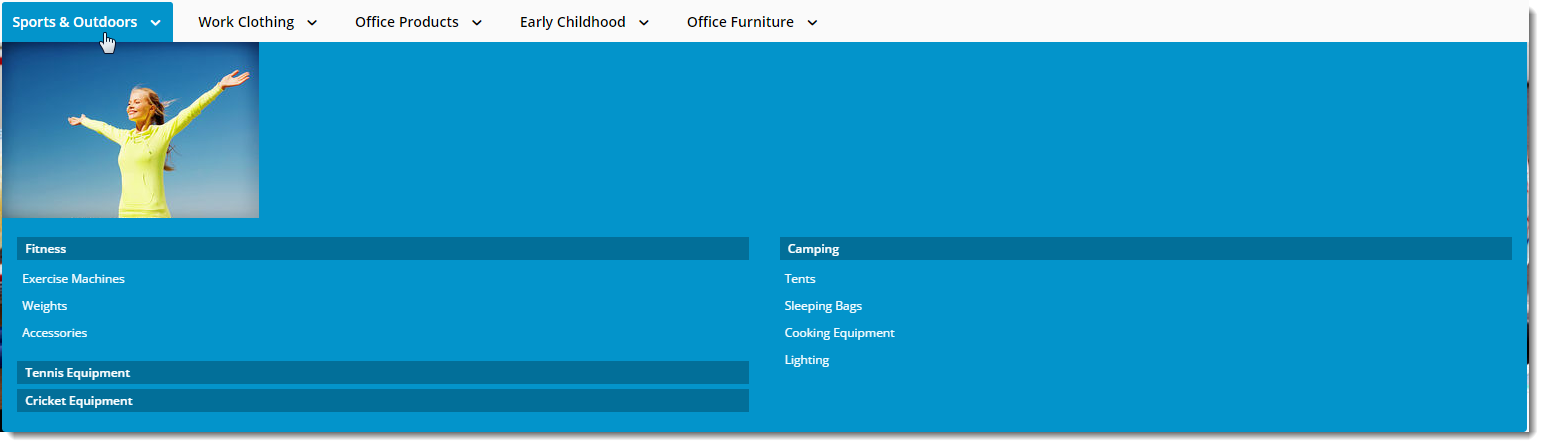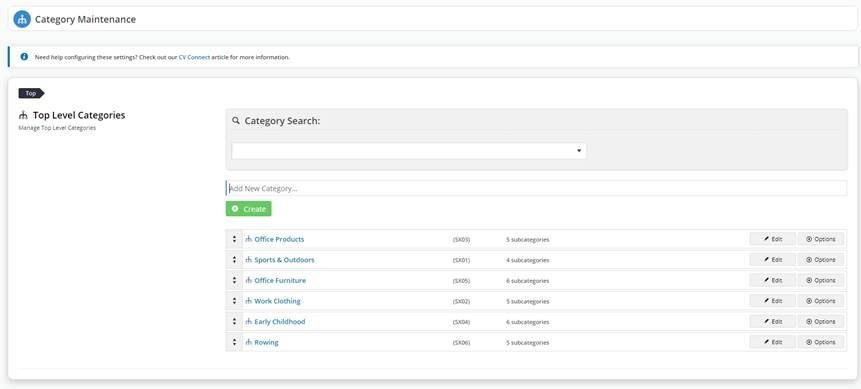...
The page will look something like this:
Here, you can either search for the category you wish to edit, or you can use paging to navigate through the list. To make changes to a category, click 'Edit'.
...
| Info |
|---|
If you are running version 4.15.00 or later, you have the option to limit the category view to All, Custom, or Global categories. |
Editing a Category
...
This section displays the category information integrated from PRONTO.
| Field | Description |
|---|---|
| Category Code | This field is not editable via the CMS and is shown for reference only. |
| Description | This is your category name. It will appear on the category list page, and at the top of the product list when users drill down to view the category. |
| Subtitle | The text in this field will be displayed if the 'Show Category Subtitle' option is ticked on the Product List Title Widget (found on the Product List page template). |
| Hidden | Tick this option to exclude this category from your site's menu or category list. |
| Category Image | Assign an image to your category using the 'Select or Upload Image' option.
|
| Enable Cluster | Enable this option if your website is using a cluster to display products in this category to customers. |
| Include Products from Sub Categories | If this category has been set up with sub-categories and they have been populated with products, these can be displayed with the category. If this feature is not used, select 'Not Set'. If this feature has been set up but you do not want to use it, select 'No'. |
...
These values are normally auto-generated on first integration. You may edit any of these values as required and they will not be overwritten on subsequent integration events.
| Field | Description | Example |
|---|---|---|
| SEO Url | The user- and search engine-friendly URL for the category page. | Here's an example of these SEO settings in the real world. The Commerce Vision Blog is obviously not a product category, but the principles are the same. |
| Page Title Tag | The title that displays on search engine results pages, just above the URL. | |
| Meta Description Tag | The blurb that displays under the Title and URL. |
...
| Category Banner Data in CMS | Resulting Output |
|---|---|
| Tip |
|---|
Display banners on your category pages by adding a Category Banner Widget to the Product List Template. |
...
| Mega Menu Zone Data in CMS | Resulting Output |
|---|---|
| Info |
|---|
Please note - this section will only be displayed if you have enabled it in the Feature Settings. To enable, navigate to Settings → Feature Management → Product & Categories. Configure the Online Category Maintenance feature. Tick the zones you wish to edit content for, and 'Save & Exit'.
|
| Note |
|---|
Enabling the Online Category Maintenance feature will disable the Integrated Category Maintenance feature and change your Category Maintenance display to group sub-categories under the parent category rather than list all categories individually. You will not be able to limit your display to custom or global categories. All other options remain. |
| Content by Label | ||||||||
|---|---|---|---|---|---|---|---|---|
|
...