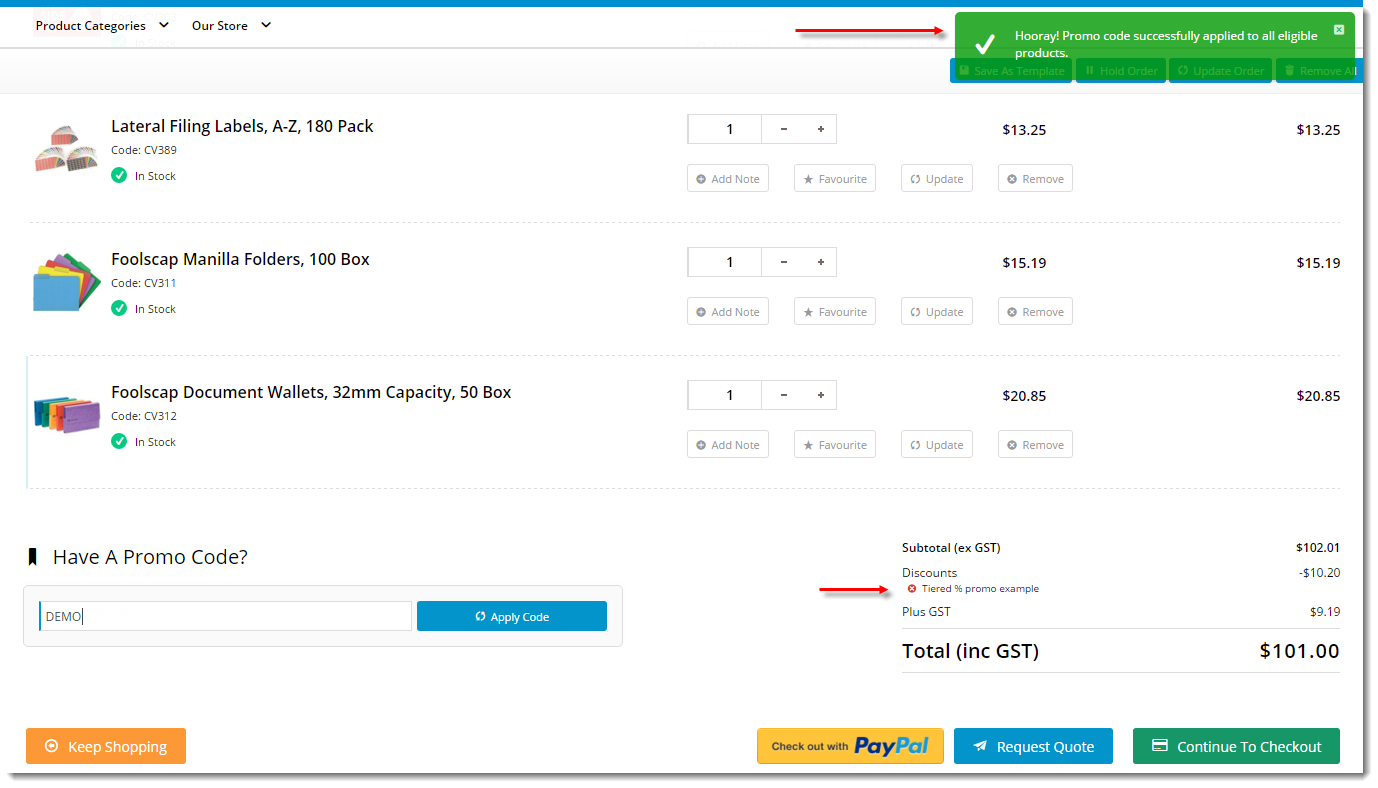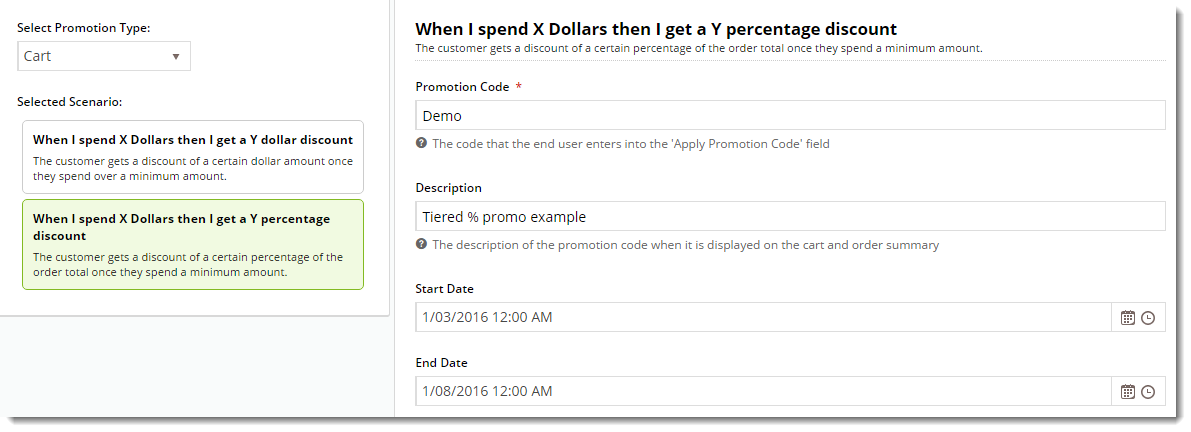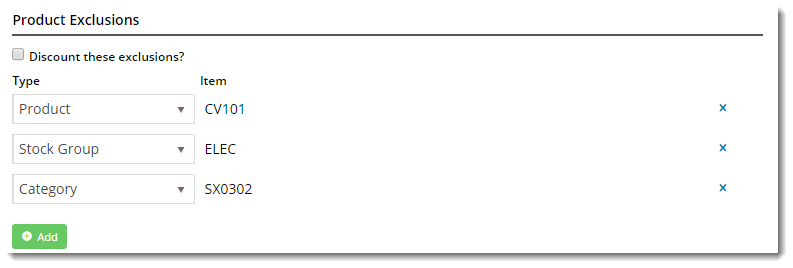| Excerpt |
|---|
|
Configure a tiered promotion where the discount (percentage or amount) is based on cart value. |
Overview
| Multiexcerpt |
|---|
| MultiExcerptName | Feature Overview |
|---|
|
From version 3.85 onward, promotion codes can be configured with tiers, or discount levels. As the user reaches the first spend threshold, they are eligible for the first tier of discounts. As their spend increases and they reach the next tier, the discount amount likewise increases. This allows configuration of varying discount levels within a single promotion code. For example, a tiered promotion scenario might entitle the user to 10% off their order if they spend $100 (tier 1). Once they reach the $200 spend threshold, they are entitled to 25% off their order (tier 2). This scenario could continue on with an unlimited number of tiers, with each level attracting a new discount amount. |
...
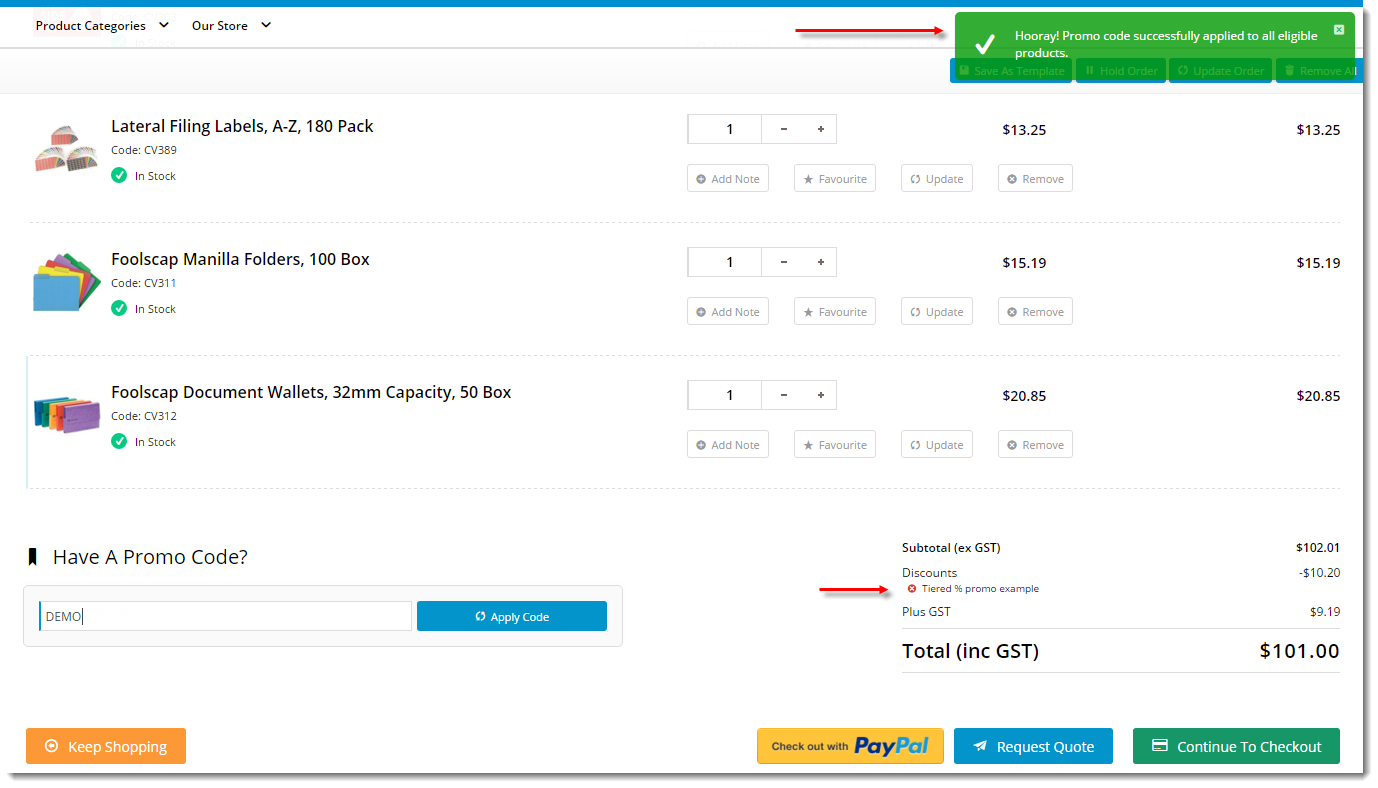
...
| Info |
|---|
Product exclusions may also be specified, so that particular products / categories / stock groups are not counted in the spend calculation. These excluded products may or may not be eligible to receive the discount, depending on configuration of the promotion. Please note - Product Exclusions are only available with percentage discount promotions. Dollar discount promotions can be configured with tiers, but not exclusions at this stage. |
...
- Login to the CMS.
- Navigate to 'Campaigns & Promotions' --> 'Promotion Codes'.
- Click 'Add Promotion Code'.
- Under promotion type 'Cart', select the percentage discount scenario ("When I spend X Dollars then I get a Y percentage discount").
- Populate the standard promotion fields (Code, Description, Start & End dates).
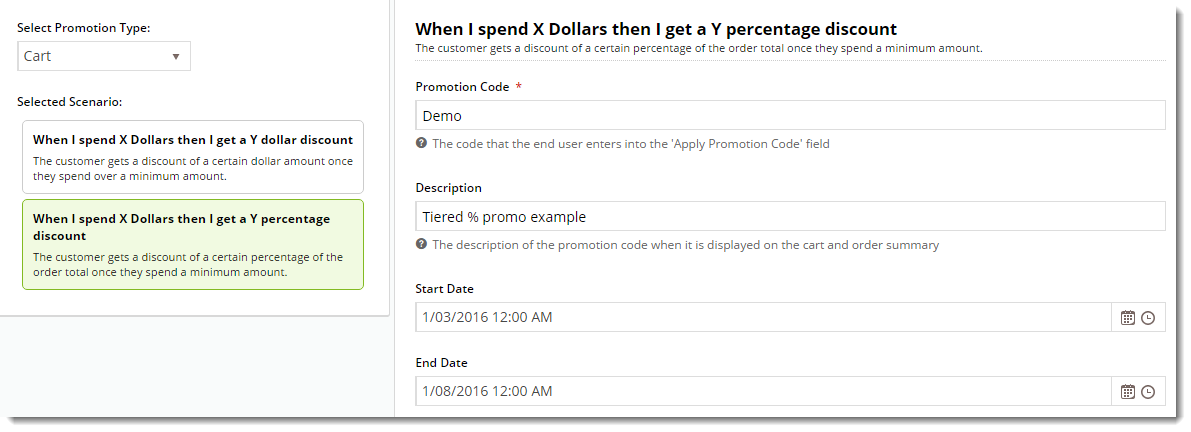
- Next, enter the first tier's threshold and discount amounts:
- Click 'Add Tier' to enter the next discount level, following the same logic as the previous tier.

- Continue adding tiers as required. Click the 'Re-Order By Threshold' option to reorder the tiers numerically if needed.
- Specify any required exclusions. Product Exclusions are not counted in the threshold calculation. They can be specified by:
- Product
- Stock Group
- Category
- Finally, indicate whether excluded products are discounted:
- unticked - exclusions will not count toward the spend threshold and will NOT have the discount applied
- ticked - exclusions will not count toward the spend threshold, but WILL have the discount applied
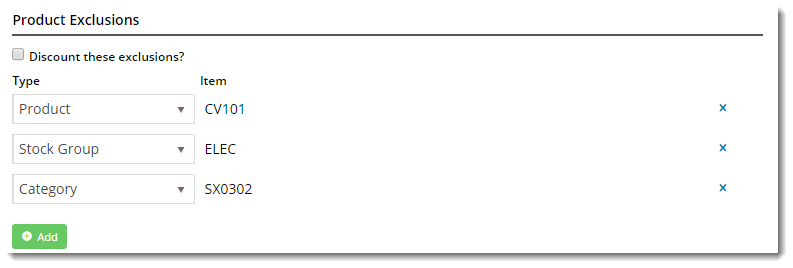
- Click 'Save & Exit' to finish setting up the initial promotion - a confirmation message that setup was successful should display.

...
The new promotion code is now ready to go!
| Multiexcerpt include |
|---|
| MultiExcerptName | Promo advanced options |
|---|
| PageWithExcerpt | Free Freight Promos |
|---|
|
Additional Information
| Multiexcerpt |
|---|
| MultiExcerptName | Additional Info |
|---|
|
Product exclusions may also be specified, so that particular products / categories / stock groups are not counted in the spend calculation. These excluded products may or may not be eligible to receive the discount, depending on configuration of the promotion. Please note - Product Exclusions are only available with percentage discount promotions. Dollar discount promotions can be configured with tiers, but not exclusions at this stage. There are also additional advanced options that you can configure for promotions. They become available after the promo is created. |
| Multiexcerpt |
|---|
| hidden | true |
|---|
| MultiExcerptName | Feature Title |
|---|
|
Tiered Promotions |
| Minimum Version Requirements |
| Multiexcerpt |
|---|
| MultiExcerptName | Minimum Version Requirements |
|---|
| 3.85.00 |
|
|---|
| Prerequisites |
| Multiexcerpt |
|---|
| This article assumes you've already got the Promotion Codes feature enabled for your website. If you haven't, please contact us to switch it on for you. |
|
|---|
| Self Configurable |
| Multiexcerpt |
|---|
| MultiExcerptName | Self Configurable |
|---|
| Yes |
|
|---|
| Business Function |
| Multiexcerpt |
|---|
| MultiExcerptName | Business Function |
|---|
| Promotions |
|
|---|
| BPD Only? | |
|---|
| B2B/B2C/Both |
| Multiexcerpt |
|---|
| MultiExcerptName | B2B/B2C/Both |
|---|
| Both |
|
|---|
| Ballpark Hours From CV (if opting for CV to complete self config component) |
| Multiexcerpt |
|---|
| MultiExcerptName | Ballpark Hours From CV (if opting for CV to complete self config component) |
|---|
| Contact CV Support |
|
|---|
| Ballpark Hours From CV (in addition to any self config required) |
| Multiexcerpt |
|---|
| MultiExcerptName | Ballpark Hours From CV (in addition to any self config required) |
|---|
| Contact CV Support |
|
|---|
| Third Party Costs |
| Multiexcerpt |
|---|
| MultiExcerptName | Third Party Costs |
|---|
| n/a
|
|
|---|
| CMS Category |
| Multiexcerpt |
|---|
| MultiExcerptName | CMS Category |
|---|
| Campaigns & Promotions → Promotion Codes |
|
|---|
...
Related
...
help
| Content by Label |
|---|
| showLabels | false |
|---|
| max | 510 |
|---|
| spaces | KB |
|---|
| showSpace | false |
|---|
| sort | modified |
|---|
| reverse | true |
|---|
| type | page |
|---|
| excludeCurrent | true |
|---|
| cql | label = in ("kb-how-to-article" promo-codes","promotions") and type = "page" and space = "KB" |
|---|
| labels | kb-how-to-article |
|---|
|