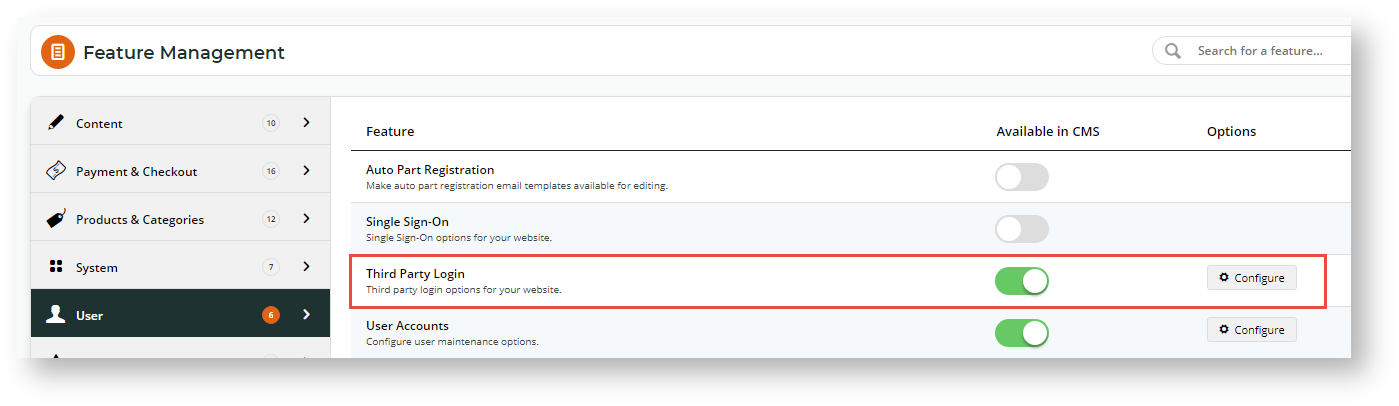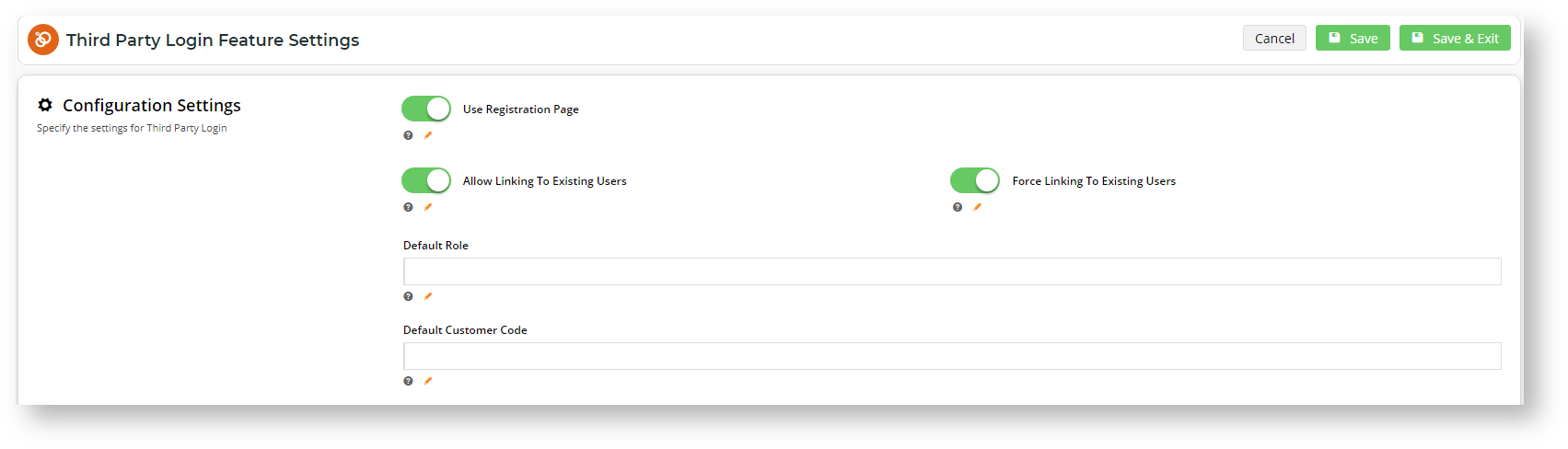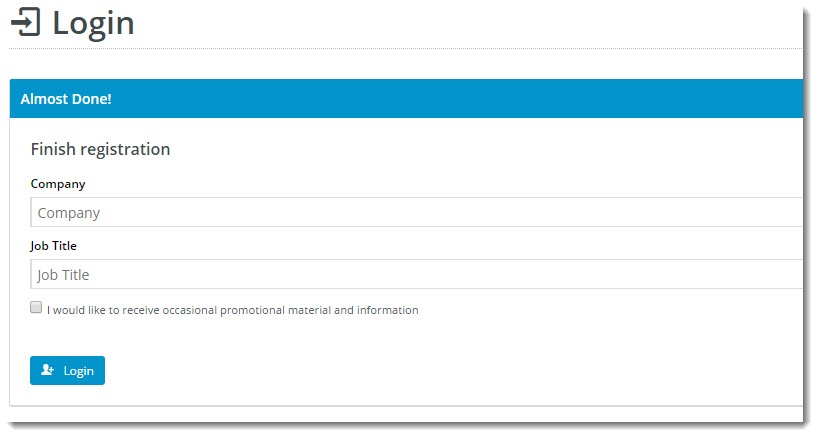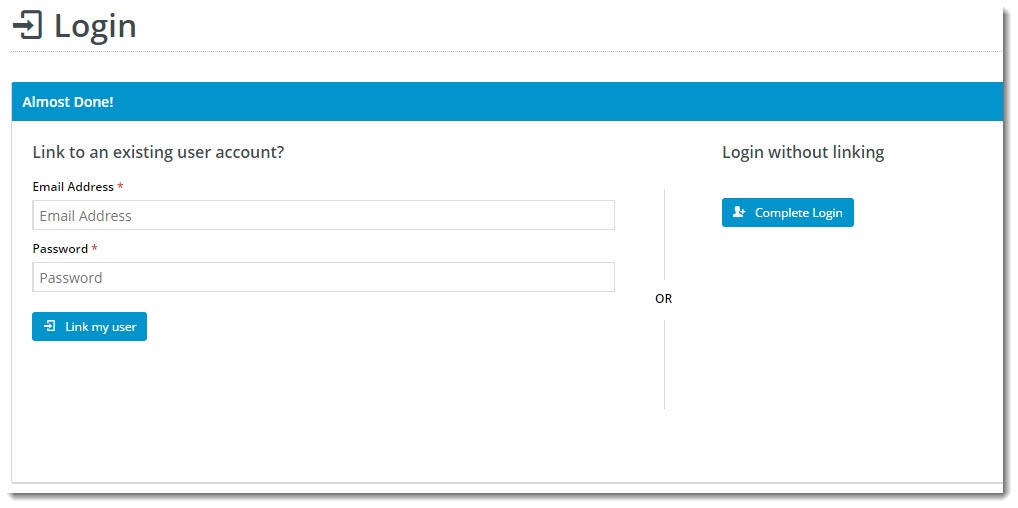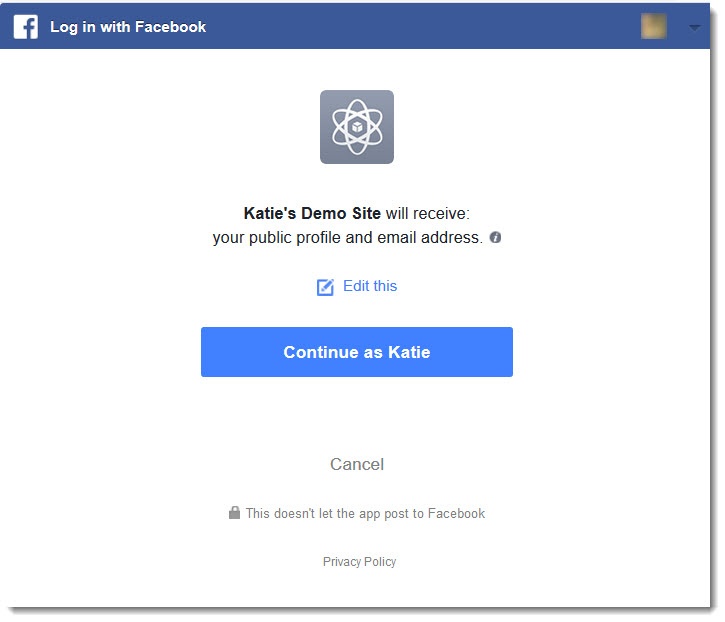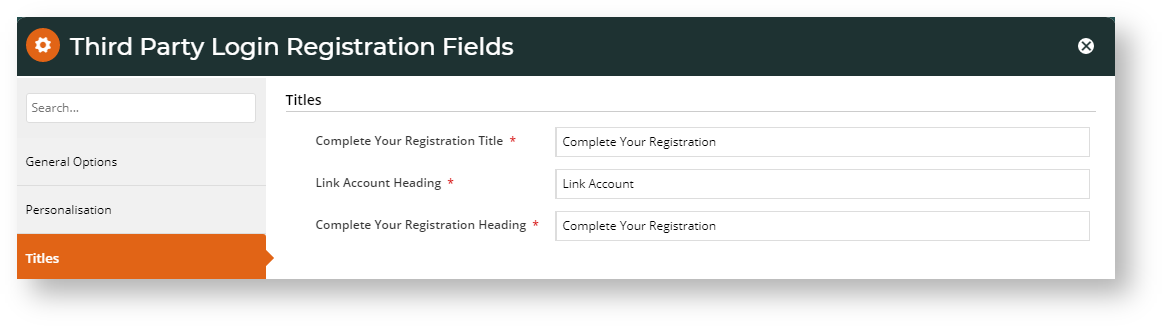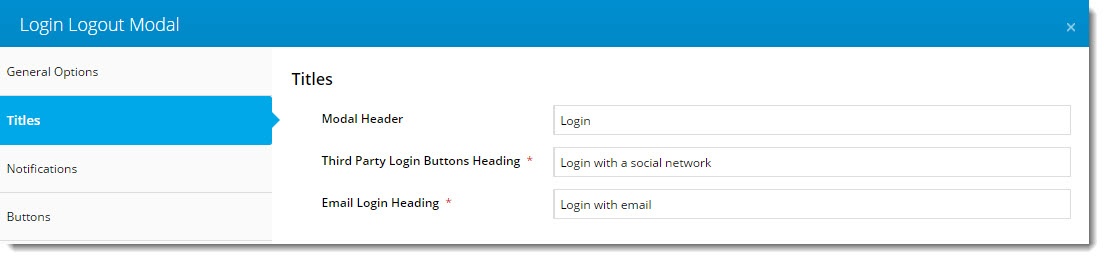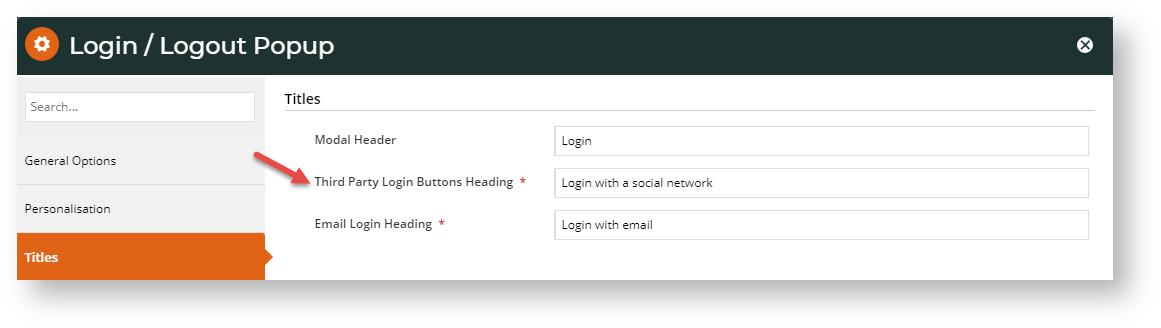...
| Table of Contents | ||
|---|---|---|
|
Overview
Facebook Sign-In is a secure (OAuth 2.0) login method. BPD sites can implement a single-on method with Facebook so users can be securely authenticated using just their Facebook credentials.
| Multiexcerpt | ||
|---|---|---|
| ||
|
This page guides you through the implementation of Facebook Sign-In for your site.
...
| Info | ||
|---|---|---|
| ||
Site must be version 4.03+ for single sign-on login, 4.16 for linking to existing accounts, and the 'Third Party Login' feature must be enabled. |
...
- In the CMS, navigate to Settings → Feature Management → User.
- Toggle on Third Party Login
- Click Configure.
- Toggle the Registration Page and Allow Linking options on/off as required for your website. (If . (Note - these settings apply to all single sign-on methods on your site. So if your site is also using Google Sign-in, these options will may already be correctly configured. Leave them as they are.)
The two options Configuration Settings are explained in the table below.
Option Description Example Use Registration Page Displays additional registration fields to the user after they've signed in with Facebook/Google. You You can use this to request more more info from your customer before they click Login.
(This screen is only shown on the user's first login.)
Note If 'Force Linking to Existing Users' option is used, the 'Hide Registration Section' toggle in the Single Sign-on Login Registration Fields widget is enabled, and these registration fields will not be displayed.
Allow Linking To Existing Users Allows a user to login with a Facebook login, then link that login to an existing account on your site (if they have one).
This retains all of the user's order history, favourites, etc, with the benefit of a quick Facebook sign-in.
(This screen is only shown on the user's first login.)
Force Linking To Existing Users
Warning
title For B2B sites This option must be ON for B2B sites because a user logging in with a single sign-on should be linked to an eligible User in an existing Customer account.
To complete implementing this method, the 'Hide Registration Section' toggle in the Single Sign-on Login Registration Fields widget must be enabled so that a Facebook user cannot register as an unlinked user.
Forces a user logging in with Facebook to link that login to an existing user on your site. If the user cannot link to an existing user, the system will not allow the login to be completed.
(This screen is only shown on the user's first login.)
Default Role If this is left blank and the Single Sign-on user is not linked to an existing user, a new single sign-on will be created with the Initial Role of 'PUBLICR'.
Enter an alternate default Role if required.
Default Customer Code If this is left blank and not linked to existing users, a new single sign-on will be created with the Initial Customer Code 'WEBSALES'.
Enter an alternate default Customer Code if required.
- In the Facebook section, enter your Facebook App ID and App Secret into the appropriate fields.
- Toggle ON 'Enabled', then click Save!
- Fire up your website and test it out! You should be able to login seamlessly using your Facebook account.
...
(i) Change the text on the Registration / Link User page here:
Navigate to Content → Pages & Templates.
- Search for and select the Third Party Login Registration template.
- Edit the Single Sign-on Registration Fields widget.
- Update the headings, button labels, and prompts here.
(ii) Change the headings on the Login pop-up here:
- Navigate to Content → Theme Layout.
- Edit the Login Logout Popup widget.
- Select the Titles tab to update the headings.
Facebook Sign-In is a great way to get your customers logged in and shopping with you faster. And your users will no doubt appreciate not having to remember yet another password!
...
| Minimum Version Requirements |
| |||||
|---|---|---|---|---|---|---|
| Prerequisites |
| |||||
| Self Configurable |
| |||||
| Business Function |
| |||||
| BPD Only? |
| |||||
| B2B/B2C/Both |
| |||||
| Ballpark Hours From CV (if opting for CV to complete self config component) |
| |||||
| Ballpark Hours From CV (in addition to any self config required) |
| |||||
| Third Party Costs |
| |||||
| CMS Category |
|
...