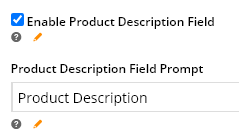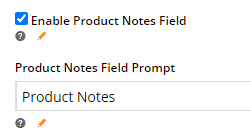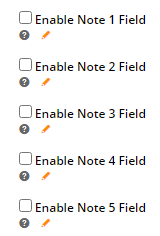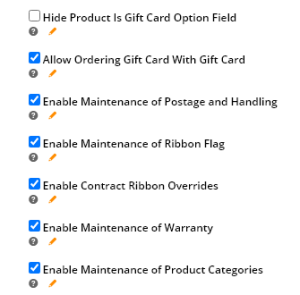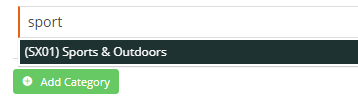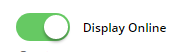...
| Expand | |||||||||||||||||||||||||||||
|---|---|---|---|---|---|---|---|---|---|---|---|---|---|---|---|---|---|---|---|---|---|---|---|---|---|---|---|---|---|
|
...
| Field | Usage | |||||
|---|---|---|---|---|---|---|
Display Online | (Available only if Integration mode is 'Online'; otherwise, status of product a product's status defaults to that in the ERP defaults.) Determines whether the product is active and searchable by users on your website.ON: the product has the status 'Active' in Product Maintenance and is searchable.
| |||||
| Title | The Product Title widget in your Product Detail template will display what is entered here. If left blank, the widget will use the product description from the ERP. | |||||
| Sub Title | If the 'Show Subtitle?' option is enabled in your Product Title widget, the content from this field will display. | |||||
Product Description | The WYSIWYG textbox provides for formatted descriptions. This content can be displayed via the Product Description field in the Product Field widget. To display the input textbox, hover your pointing device in the textbox, and click the icon that appears. When you have finished editing, remember to click Save. | |||||
Product Notes | The WYSIWYG textbox provides for formatted product feature notes. This content can be displayed via the Features heading in the Product Field widget. It is stored in the product table under 'ProductFeatures'. | |||||
| Notes (1 - 5) | This content is integrated from PRONTO and stored in the product table under 'Notes1' (or Notes2, Notes3, etc.). You can display it on the Product Detail page using a Product Field widget. | |||||
| Postage and Handling | This content is stored in the product table under 'PostageAndHandling' and can be displayed via the Product Field widget. | |||||
| Warranty | This content is stored in the product table under 'Warranty' and can be displayed via the Product Field widget under the heading 'Warranty Information'. | |||||
| Ribbon Flag | A ribbon flag can be set to display on the product image. Several Product Ribbons are included as standard in BPD, but you can add your own custom ribbons. | |||||
| Ribbon Start Date / Ribbon Expiry Date | A set ribbon can be displayed for a specified period, e.g., for a limited time promotion. If required, set Start and Expiry dates and times for the ribbon flag. If there is an expiry date/time, the system will remove the ribbon automatically. | |||||
| Is Gift Card | If this product is a gift card, toggle ON. This detail can be displayed via the Product Field widget under IsGiftCard. | |||||
| Show Price as POA | ON: 'POA' (price on application) is displayed on your website instead of the product price. | |||||
| Is Dangerous Goods | ON: flags the product as a dangerous item. This detail can be displayed via the Product Field widget. | |||||
| Is Free Freight | ON: flags that the product has free shipping. This detail can be displayed via the Product Field widget. | |||||
| Is Tailgate Required | ON: flags that the product requires tailgate delivery. This detail can be displayed via the Product Field widget. | |||||
| Is Email Delivery | ON: flags that the product is delivered by email. The information can be displayed in the Product Details page via the Product Field widget by selecting the Product Field 'IsEmailDelivery'. (For further details about setting up a product for email delivery, click here.) | |||||
| Is Returnable | If toggled on, this content can be displayed via the Product Field widget by selecting the Product Field 'IsReturnable'. | |||||
| Delivery and Pickup Option | Select whether the product is for Delivery, Pickup or both. The selected option will display in the Shopping Cart page. |
...