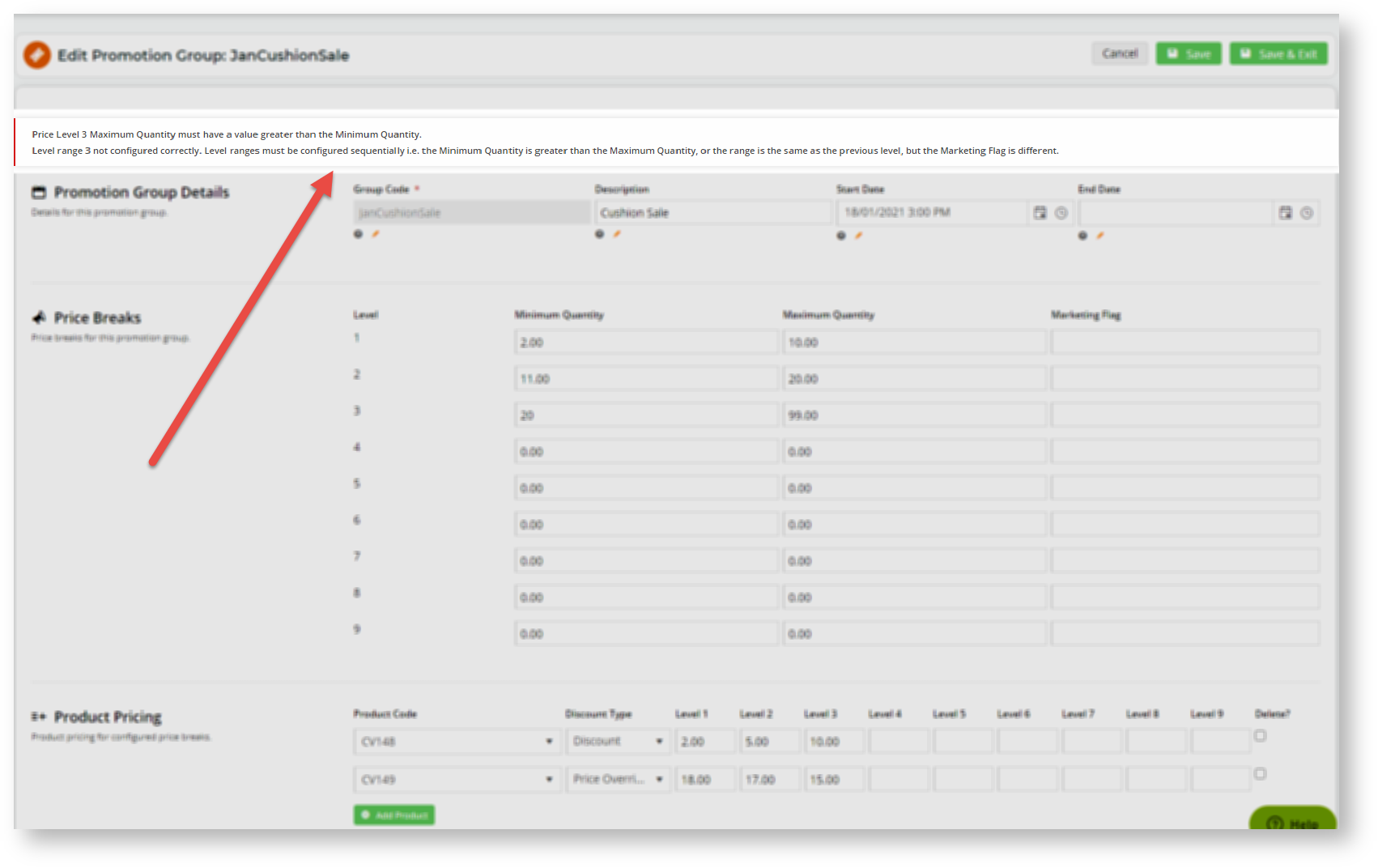...
- Click the Add Promotion Group button in the top right corner.
- In the 'Promotion Group Details' section, enter set up details for this promotion group.
Group Code: a code that identifies this promotion group. It must be unique.
Description: a meaningful description or name for this promotion code.
Start Date: date and time this promotion group becomes active on your site
End Date: date and time this promotion group expires on your siteIn the 'Price Breaks' section, price breaks based on quantities purchased are set. For every Level used, enter the Minimum and Maximum quantities that qualify for each level. In this example, we are creating a promotion group with 3 levels. If a user adds below or above the number of eligible items, e.g., 1 or 1001, no discounted price or percentage off is triggered. If they enter a valid number of items, the discounted price or percentage off will automatically be calculated.
Note
- For each level used after Level 1, the Minimum Quantity must be higher than the Maximum Quantity of the previous level, unless Marketing Flags are different.
- Unused levels must be left with the default '0' for both Minimum and Maximum quantities.
- Marketing Flag: if Customer marketing flags are set up, and you want to limit or vary discounts for different customers, you can enter a marketing flag here. Leave blank for the level to apply to all customers. (check function when bug is fixed)
- In the Product Pricing section, add each eligible item, discount type at each active level.
Product Code: type in the product code of the eligible product. Note - a product code can be added once only.
Discount Type: 'Discount' - percentage off original price; 'Price Override': discounted price.
Level ...: for each level used, enter the percentage off or discounted price for each product added.To save the promotion group, click Save or Save & Exit.
Tip
title Cannot save? If you cannot save your changes, check for any errors.
3. Customising an Online Discount
...
based on Customer
You can use the The Marketing Flag feature to target only can be used to apply the promotion group to particular customers only or use it with levels to offer varying discounts in a promotion group based on Customer. to vary the discount offered at a particular level depending on Customer. (check when fixed)
Additional Information
| Multiexcerpt | ||
|---|---|---|
| ||
...