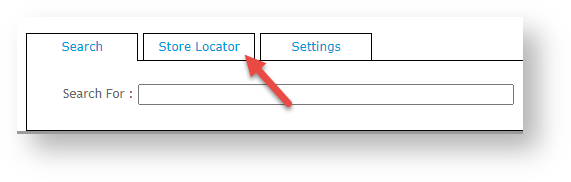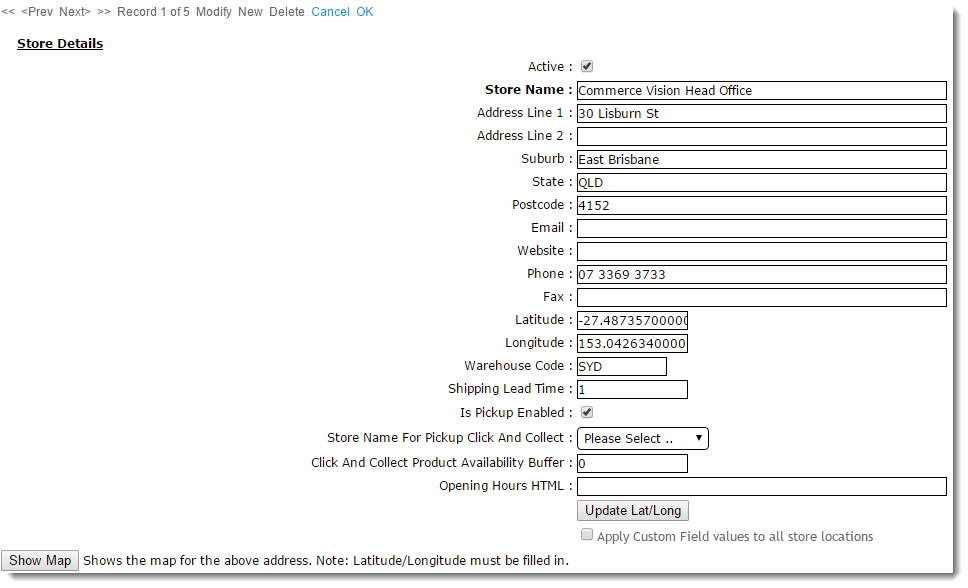The Customer Self Service eCommerce Platform allows Admin to enter and manage store and warehouse locations, enable them for use on the website, and set as available for pickup ('Click and Collect'). Active locations that can be selected will be displayed but only those enabled for pickup are available for selection by Users during checkout. All locations (stores, warehouses, etc) must be entered and enabled on your website.
| Note |
|---|
Please note that the Store Pickup functionality is not compatible with Live Freight. If your BPD site uses Live Freight and you are interested in implementing Store Pickup functionality, please contact us to discuss customisation options. |
...
| Info | ||
|---|---|---|
| ||
An advanced option is also available for sellers that have more than one possible pickup location in a particular area. For example, suppose your business has a complex network of stores and distribution warehouses in the same city. A customer has selected a particular store for pickup. However, it may be make more business sense for collection to be at the area's distribution warehouseAdvanced pickup location solutions can be implemented for your site. For instance, if your business has stores in a specific area and also distribution warehouses suitable for pickup, Admin can set an alternate location to the store so that when a customer selects it for pickup, they are redirected to the warehouse by default or when suitable, e.g., for stock availability reasons. Overrides can be set so that the customer will automatically be diverted to the warehouse address for pickup.To use this option, please consult with Commerce Vision so that your site is configured correctly, override pickup locations are set against stores and your business rules are appliedThese solutions require consultation with Commerce Vision. |
Step-by-step guide
This guide details how to set up a new Store Location and maintain existing locations for sites on our Best Practice Design (BPD) websites once your pickup locations solution has been implemented.
| Tip |
|---|
If you're implementing Store Pickup functionality for the first time, contact us to verify your site's pickup availability calculation is correct. |
Create a New Store Location
- In the CMS, navigate to Settings → Store Locator Maintenance.
- Select the 'Store Locator ' tab.
Click 'New'tab. Records of each existing location are displayed.- Click New.
- Tick Active if this location is to be visible on your site.
- Enter the Store Name, Address, and contact fields.
Enter the- 'In Latitude' and 'Longitude' values (, enter accurate values for this site. TIP: this site may be helpful - http://www.latlong.net/)
Enter the 'Warehouse Code' - ERP warehouse value.
Enter the 'Shipping Lead Time' -- In Warehouse Code, enter the code used for this location (as in your ERP).
- In Shipping Lead Time, enter the number of days required to process and ship an order from this warehouse location from when it is first submitted.
(Optional) Tick
'Is Pick-up Enabled
' toto activate this location for Click & Collect
.. If this is ticked, the location will be available for selection by customers during Checkout. This information will also integrate to the PRONTO 'StoreLocation' table for the Warehouse Code/Store Location.
Expand
title Click here to see an example...
- (Optional) Set the 'The Store Name For Pickup Click And Collect'. This provides an alternate pickup warehouse for this location location, e.g., a warehouse, to this one (e.g., if it is suitable for pickup). You can also set this alternative warehouse This alternate location can be configured to default instead of the store location. See CV Support for Talk to Commerce Vision for implementation details.)
- (Optional) Set the 'The Click And Collect Product Availability Buffer'. This Product Availability Buffer is an optional product buffer value specific to this warehouse , and overrides the value in System Settings.
- Click OK to save.
To save the store location, click OK.
Maintain Pickup Warehouses / Store Locations
- In the CMS, navigate to Settings → Store Locator Maintenance.
- Search for the required store or click 'lick Search' to display all current records.
- Select the required store record . The 'Store Details' tab will loadto see the store's details.
- Click Modify.
- Tick or untick the setting labelled 'Is Pick-up Enabled', Edit the fields as required. The 'Is Pick-up Enabled' setting will integrate to the PRONTO 'StoreLocation' table for the edited Warehouse Code/Store Location.
- Click OK to save.
...
- To save your settings, click OK.
Related Help
| Content by Label | ||||||||||||||||||
|---|---|---|---|---|---|---|---|---|---|---|---|---|---|---|---|---|---|---|
|
| Content by Label | ||||||||||
|---|---|---|---|---|---|---|---|---|---|---|
|