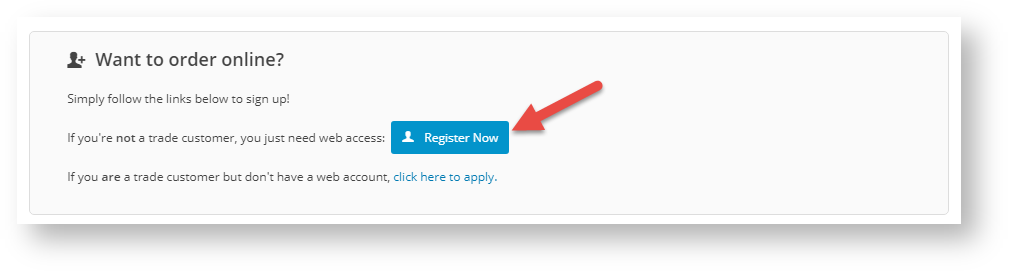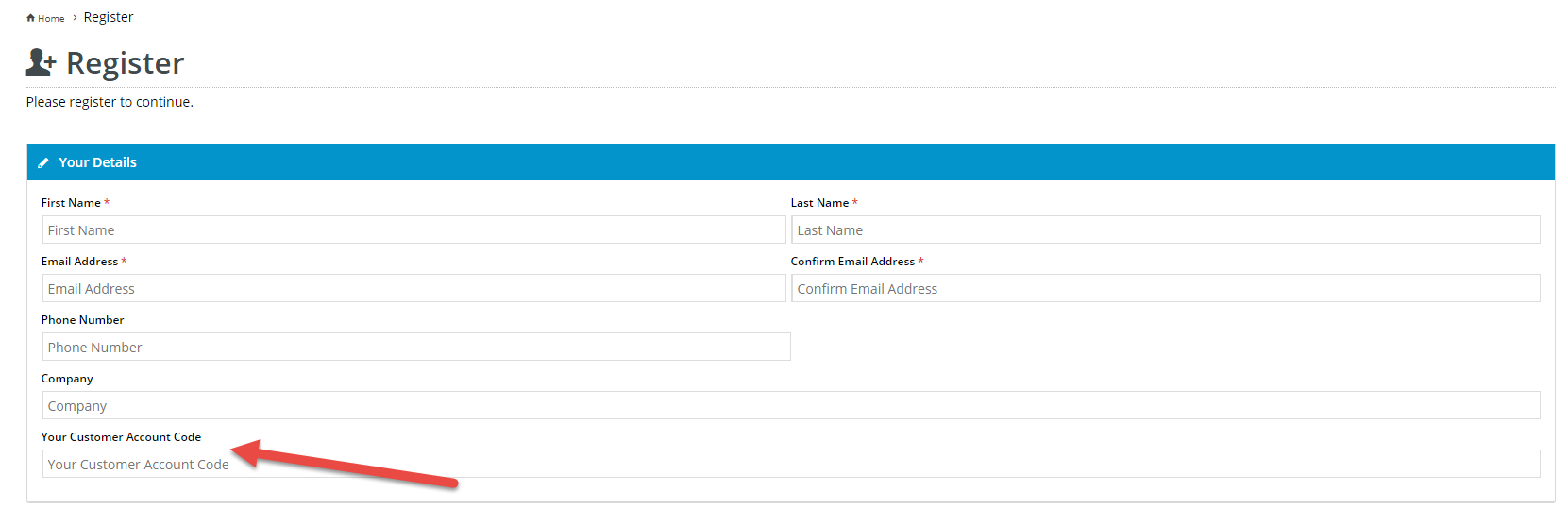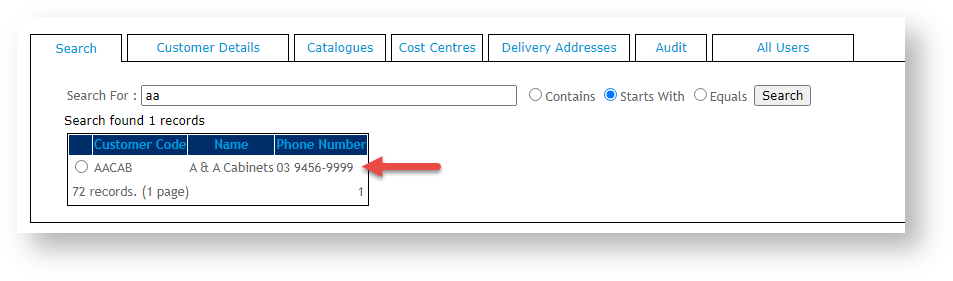Overview
Every registered Website user is associated with linked to at least one Customer account (with a unique Customer Code). That a user is associated with a Customer is This association is important because when they are a user is logged on to your website, many access levels to some features, functions, prices (and and even price levels (plus more) are can partly controlled be set by Customer-level settings. This is It becomes even more critical if your site has a mix of B2B, B2C and staff users. You don't want all users to have the same access levels and functions!If a user is associated with only one Customer account, that will become Most Customer Codes are associated with your customers and may reflect those used in your ERP. There is also at least one default Customer Code to cover B2C users and depending on your business requirements, one or more for staff users.
When a user is added to the system, whether manually or initiated by the customer, they must have be linked to at least one Customer Code. If they have one Customer account only, this will automatically be set as their default Customer account. If more than one Customer has been account is added for the user, any of these can be set as the default. When When a user first logs inonto your site, they are automatically taken into to their default Customer account. . If they have other Customer accounts, they can switch accounts at any time.
Setting the default Customer for self-registered users
On a standard Visitors to your Customer Self Service eCommerce Platform website , both self-registering B2C and B2B users are automatically assigned to can register for a user account. This occurs by filling in the form in the Register page or by selecting to create an account when they submit an order. Once they have submitted the Register form or their order, the system creates a new user account.
Depending on your business, B2C and B2B users may be distinguished through assigned Customer Codes. However, when a new user account is created, the system automatically assigns the default Customer Code for B2C users to all new users. This is usually Unless a custom changes were made to your site, the Customer Code used is 'WEBSALES'. What happens afterwards is different for B2C and B2B users.
B2C Users
B2C users are usually single standalone purchasers . Unless they remain unconnected to any business. They can remain unregistered guest users (Guest users, they will usually self-register on your website through the Register page or by opting to create an account when they submit an order.
), or sign up for a user account. Once they have submitted the Register form or their order, a new user account is created for them with the default Customer Code - Code 'WEBSALES'. This The standard practice is for this Customer Code to remain their default Customer account is not usually changed.
B2B Users
B2B users are trade users linked to businesses. Typically, a unique Customer Code is created for each business. (Branches or related businesses may have unique Customer accounts as well.) A B2B user may be registered by your staff in the CMS, in which case they can be assigned the specific Customer Code linked to the businessCustomer Codes assigned to B2B users are connected to businesses. However, a B2B user can also self-register on your website. The registration form is supplied with a field to enter the Customer Code, if known. If they do not enter a Customer Code in the 'Customer Account Code' field or enters an invalid one, their user account will be created with the initial default B2C Customer Code 'WEBSALES'. Their This is a placeholder default account that can be changed manually to the Customer Code associated with their company in the CMS.
Step-by-step guide
If the User is with a business that has unique Customer Codes for different branches and related businesses, or they are associated with more than one company, multiple Customer accounts can be added in their User account. Their default Customer account can be changed to another Customer Code when required.
...
Expand
title Don't know the Customer Code... 1. As Administrator, login to your website.
2. From the Account Selection menu, select Customer Maintenance.
3. In the Search For box, enter one or more letters and numbers and click Search.
3. The Customers matching the search criteria will be listed. Find the correct one.
Related help
| Content by Label | ||||||||||||||||||
|---|---|---|---|---|---|---|---|---|---|---|---|---|---|---|---|---|---|---|
|