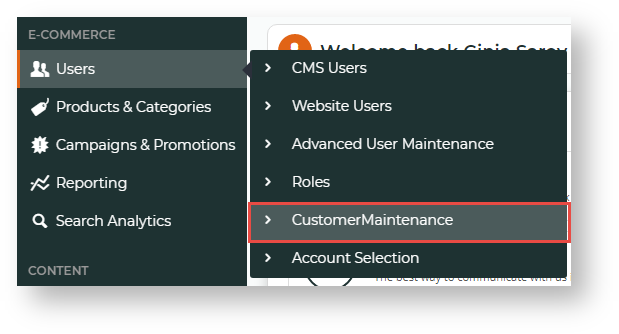...
- In the CMS, navigate to Users → Customer Maintenance' (or while logged into the website: Accounts → Customer Maintenance or /CustomerMaintenance.aspx).
- Search for the required customer.
- Select the Customer record via radio button.
- Click the 'the Customer Details' tab.
Click '- Click Modify'.
- Update the values as required.
Click- 'Click OK' to save.
| Warning |
|---|
Any changes made to Delivery Addresses which are integrated from PRONTO will be overridden on the next integration. |
...
| Multiexcerpt | ||
|---|---|---|
| ||
Cost centres are used within the context of company budget practices. When cost centres are used in CSSon your website, the cost centre is selected on each line item of an order before checkout. |
To Set set the Cost Centre as Mandatorymandatory:
Login as an Administrator.
- Navigate to 'Accounts' --> 'Customer Maintenance'
As Administrator, navigate to Accounts → Customer Maintenance (/CustomerMaintenance.aspx)
- Search for the required customer.
- Select the record via radio button.
- Click the 'the Customer Details' tab.Click '
- Click Modify'.
- Set the value for 'for Require Cost Centre on Order Lines':
- Tickedticked - Users must select a cost centre code on each line item of the order.
- Untickedunticked - Users are not required to select cost centres on order items.
- Click ' OK' to save.
| Warning |
|---|
If cost centres are set as mandatory on order lines, cost centre codes must be set up for the customer, otherwise the user will not be able to checkout. |
To Add add a New Cost Centre:
Login as an Administrator.
- Navigate to 'Accounts' --> 'Customer Maintenance' (/CustomerMaintenance.aspx)
- Search for the required customer.
- Select the record via radio button.
- Click the 'Cost Centres' tab.
- Click 'New'.
- Enter a value in the 'Cost Centre Code' field.
- Enter a value in the 'Name' field - this will be displayed in the drop-down selection on each line of the order for the user to choose from.
- Click 'OK' to save.
...