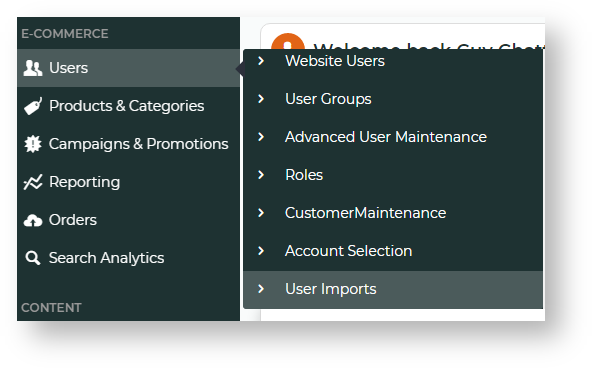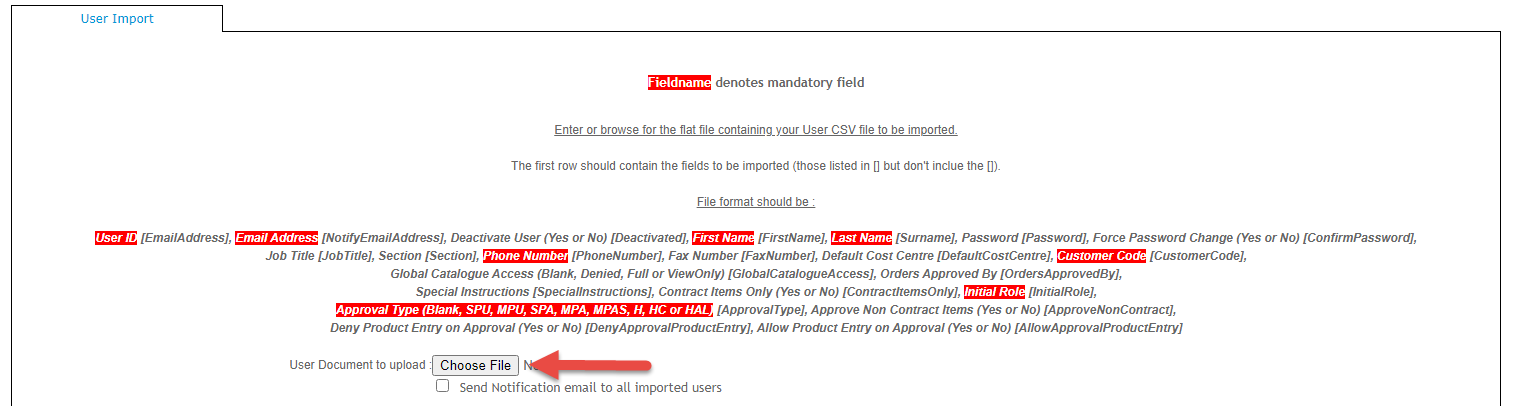...
- In the CMS, navigate to Users → User Imports. Or when logged in as Administrator on your site, Accounts → User Import (/zUserImport.aspx). NOTE - If this page has not been set up for your website, please contact Commerce Vision for assistance.
- In the first section of the page called 'Enter or browse for the flat file containing your User CSV file to be imported.', click the Choose File button.
- Select the CSV file. Once selected, the file name displays next to Choose File.
- To have a registration notification emailed to every new user, tick Send Notification email to all imported users. NOTE - Users flagged as initially deactivated will not be sent an email notification.
- Scroll down and click the Import Now button.
- Check the message box below 'Import Now' to verify your import is successful. Any skipped rows and errors will be displayed.
...