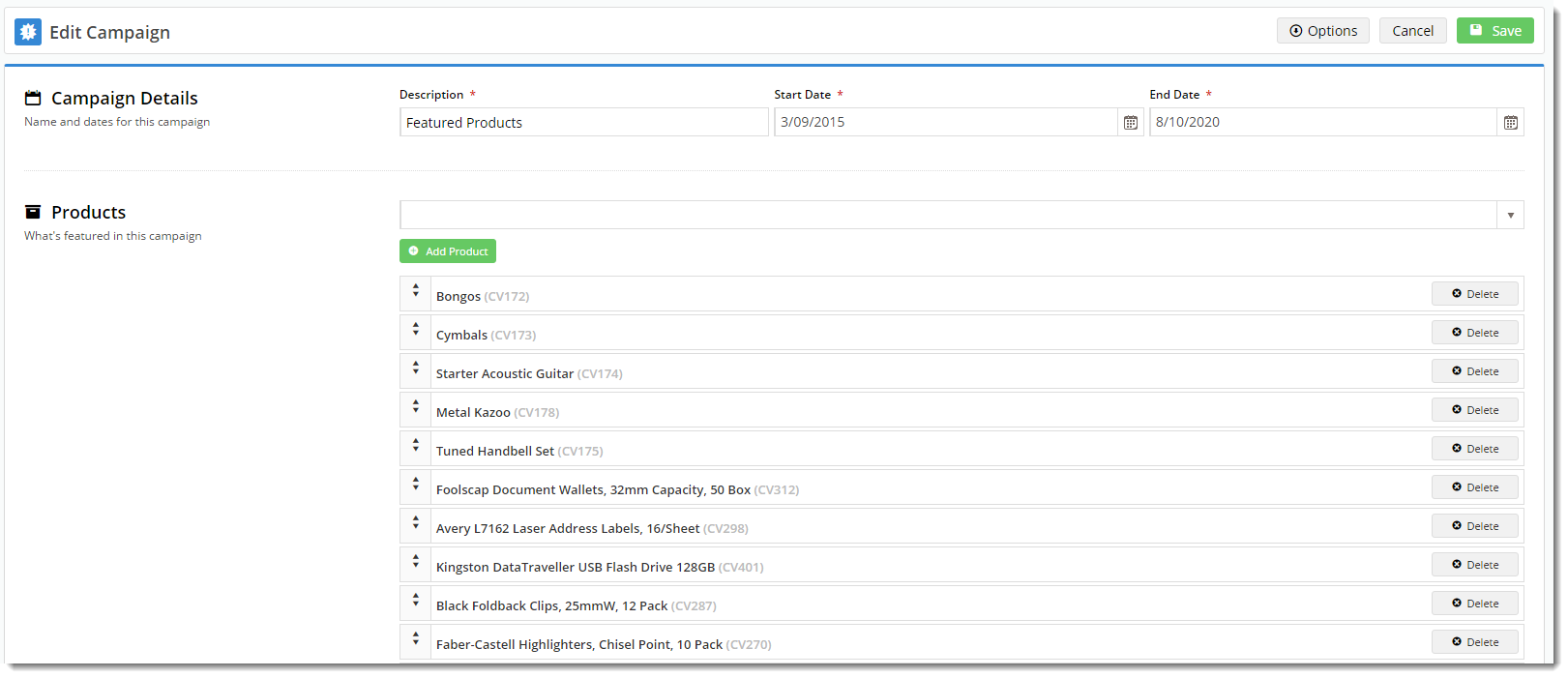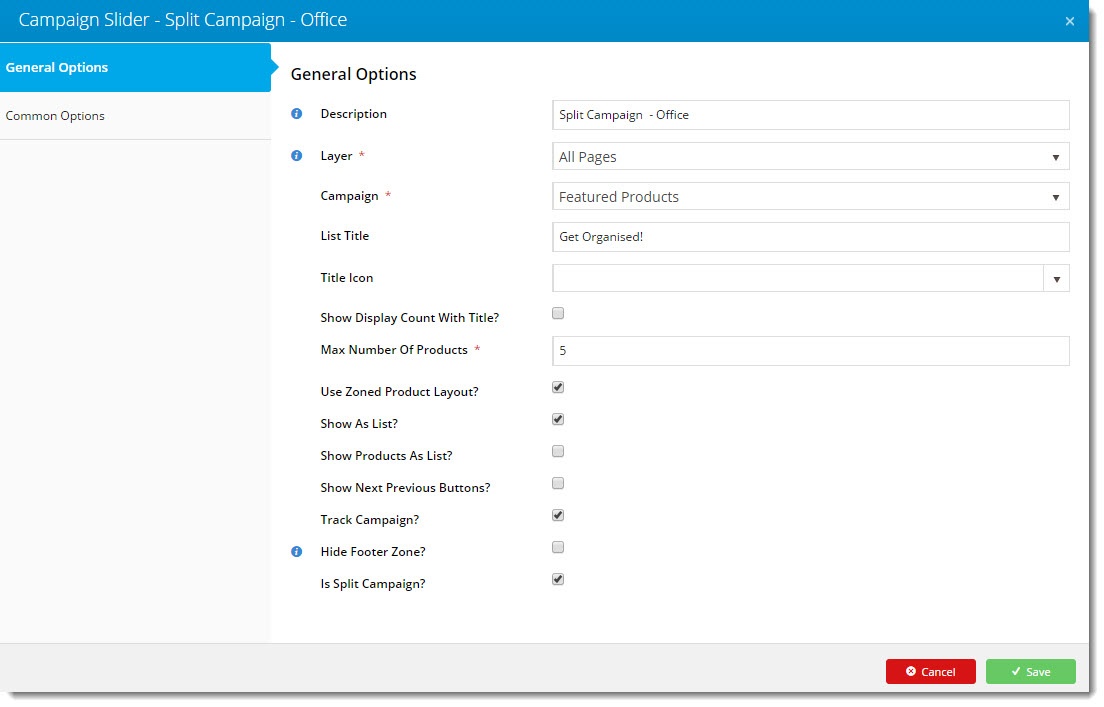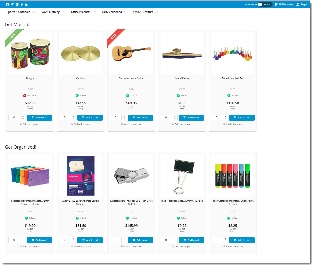...
2. Next, add the Campaign Slider widget to the page and configure it.
Expand (i) Navigate to the page template you require; in our example we're using the Home Page.
(ii) Click 'Add Widget' in the appropriate zone.
(iii) Select the Campaign Slider and click 'Add'.
(iv) Be sure to configure these particular fields as follows:
- Campaign - select your product campaign from the dropdown.- List Title - enter a heading to be displayed above this set of products.
- Max Number Of Products - enter the number of products to be displayed in this group. In our example we entered 5, so this widget will display the first 5 products.
- Is Split Campaign - tick this to enable the splitting functionality.
- Configure the other options as required.
- Click 'Save'.
- Repeat steps 2 - 6 for your next group of products from this campaign.
- You can add as many widgets as you have products for!
- In another browser/incognito tab, load your website and check the display of your campaign. Looks great, right?
...
| Content by Label | ||||||||||
|---|---|---|---|---|---|---|---|---|---|---|
|