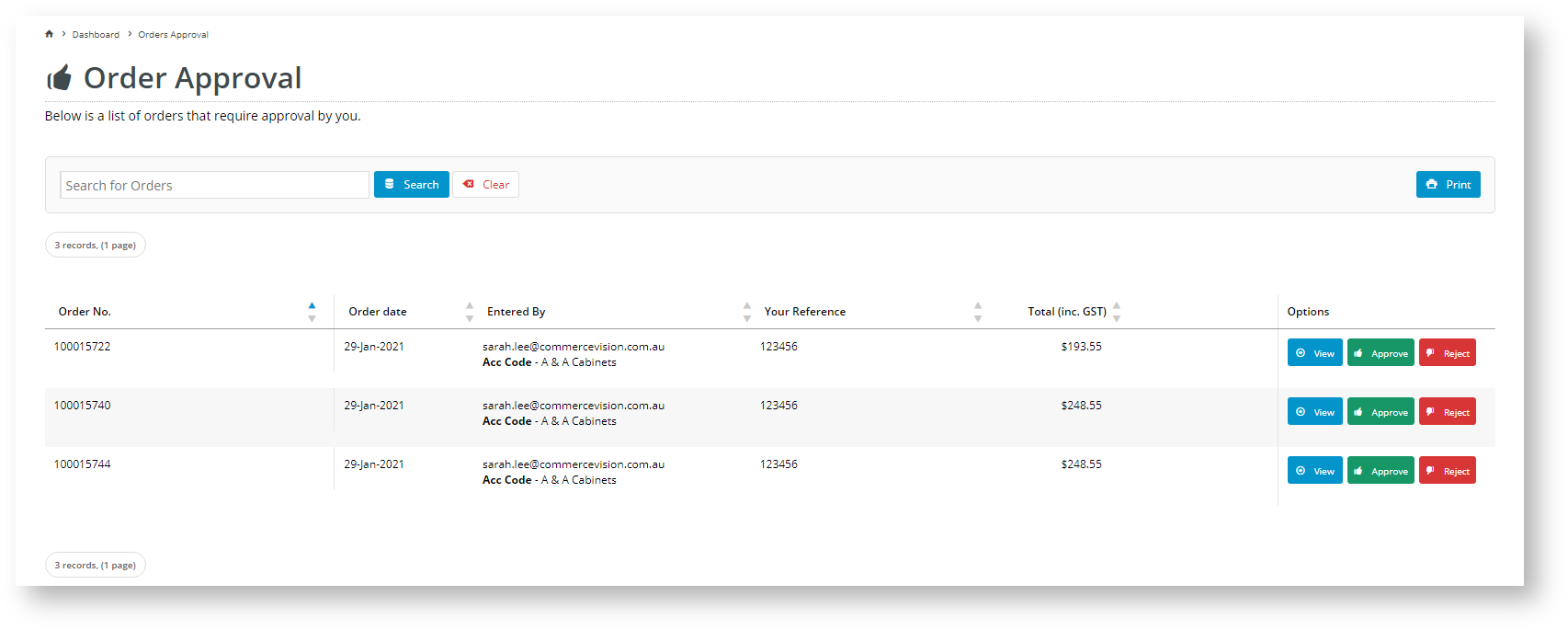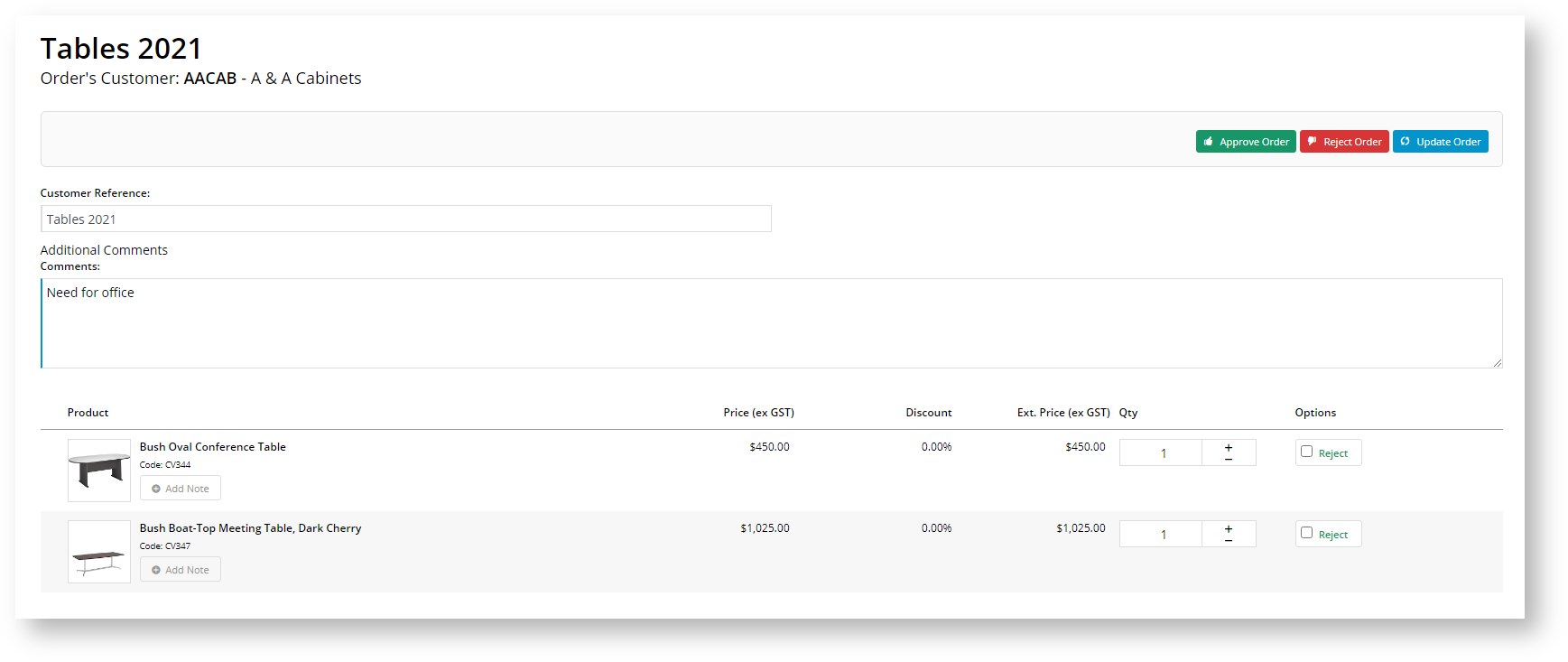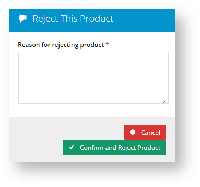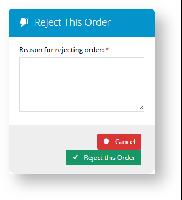...
- Login to the website and navigate to Dashboard → Approve Orders(OrderApprove.aspx).
The 'Order Approval' screen lists all orders awaiting approval.- For the order you want, select one of the buttons:
- View to see order details. You can will also be able to update the order, e.g., add order comments, and remove individual products or change their quantities. The order can also be approved or rejected here.
To remove an individual product from the order,
- Tick the Reject box.
- Enter the reason for rejecting the product.
- Click Confirm and Reject Product.
- Click the Update Order button. The product will be removed from the order.
- If you want to approve the updated order, click the Approve button.
- Approve to approve the order. Once approved, the order will disappear from this screen. The ordering user who ordered will receive an 'Order Approved' notification email.
- Reject to reject the order. If a rejection reason must be entered (an option Admin enabled during set up of Order Approvals ), enter the reason for the rejection.
Once rejected, the order will disappear from the Order Approval list. Depending on settings, the ordering user may receive an email notifying them that the order has been rejected and cancelled. The rejection reason is will be noted in the Cancelled order details.
...