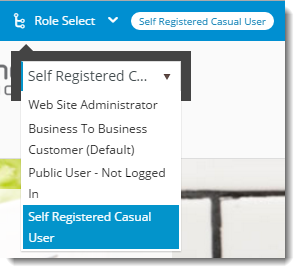Widget Use
| Excerpt |
|---|
Describe what the purpose of the widget is.Allows the user to select their role through the use of a drop down menu |
Example of Widget Use
Following is an example of the widget in use:
Where can the Widget be placed?
The widget can be used in the following templates:
- Available on all templates
- Theme Layout Template (recommended)
Widget Options
| Option | Use | Comments | Available from Version |
|---|---|---|---|
| Description |
| A short description of the widget's use. | It is recommended to use this so the reason for use of the widget is seem from the template page | All |
| Layer | The layer |
| the widget |
| is valid for. | The layering technology allows for the content to be shown to specific audiences. This is handy if the content is only valid for a certain type of user, or if the same widget is required for more than one audience, but different configuration is needed. The widget can be added to the zone more than once and the layer feature can determine which audience can see each widget. | All |
| Role Select Prompt |
| The text entered into the Role Select Prompt field is the text that will be shown on the site in the button that allows the user to change their role. | Default is: "Role" | All |
| Role Select Icon |
| Select the Icon that will be used on the site that will appear next to the Role Select text to represent the role select button. | This will add an icon class to the role select |
| All |
| Hide Default Icon |
| Selecting this option will hide the icon selected in the role select icon from the role selection button. This will allow you to not show the default icon if you have not already overridden the switch account icon |
Default is: Unticked Tick to enable | All |
| Display Role Name? |
| Determines if the user's current role is displayed next to the role select button. If enabled the user's current role will be displayed. | Default is: ticked Untick to disable | All |
| Show Only Icon On Mobile? |
| Determines whether just the icon is displayed on mobile devices. If ticked the prompt text will be hidden on mobile devices. | Default is: ticked Untick to disable | All | |
| Show Tooltip? | Determines whether the tooltip is displayed when the user hovers over the role name in the drop-down. The tooltip displays the full role name (which is sometimes truncated in the drop-down). | Default is: unticked Tick to enable | 4.00 |
Other Widgets
| Content by Label | ||||||||||||||||||||
|---|---|---|---|---|---|---|---|---|---|---|---|---|---|---|---|---|---|---|---|---|
|