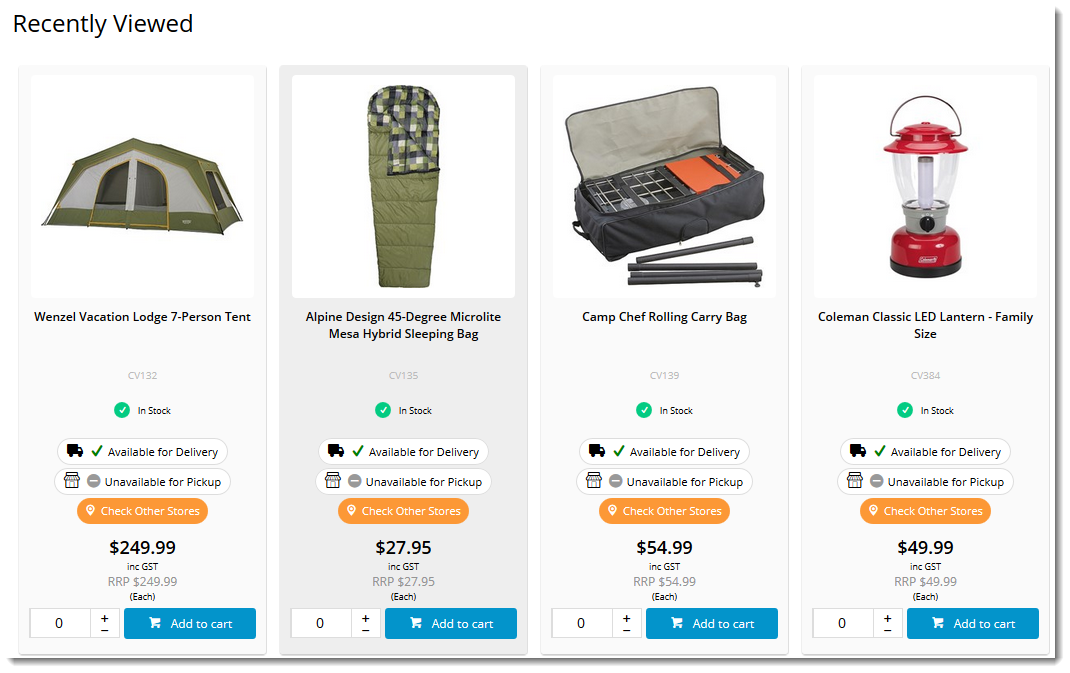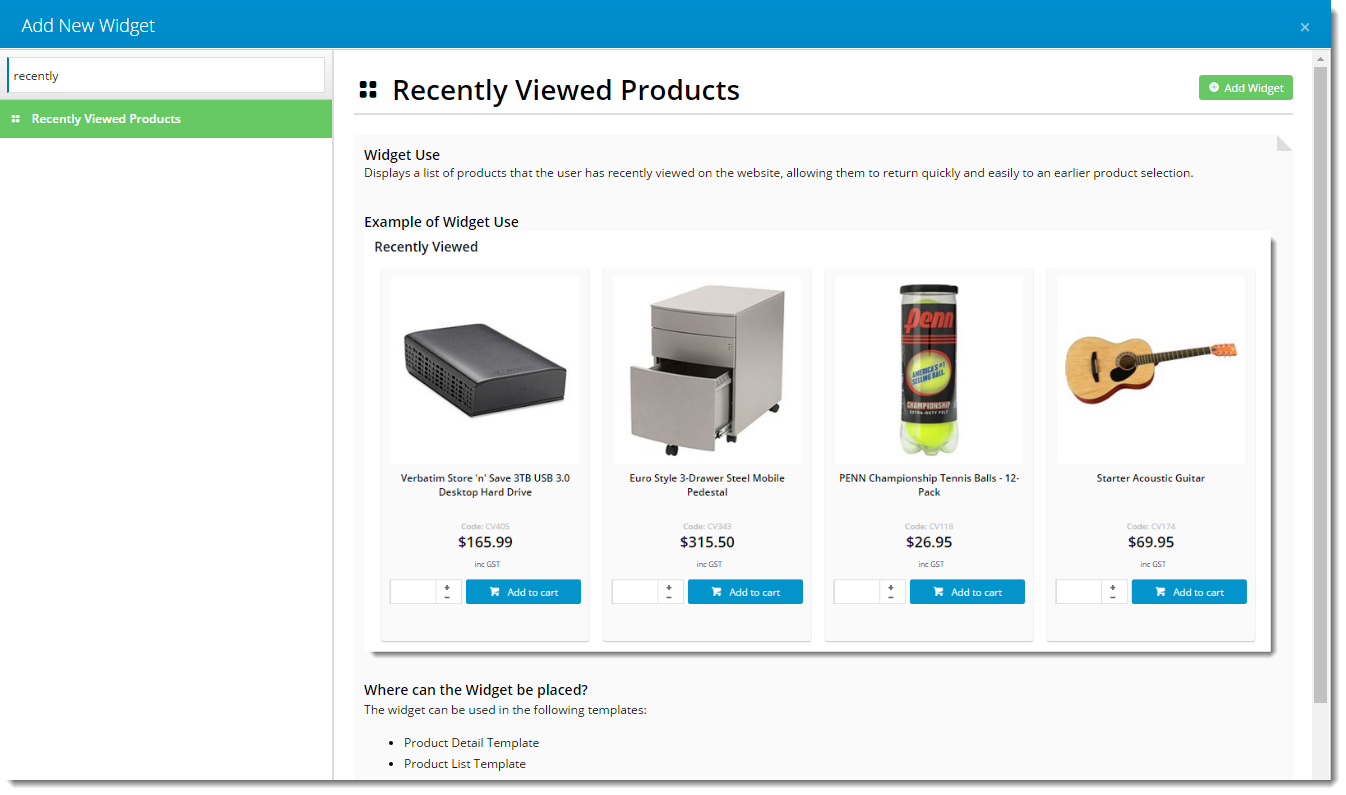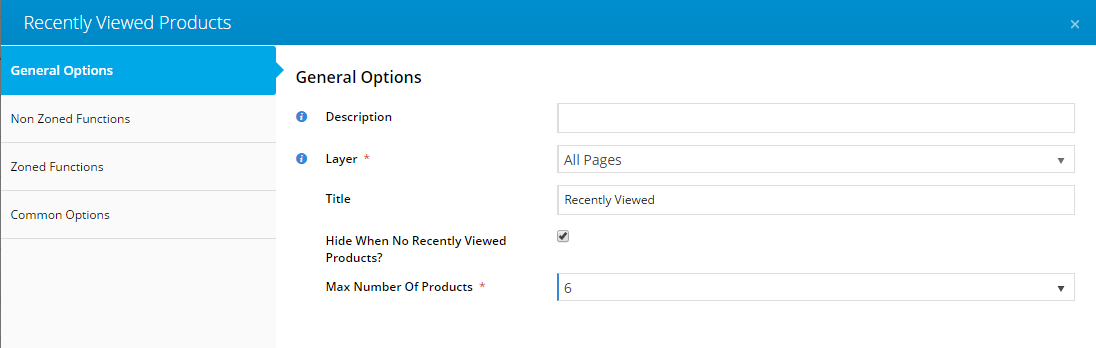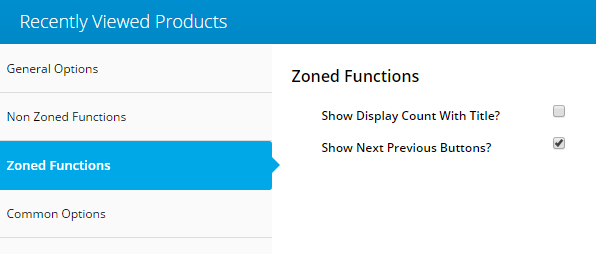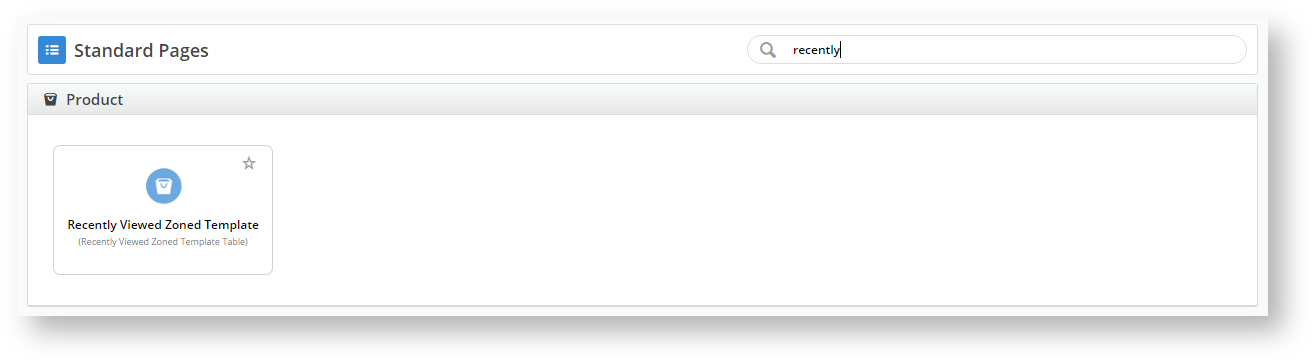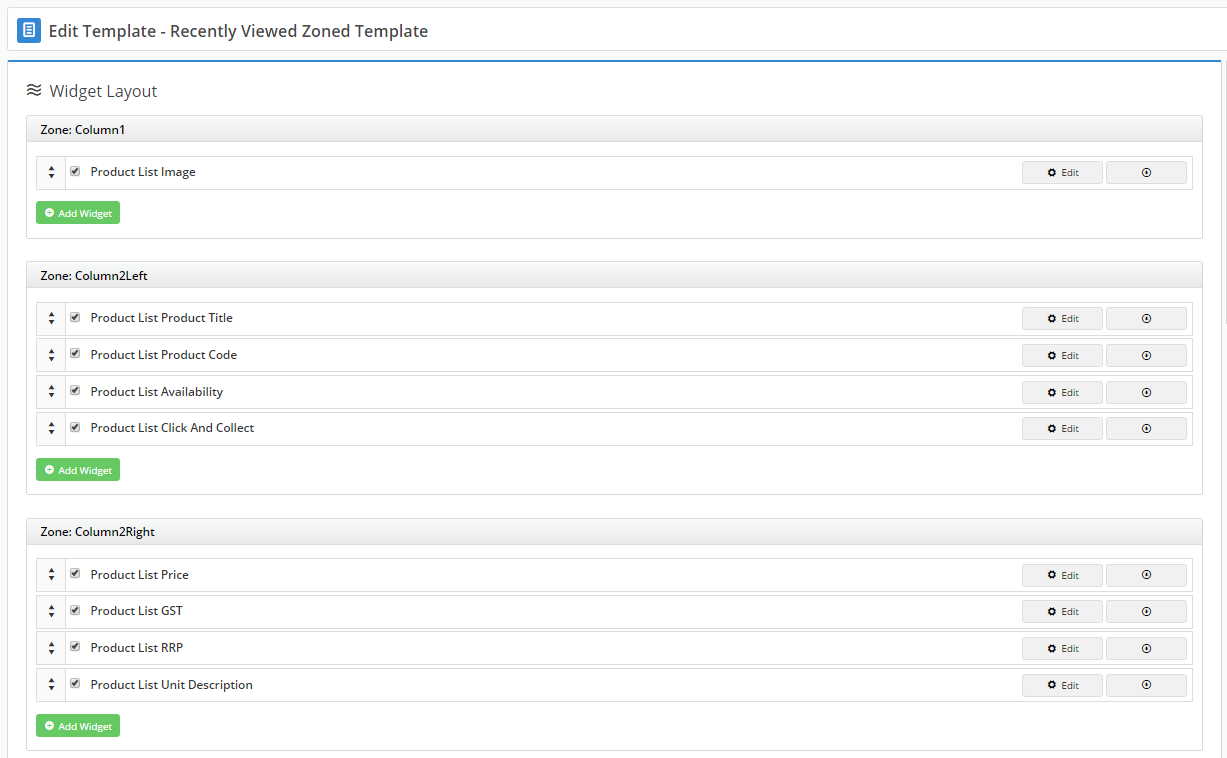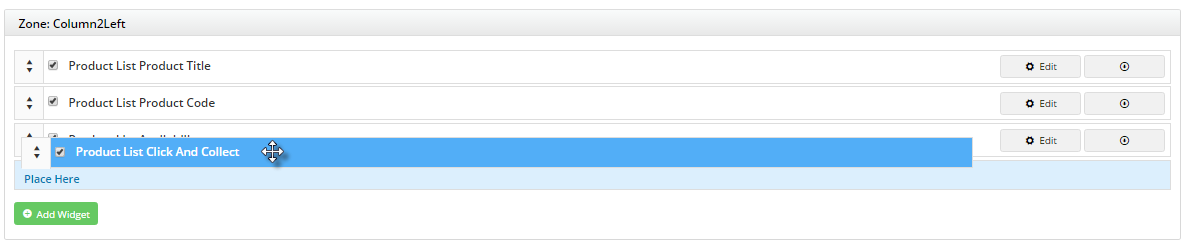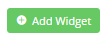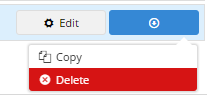Overview
...
| Multiexcerpt |
|---|
| MultiExcerptName | Feature Overview |
|---|
|
placed on a product list page to provide the user with links back to products.... |
Step-by-step guide
...
used to display a list of products the user has previously browsed. The fields shown on these product tiles are customisable thanks to the zoned layout template. |
|
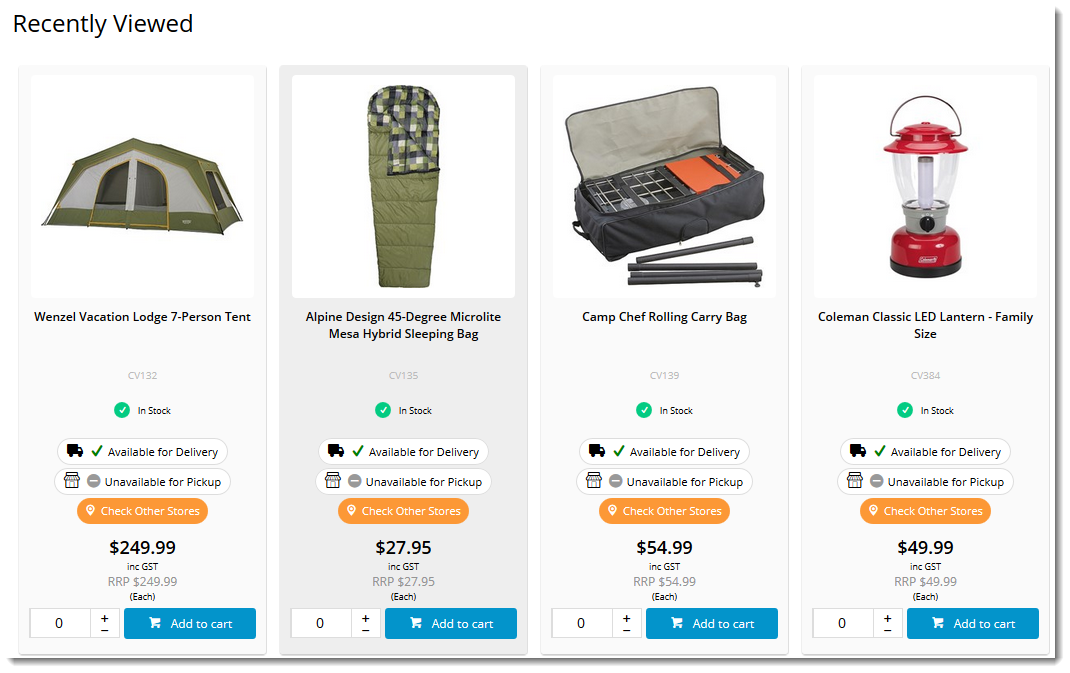 Image Added
Image Added
Custom fields can be included, additional data can be shown, and widgets can be dragged and dropped onto the template as needed. This guide will cover the zoned layout for Recently Viewed Products.
Add The Widget
First, place the 'Recently Viewed Products' widget on your Product Detail template.
- In the CMS, navigate to Content → Standard Pages.
- Select the Product Detail template.
- Locate the appropriate zone according your layout (we're using 'Zone Bottom'), and click Add Widget.
- Search for Recently Viewed Products widget and click Add Widget.
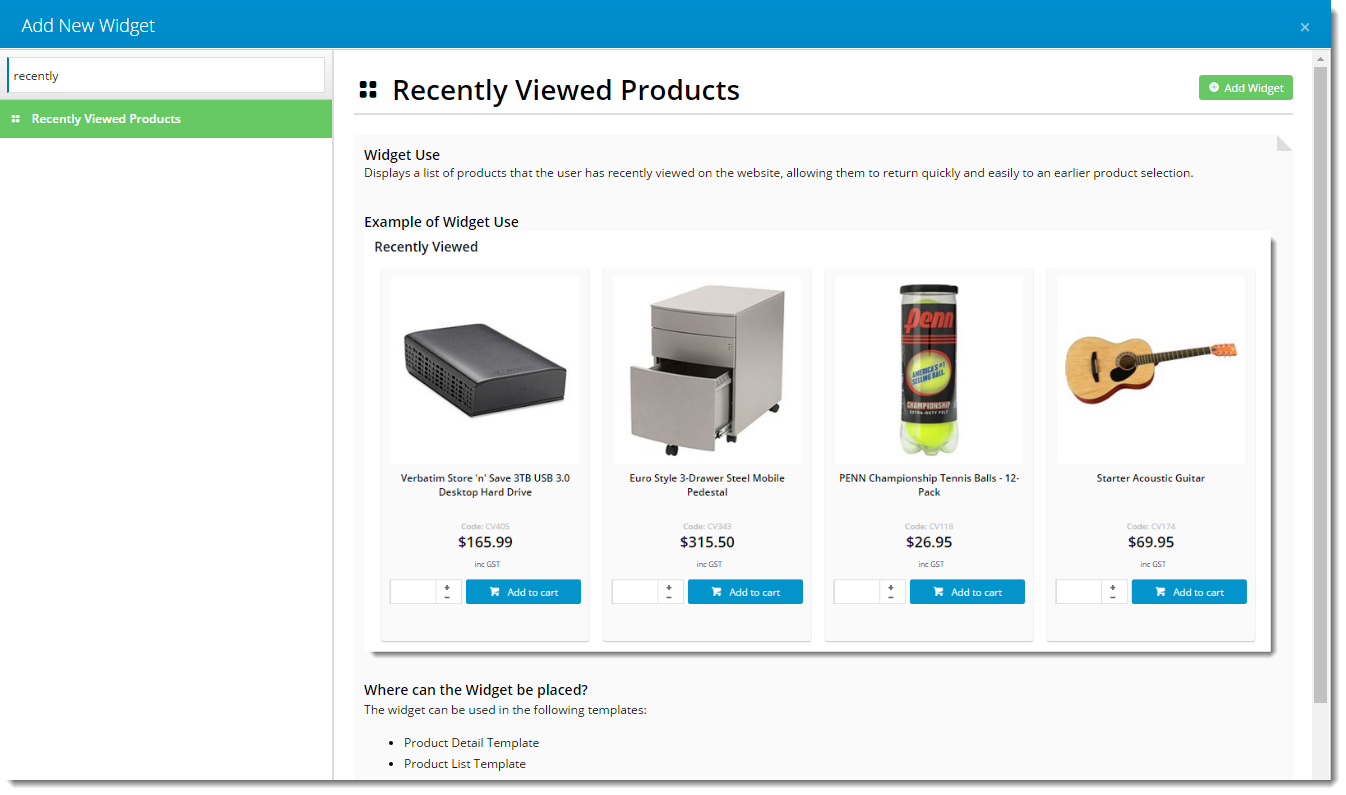 Image Added
Image Added
- Edit your newly added widget.
- Configure the general options as required (Title, max number of products, etc). Widget documentation can be found here - Recently Viewed Products Widget.
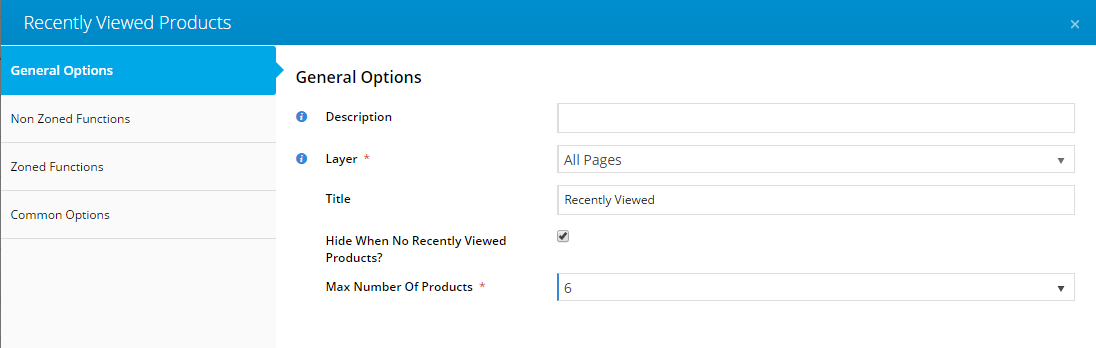 Image Added
Image Added
- Select the Zoned Functions tab.
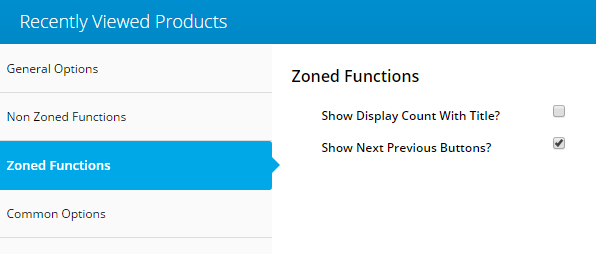 Image Added
Image Added
- Configure the zoned options as required.
- Click Save.
Customise The Template
To adjust the type of content displayed on the Recently Viewed Products tiles, you can customise the template with widgets to suit your website.
- Navigate to Content → Standard Pages.
- Select the Recently Viewed Zoned Template. Tip: use the search box to quickly find the template you're after!
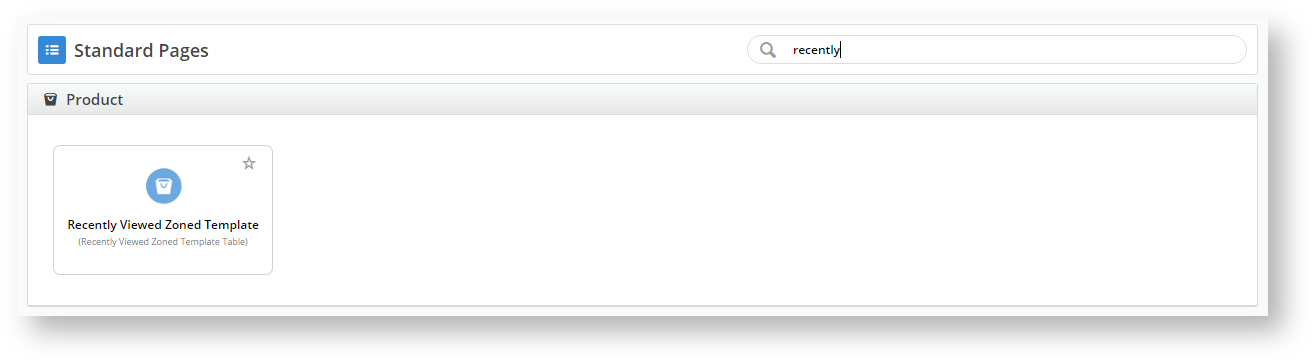 Image Added
Image Added - The default widgets will be laid out on the template.
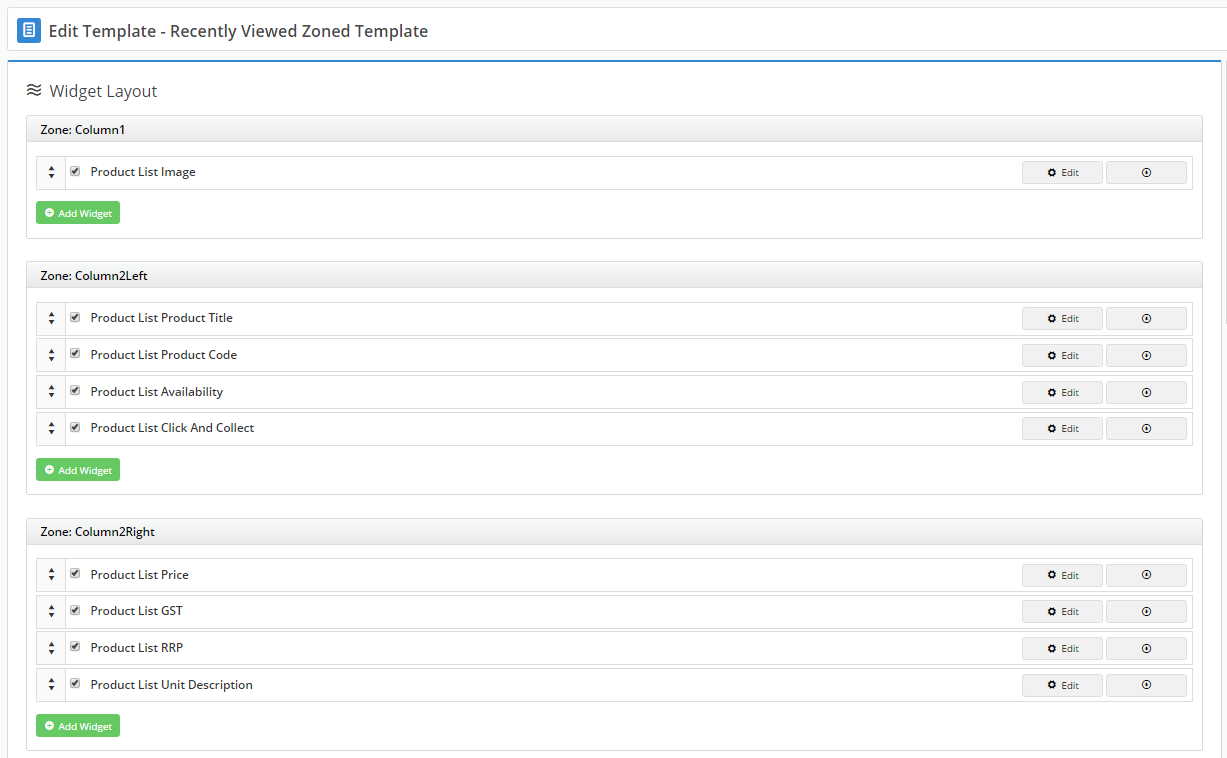 Image Added
Image Added
- To rearrange the order of the content, simply drag and drop widgets to re-sequence.
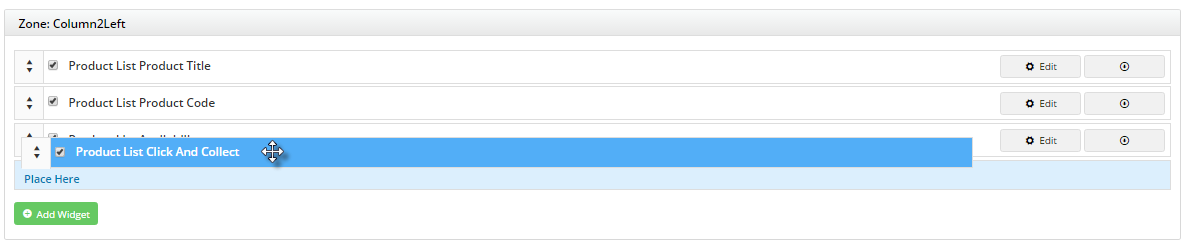 Image Added
Image Added
- To add content, click 'Add Widget' in the zone you wish new content to appear in.
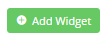 Image Added
Image Added
- To remove content, click the options arrow, then select 'Delete' on the widget you wish to remove.
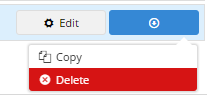 Image Added
Image Added
- Refresh your product detail page (in another browser or incognito window) to see your changes reflected.
And that's it! Now your customers can easily navigate back to a product they viewed, making their shopping and purchasing that much easier.
Additional Information
| Multiexcerpt |
|---|
| MultiExcerptName | Additional Info |
|---|
|
| -- |
| Multiexcerpt |
|---|
| hidden | true |
|---|
| MultiExcerptName | Feature Title |
|---|
|
Recently Viewed Products |
| Minimum Version Requirements |
| Multiexcerpt |
|---|
| MultiExcerptName | Minimum Version Requirements |
|---|
| | **.**.** |
|
|---|
| Prerequisites | |
|---|
| Self Configurable |
| Multiexcerpt |
|---|
| MultiExcerptName | Self Configurable |
|---|
| Yes |
|
|---|
| Business Function |
| Multiexcerpt |
|---|
| MultiExcerptName | Business Function |
|---|
| Website User Experience |
|
|---|
| BPD Only? | |
|---|
| B2B/B2C/Both |
| Multiexcerpt |
|---|
| MultiExcerptName | B2B/B2C/Both |
|---|
| Both |
|
|---|
| Third Party Costs |
| Multiexcerpt |
|---|
| MultiExcerptName | Third Party Costs |
|---|
| | n/a |
|
|---|
Related help
| Content by Label |
|---|
| showLabels | false |
|---|
| max | 5 |
|---|
| spaces | KB |
|---|
| showSpace | false |
|---|
| sort | modified |
|---|
| showSpace | false |
|---|
| reverse | true |
|---|
| type | page |
|---|
| excludeCurrent | true |
|---|
| cql | label = "personalisation" and type = "page" and space = "KB" |
|---|
| labels | how-to cms |
|---|
|
| Content by Label |
|---|
| showLabels | false |
|---|
| showSpace | false |
|---|
| title | Related widgets |
|---|
| excludeCurrent | true |
|---|
| cql | label = "widget" and title ~ "product viewed" |
|---|
|