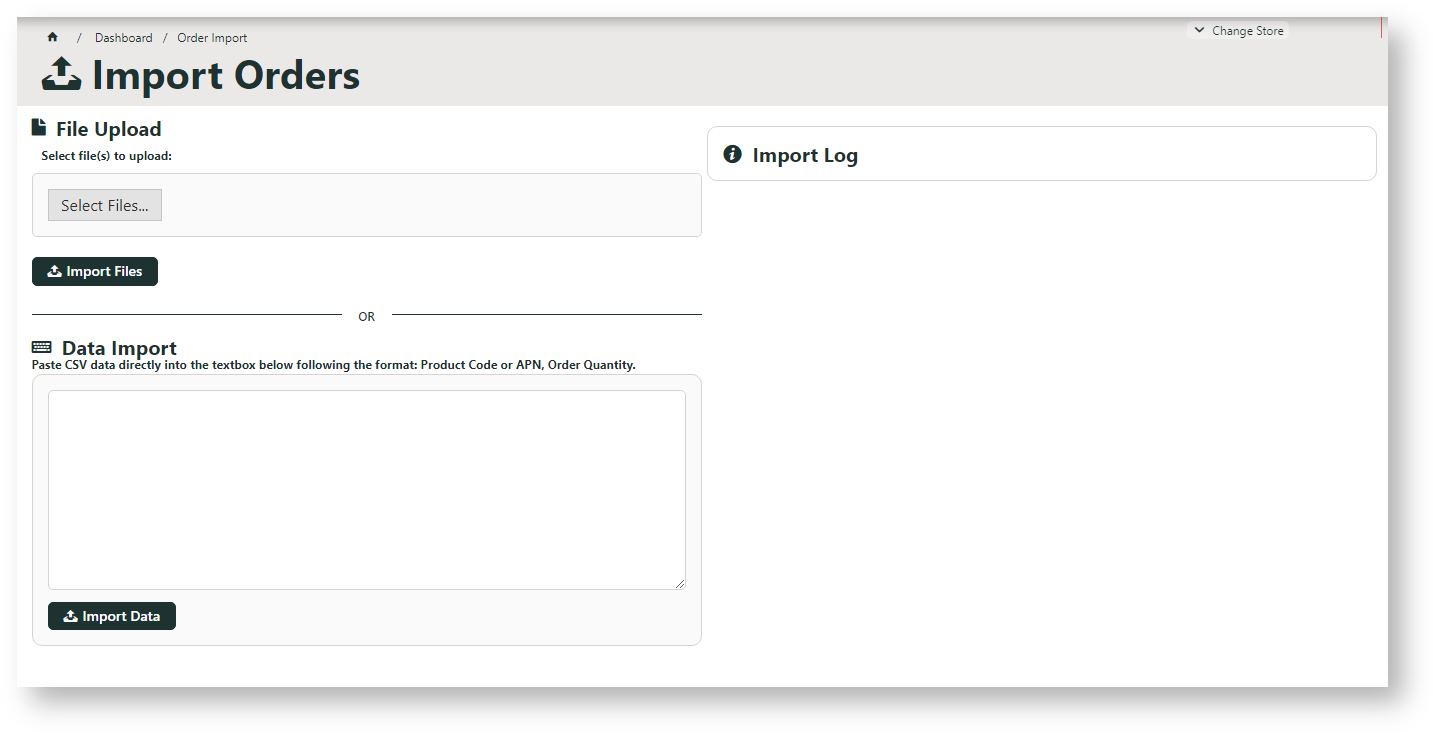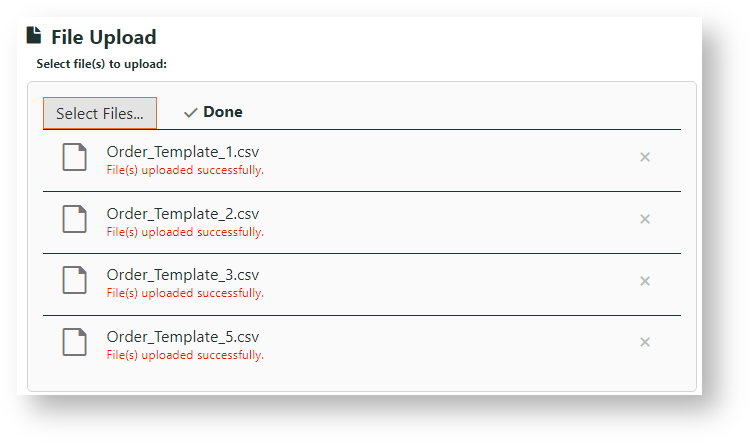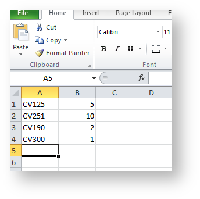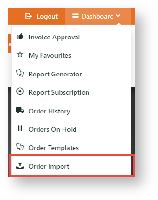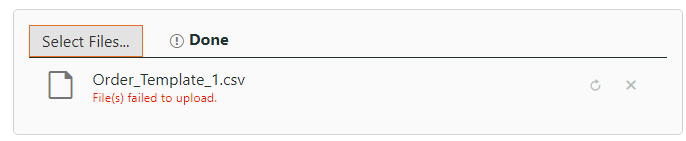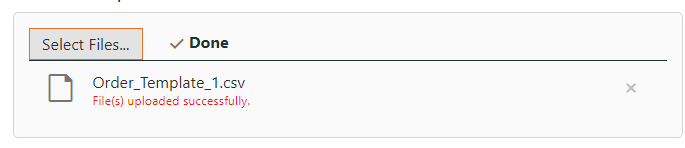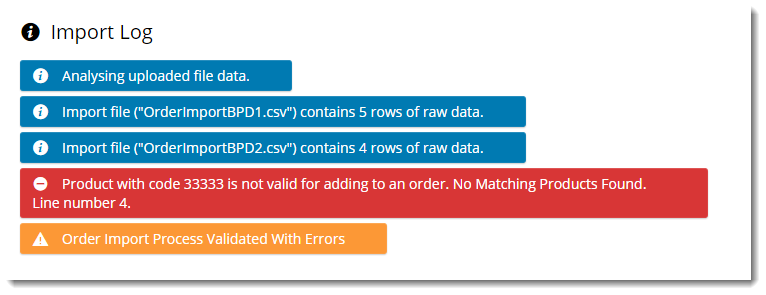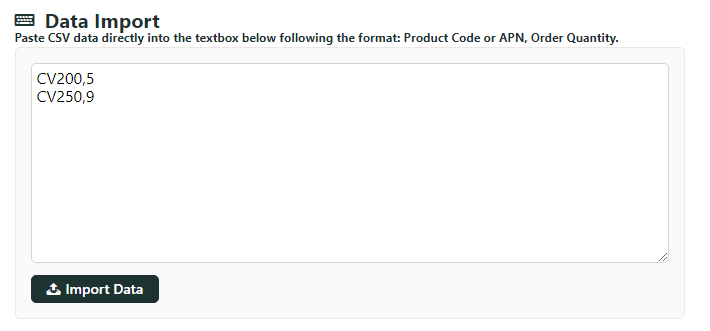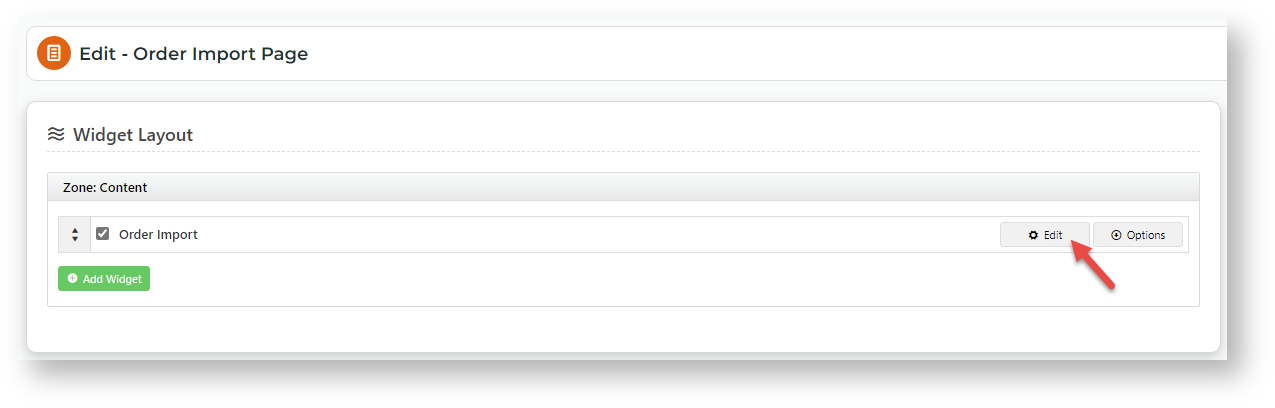...
...
...
...
...
...
...
...
...
...
...
Allow multiple file upload?
| Info |
|---|
To enable multiple file selection, toggle ON Allow Multiple Files on the File Upload tab in the Order Import Widget. Data from all files will be uploaded to a single cart. (Multiple orders will not be created). |
These steps are for your customers.
Step-by-step guide
To run an Order Import:
...
Data preparation
.csv
...
files with
...
requested product details
...
or flattext data for copy and pasting must be prepared.
- CSV file: An order line is created from data in the first two columns. Use the first column for the Product Code (or APN), and the second, for Order Quantity.
...
- DO NOT include a header row.
- Flattext data: Data must be ordered this way: Product Code (or APN), Order Quantity
- DO NOT include a header row.
CSV file import method
To create a data import order from CSV files:
- When logged into the website, go to Dashboard → Order Import.
Click Select Files
...
to browse to
...
the saved .csv
...
files, or drag and drop
...
files from your local directory into the selection box.
...
Tip If your file has upload data errors, upload will return an error message.
Check your upload has a success message.
- Click Import Files.
- Check the Import Log for data analysed, as well as any errors encountered (e.g., invalid product codes).
Check
...
imported items
...
in the Shopping Cart.
Note If there were errors in your data and your cart is empty, you can ask us to update the default import behaviour setting. When the 'Order Import Skip Errors' flag is enabled the invalid lines will be ignored and the rest of the data will be imported.
- Proceed to checkout.
- Repeat Steps 1-8 for subsequent orders as required.
...
Data copy and paste method
Instead of uploading .csv files, you can also enter or paste data (Product Code,Quantity) into the Data Import box.
Example: CV200,5
Edit Order Import options
Settings for the Order Import template are in the Order Import Widget.
- Go to Content → Pages & Templates → Orders → Order Import Page.
- Click Edit.
- Find the Order Import Widget, then click Edit.
- For a guide to settings, see: Order Import Widget.
Additional Information
| Multiexcerpt | ||
|---|---|---|
| ||
| -- |
| Multiexcerpt | ||||
|---|---|---|---|---|
| ||||
| Minimum Version Requirements |
| |||||
|---|---|---|---|---|---|---|
| Prerequisites |
| |||||
| Self Configurable |
| |||||
| Business Function |
| |||||
| BPD Only? |
| |||||
| B2B/B2C/Both |
| |||||
| Third Party Costs |
|
Related help
| Content by Label | ||||||||||||||||||
|---|---|---|---|---|---|---|---|---|---|---|---|---|---|---|---|---|---|---|
|
| Content by Label | ||||||||||||||||||
|---|---|---|---|---|---|---|---|---|---|---|---|---|---|---|---|---|---|---|
|