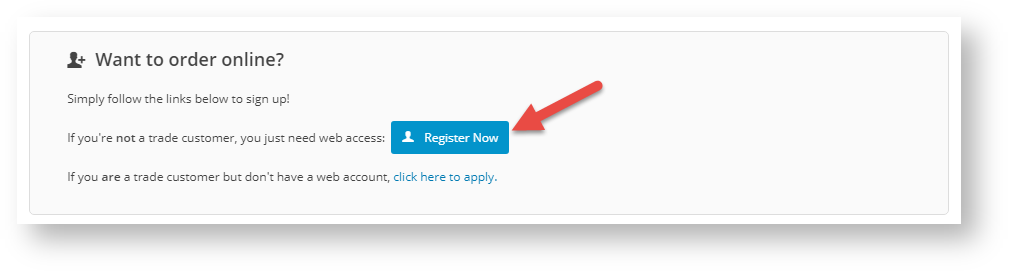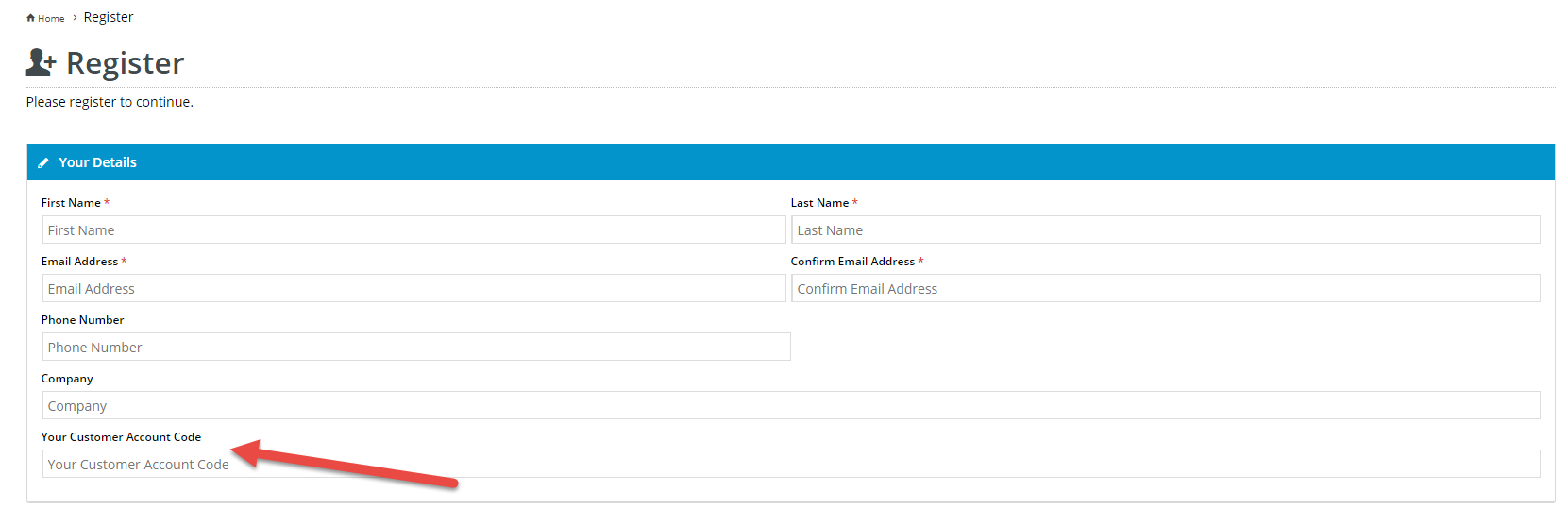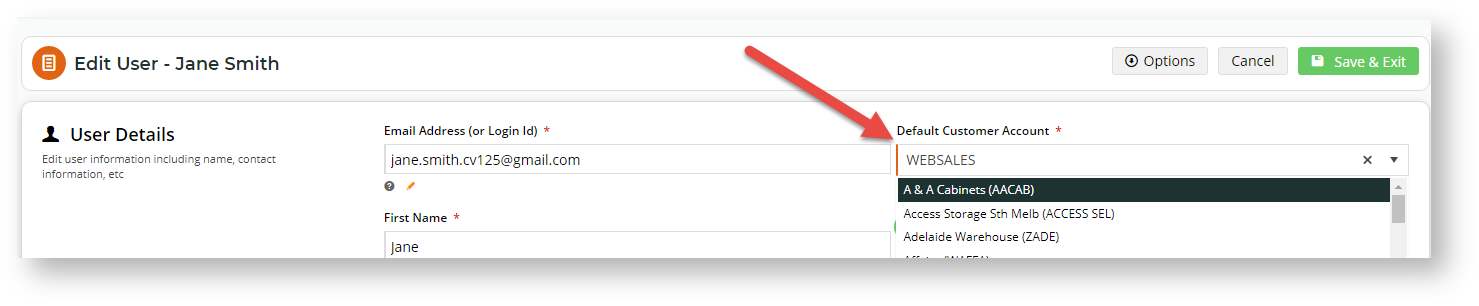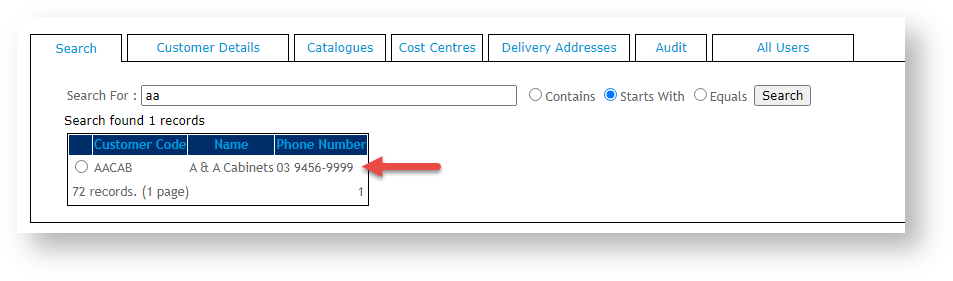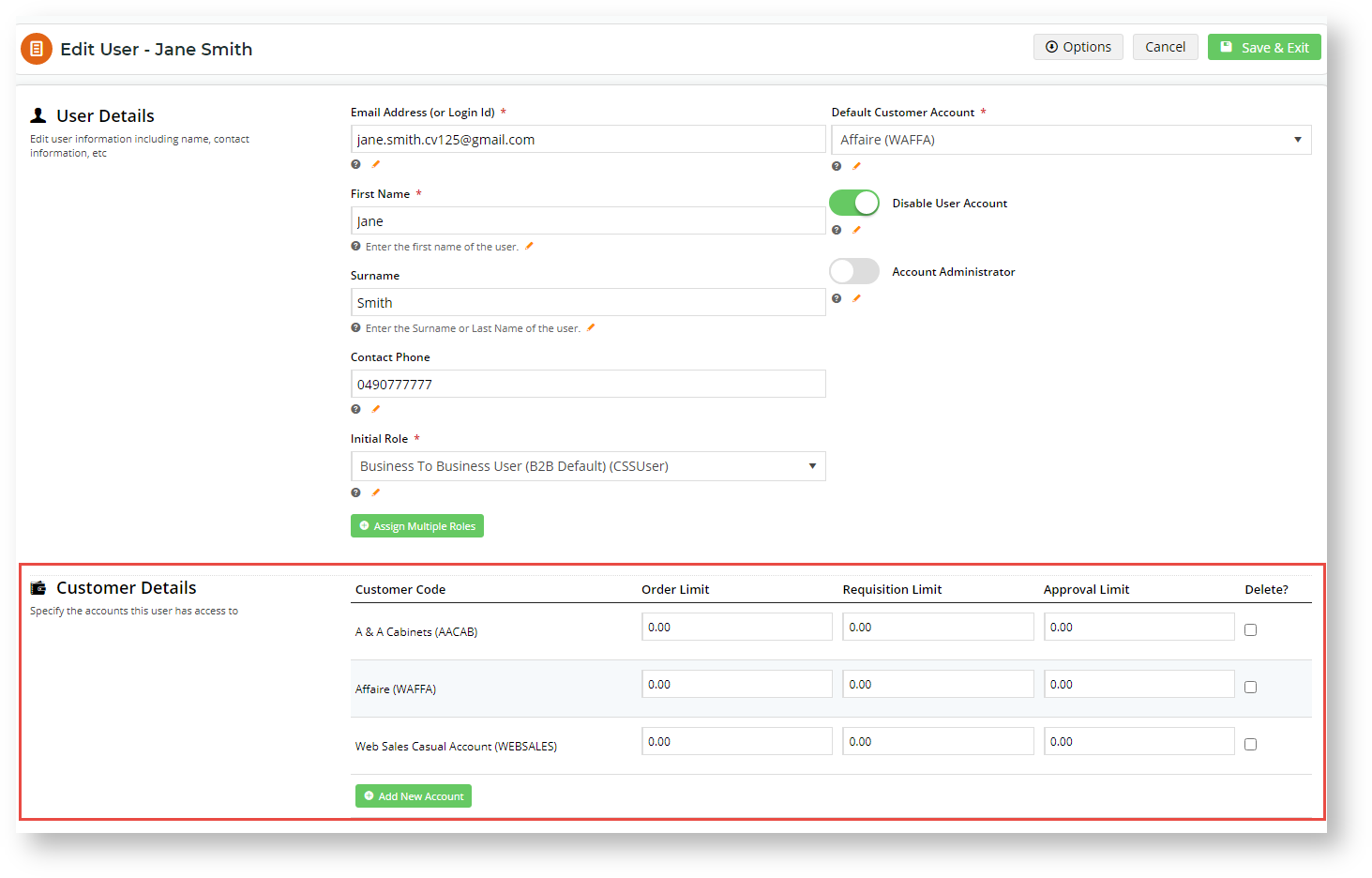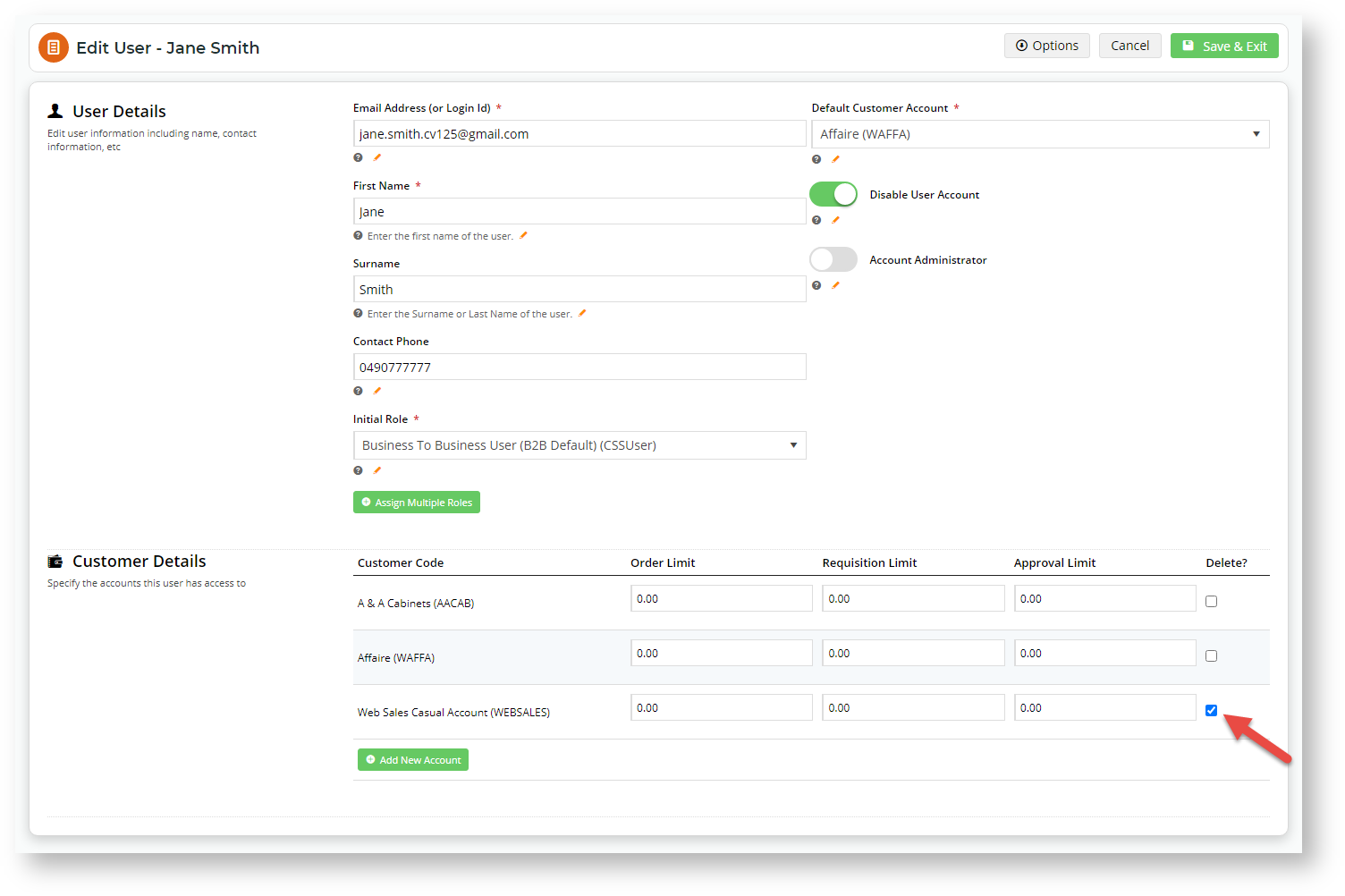Overview
Every registered Website user is assigned to at least one Customer account (with a unique Customer Code). Most Customer Codes are typically associated with particular customers specific customer accounts and may reflect those used in be from your ERP. There is also at least one a Customer Code to assign designated to default for self-registrations, usually the one assigned to B2C users and . And depending on your business requirements, one or more, for use with staff users. This procedure there may be Customer Codes set up for staff users. Apart from accounting purposes, assigning Customer Codes to users is critical for determining a user's access levels, to features, functions, and even prices (plus and more) that are based on Customer settingswhen logged onto your site.
When a user is added online, whether manually or via self-registrationcreated on the Customer Self Service eCommerce Platform, they must be assigned to at least one Customer Code. If they are linked to one a single Customer Code only, this will automatically be set as their default Customer account. If a user is linked to more than one Customer account, any of these can they have multiple Customer Codes, one of these must be set as the default. Setting or changing the default Customer for a user is done by Administrator users.
When a user first logs onto your site, they are automatically taken into their default Customer account. The Customer account a user is in is displayed on the top of the screen. (If they have other Customer accounts, they can switch accounts at any time.)
Setting the default Customer for self-registered users
Your administrative staff Administrators can manually add or bulk upload users and assign them to Customer accounts. These methods are used most often how to populate B2B users are populated on for your website.
A visitor to your website can also initiate user account creation. This is done by filling in the form in on the Register page or by opting to create an account when an order is submitted.
Both processes will trigger the system to create a new user account. When a new user is created this way, the system automatically assigns the default Customer Code for B2C users to all new users. Unless a custom changes were change was made to your site, this Customer Code is 'WEBSALES'.
...
| Info | ||
|---|---|---|
| ||
B2C UsersB2C users are standalone purchasers unconnected to any business. They can remain unregistered guest users (Guest users), or who are purchasing for a business. If your site allows purchases by Guest users, they remain unregistered. If they sign up for a user account. Once they have submitted the Register form or their order, a new user account is created for them with and they are assigned to the default Customer Code 'WEBSALES'. The standard practice is for this Customer Code to remain their default Customer account, although this can be changed to suit business practices. B2B UsersB2B users are trade users linked to businesses. Typically, purchasers and so the Customer Codes assigned to B2B users are connected to businessesbusiness Customer accounts. When a B2B user self-registers on your website, the standard registration form is supplied with a field to enter the Customer Code, if known. This is for users whose businesses may already be in the system and they know the new user knows the Customer Code. If they do not enter a valid Customer Code in this field or leaves this it blank, their user account will be created with the initial default B2C Customer Code 'WEBSALES'. This is serves as a placeholder default account Customer Code that administrative staff can change manually in the CMS. |
Step-by-step guide
This guide provides instructions on changing the default Customer account for a User.To change the default Customer for a User:
- In the CMS, navigate to Users → Website Users.
- Use Search to find the user and click Edit.
- The
In the Edit User page, the current default Customer account is
listeddisplayed in Default Customer Account.
SelectTo change it, select an alternate from the dropdown list.
To save the change, click Save & Exit. If the new default account does not exist in the Customer Details section, it will be added upon saving.
Expand
title Don't know the Customer Code... 1. As Administrator, login to your website.
2. From the Account Selection menu, select Customer Maintenance.
3. In the Search For box, enter one or more letters and numbers and click Search.
3. The Customers matching the search criteria will be listed. Find the correct one.
To save this change, click Save & Exit. If the new default Customer account did not exist in the Customer Details section, it will be added upon saving.
Expand
title Click here to see an example...
Delete a default Customer from a user
Customer Codes assigned to a user can be deleted by ticking the Delete? checkbox in the 'Customer Details' section when editing the user.
IMPORTANT - The current default Customer Account cannot be deleted. The default Customer must be changed first.
Related help
| Content by Label | ||||||||||||||||||
|---|---|---|---|---|---|---|---|---|---|---|---|---|---|---|---|---|---|---|
|