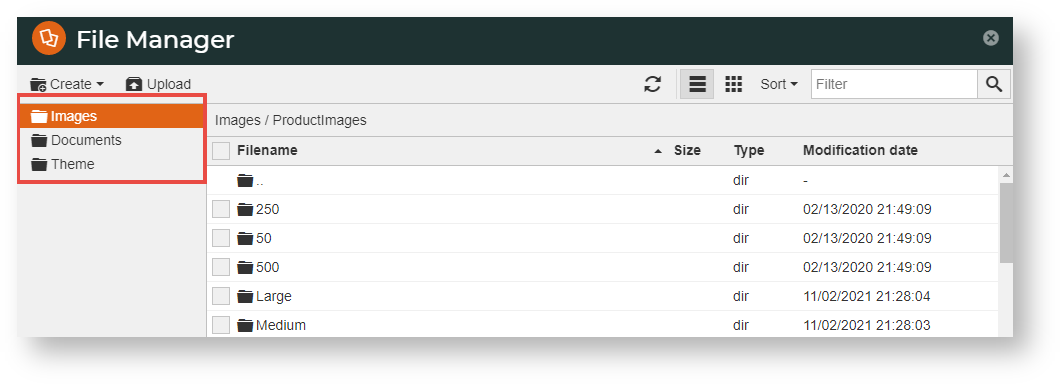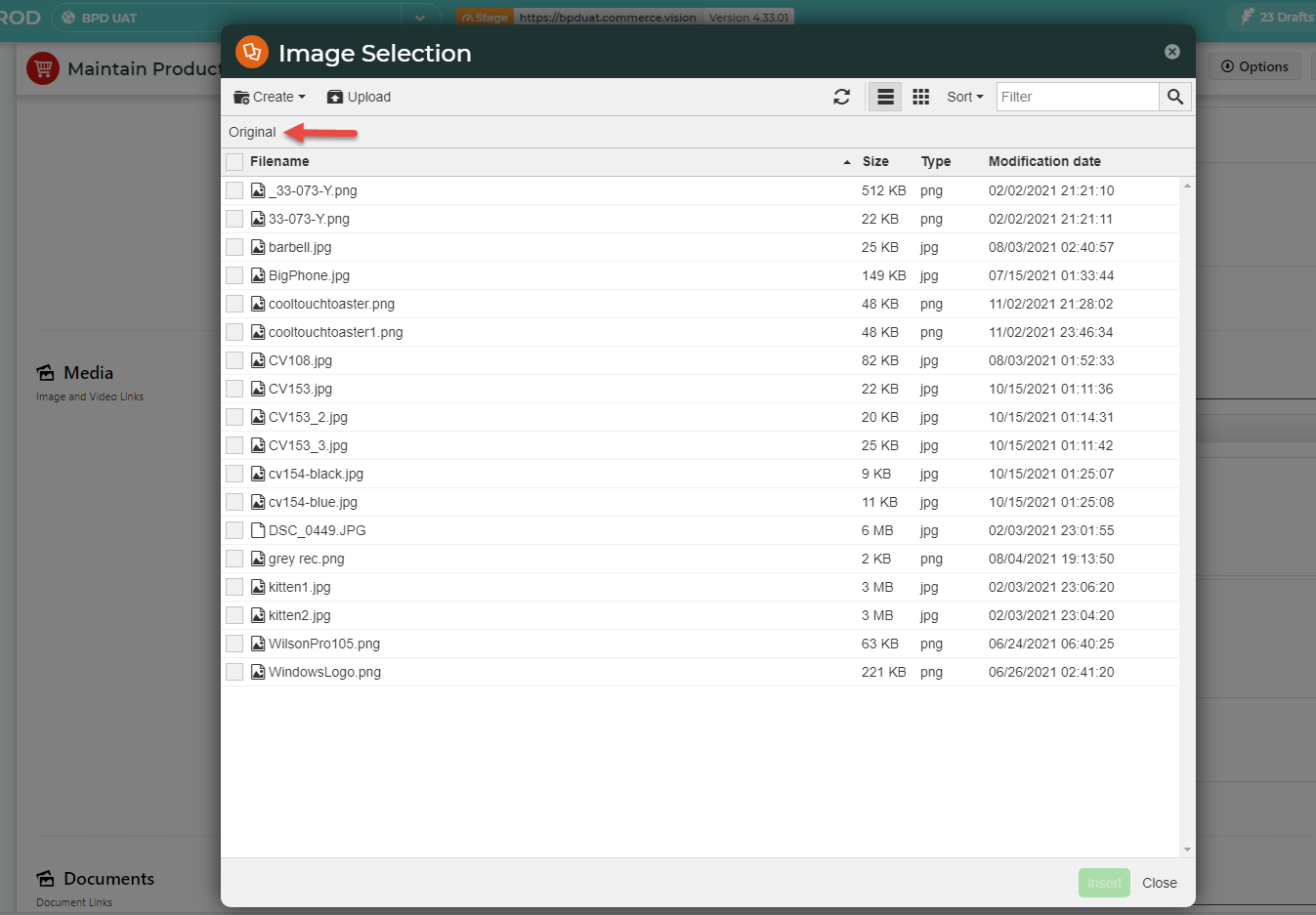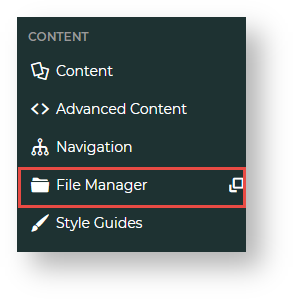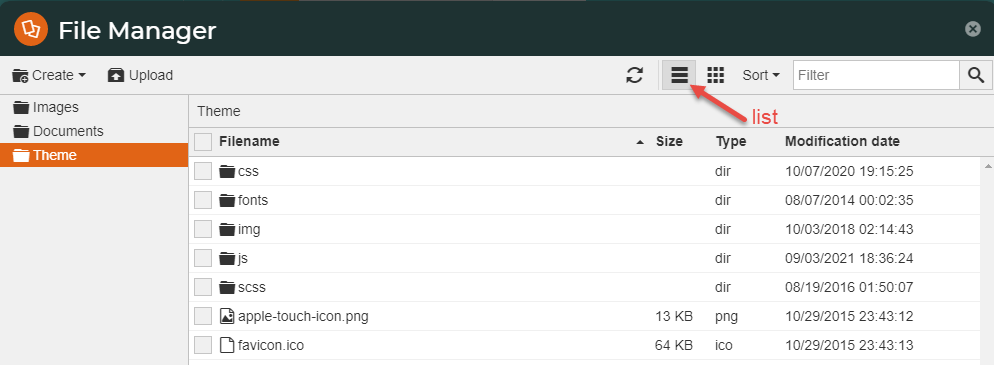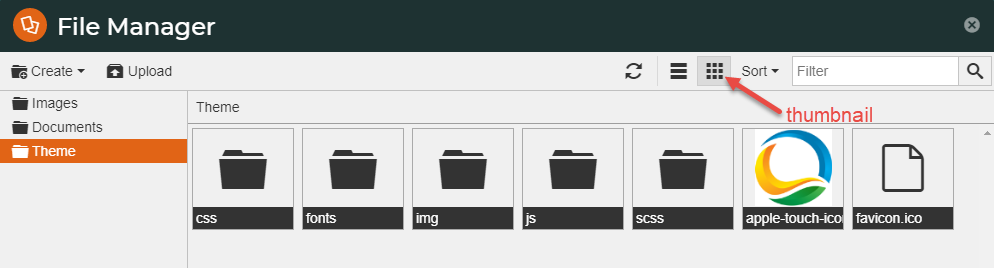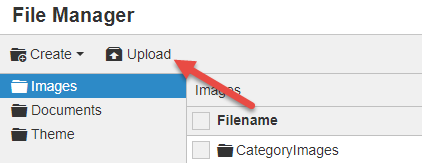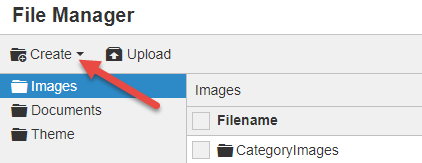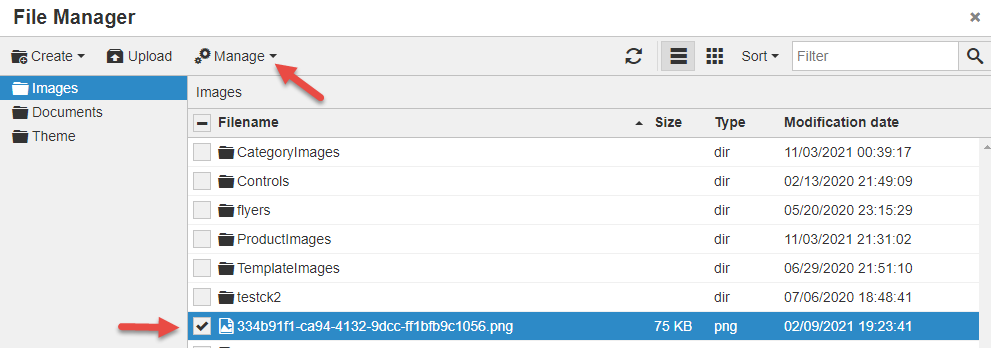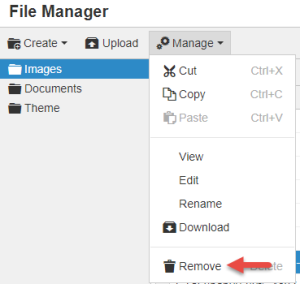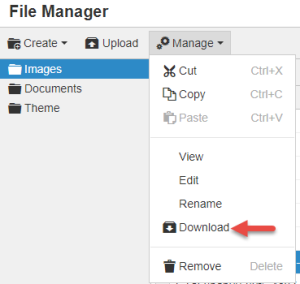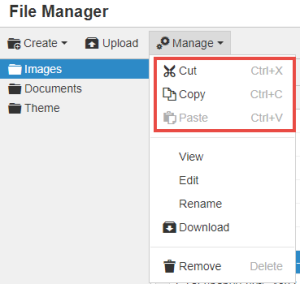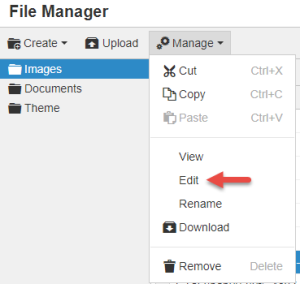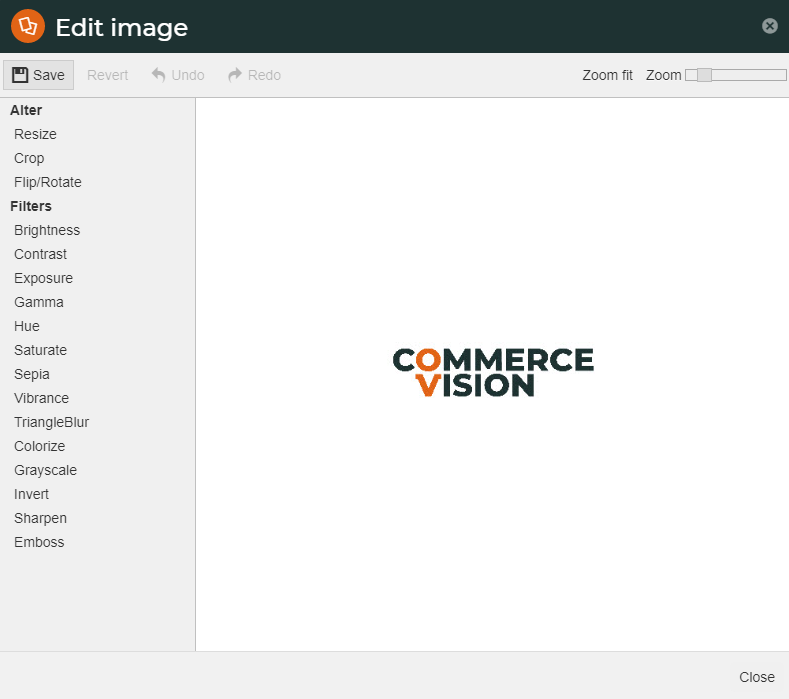Overview
| Multiexcerpt | ||||
|---|---|---|---|---|
| ||||
| Excerpt |
|---|
The File Manager in CMS lets you to view and manage the document, theme and image files used on your web pages. You Just like any file manager, you can upload, download and delete non-system files. You can also use File Manager's It also has image editing tools to so you can resize, crop and apply filters to your image files right in File Manager. |
File Manager is available anytime from your CMS navigation menu. It is also the window you see displayed when you add a file during a task , e.g., select an image for an article or a product.
Accepted file formats: jpg, jpeg, png, gif, html, htm, txt, docx, doc, zip, pdf, xls, xlsx, csv, svg, css, js, ico, woff, woff2, gz, rar, lzh, mp4, webm, ogg, dwg, stp, dxf, webp, vcf
Example: selecting Selecting an image for a product (in Product Maintenance). In some instances like Product MaintenanceFor some tasks such as this one, only specific folders will be are accessible. (Here, only the Images/Original folder for uploading/selecting an image is visible). For some other functions, e.g., Articles, all folders will be available.
Access File Manager on the navigation menu
To access File Manager directly:
- Navigate to In CMS, go to Content → Content → File Manager.
- File Manager opens in a popup window so you don't have to navigate away from the content you're working on. See below for File Manager functions.
You can view files and folders in List or Thumbnail mode.
File Manager Functions
| Function | Comment |
|---|---|
|
| Click Upload. NOTE - You can drag and drop from your local directory to the CMS |
- Create folders
. | |
| Click Create. NOTE - You cannot create a new main folder. |
|
- Delete files & folders
- Download files to your PC
- View files in List or Thumbnail modes
1. Click on the file or folder name, then click Manage. 2. Select Rename. | |
| 1. Click on the file or folder name, then click Manage. 2. Select Remove. |
| 1. Click on the file or folder name, then click Manage. 2. Select Download. |
|
- Edit images - Crop, resize, flip, and more.
1. Click on the file or folder name, then click Manage. 2. Select Cut or Copy, then Paste. | |
| 1. Click on the image file, then click Manage. 2. Select Edit. 3. Click on the Alter or Filter tool you want to use. 4. To save the edited image, click Apply, then Save. |
Additional Information
| Multiexcerpt | ||
|---|---|---|
| ||
-- |
| Multiexcerpt | ||||
|---|---|---|---|---|
| ||||
Upload multiple files, edit images, drag and drop files from your device into your website's file directory on the go. |
| Minimum Version Requirements |
| |||||
|---|---|---|---|---|---|---|
| Prerequisites |
| |||||
| Self Configurable |
| |||||
| Business Function |
| |||||
| BPD Only? |
| |||||
| B2B/B2C/Both |
| |||||
| Third Party Costs |
|
Related help
| Content by Label | ||||||||||
|---|---|---|---|---|---|---|---|---|---|---|
|