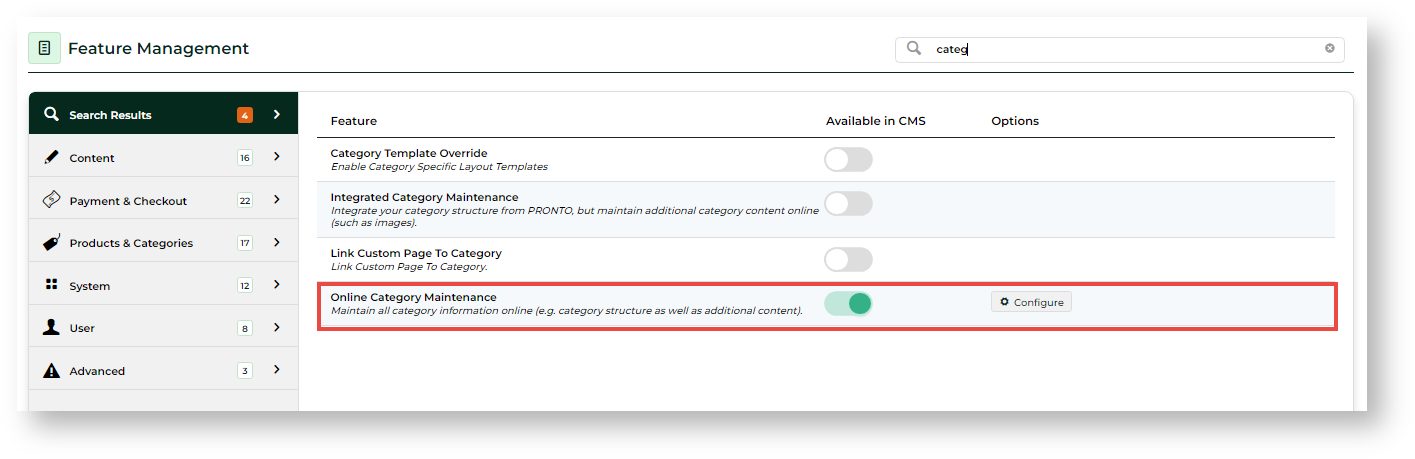Overview
...
If you maintain your product and category structure online rather than in the
...
ERP, there are
...
two ways you can add/edit products to categories:
...
- Product Maintenance → Maintain Product page for the product and add
...
- one or more categories,
...
- OR
...
- Category Maintenance → select the category and add one or more products to it.
This page outlines method 1.
See our guide on Product Maintenance for more information on maintenance options(1) is most suitable for adding categories to one product and (2), for adding many products to a single category. This article outlines (1). For method 2, see: Maintain Product Category in Category Maintenance.
For a guide on product maintenance settings, see: Product Maintenance.
| Excerpt | ||
|---|---|---|
| ||
Add a Product to a Category when maintaining the product in Product Maintenance. |
| Multiexcerpt | ||||
|---|---|---|---|---|
| ||||
Flexibility to add Add a Product to a Category when maintaining the product in Product Maintenance. |
For information on method 2, see - Maintain Product Category in Category Maintenance.
Before You Begin
| Info | ||
|---|---|---|
| ||
Make sure Category Maintenance is set to Online mode.
|
Add Product to Category
- In the CMS, go to Ecommerce → Products & Categories → Product Maintenance.
- Search for the product you wish to add and click Edit.
- Scroll to the Categories section of the maintenance page.
- Click Add Category
- Type the category name or code and select it from the suggestions.
- Repeat steps 4 & 5 to add this product to additional categories if required.
- Use the radio buttons to assign or change the primary category for the product (this will appear in the product's breadcrumb and be used for SEO).
- Click Save or Save and Exit.
Here's an example:
Multimedia
name AssignProductToCategoryInProductMaintenance.mp4 autostart true
...