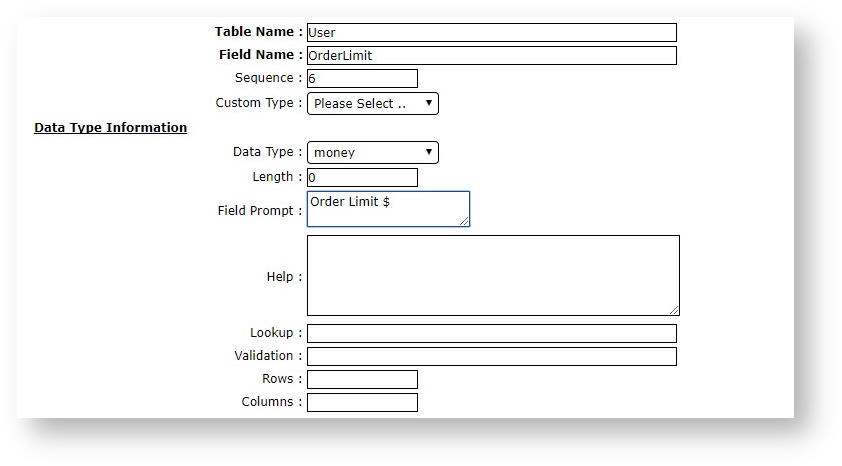| Excerpt |
|---|
Field prompts in Customer Self Service can be changed using the Dictionary tool. |
Step-by-step guide
To change a CSS field prompt:
- Login as an Administrator.
- Navigate to 'Settings' --> 'Dictionary' (/Dictionary.aspx).
- Enter the table In the CMS, go to Settings → Settings → Dictionary.
- In the TableName field, enter the name of the table you want to change the prompt foryour prompt is found in. See below for common tables.
- Click 'Define'.
- Search for the required field.
- Click 'Modify' function and change and update the prompt as desired.
- Click 'RefreshCacheOK' at .
- At the top of the page to load the information to the , select System Control and Templates via checkbox.
- Click 'RefreshCache' to update the website's cache.
Common Tables
...
| Table Name | Description |
|---|---|
| User | Contains all users |
| PRONTOSalesOrder | Sales Order header - contains delivery information as well |
| Customer | Customer table (i.e. deb-master from PRONTO) |
| Product | Product Master (i.e. stock-master from PRONTO) |
Related
...
Resources
| Content by Label | ||||||||||||||||||||
|---|---|---|---|---|---|---|---|---|---|---|---|---|---|---|---|---|---|---|---|---|
|