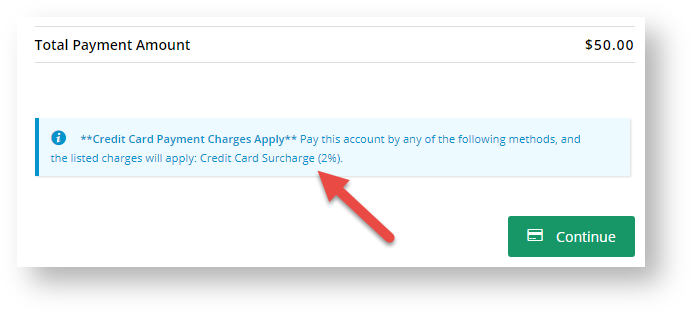...
| Info | ||
|---|---|---|
| ||
This feature is available for version 4.17 and higher, and must be switched on and set up by Commerce Vision. To assist set up, the following information for each Override should be supplied: (i) the Role(s) and User(s) that will have access to the Override, and (ii) the Override fee range: minimum and maximum rate in percentage (%.) This feature became available to sites using Braintree for credit card payments from 4.42+ |
Overview
| Multiexcerpt | ||
|---|---|---|
| ||
Credit Card Fee Override allows default surcharge rates in the system to be bypassed for payment of account invoices by nominated Roles and/or Users. For example, an override can be set for the Accounts role and a discount on the credit card surcharge can be used for preferred Customers or to incentivise them to pay off outstanding invoices. |
...
A default rate applicable to the user is active in the system (see Credit Card Surcharges)
Expand title How does the user know there is an active surcharge in the system? In the Accounts Payment page, any charges applicable to the user will be displayed.
Account payment by credit card is enabled in 'Settings'
Expand title Enable credit card payment for accounts To enable payment of accounts by credit card:
- In the CMS, navigate to Settings → Settings.
- Select the Orders tab.
- Select the Credit Cards tab.
- Set 'Allow Credit Card Payments (Moved to Setting Def)' to Yes Both Order and Account Payment.
- Click Update.
- In the CMS, navigate to Settings → Settings.
Process
When the Credit Card Override feature is active, in the Pay Accounts page, a valid user can override the default rate with one that is within the set Override range.
...