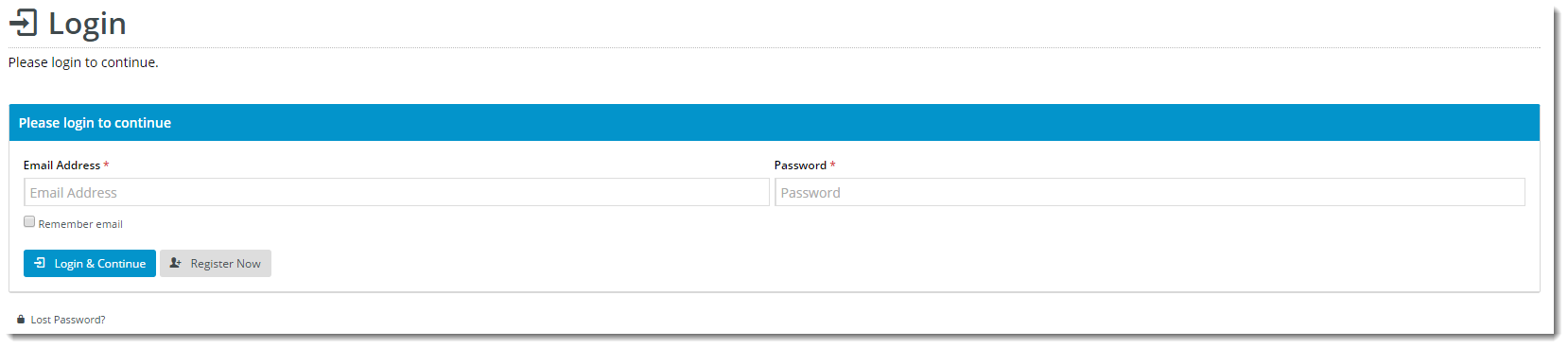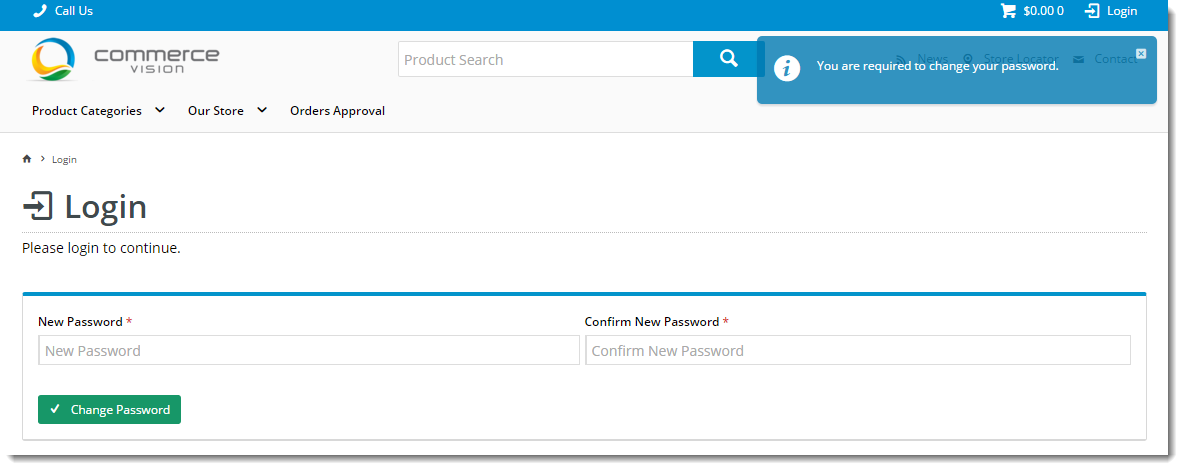Widget Use
| Excerpt |
|---|
Displays the user login functionalitypanel on your website. |
Example of Widget Use
Following is an example of the widget in use:
Where can the Widget be placed?
The widget can be used in the following templates:
- Login Page Template
Widget Options
| Option | Use | Comments | Available from Version |
|---|---|---|---|
| Description | A short description of the widget's use. | We recommended this field be updated so the widget's purpose is clear at a glance from the template page. | All |
| Layer | The layer the widget is valid for. | The layering technology allows for the content to be shown to specific audiences. This is handy if the content is only valid for a certain type of user, or if the same widget is required for more than one audience, but different configuration is needed. The widget can be added to the zone more than once and the layer feature can determine which audience can see each widget. | All |
| Title | The heading text displayed at the top of the widget. | Default is: Please login to continue |
| All | |
| User Name Prompt | The |
| label and placeholder text for the username |
| field. | Default is: Email Address |
| All | |
| Password Prompt | The |
| label and placeholder text for the password |
| field. | Default is: Password |
| All | ||
| Show Remember Me? | Determines whether the 'Remember Me' tickbox is displayed. | Default is: ticked Untick to disable |
| All | ||
| Remember Me Prompt | The label displayed next to the 'Remember Me' tickbox. | Default is: Remember email |
| All | ||
| Keep Me Logged In Prompt | The label displayed next to the 'Keep Me Logged In' tickbox. | Default is: Keep me logged in |
| 3.78 | ||
| Login Button Prompt | The text displayed on the Login button. | Default is: Login & Continue |
| All | ||
| Password Requires Change Message | The message displayed to the user when a change of password is required. (For example, a new B2B user created by Customer Service, supplied with a temporary password, and required to change their password on first login.) | Default is: You are required to change your password |
| All | |
| New Password Prompt | The |
| label and placeholder text for the new password field during a password change. | Note - this applies when the password is set to force change by the user upon login. Default is: New Password |
| All | |
| Confirm Password Prompt | The |
| label and placeholder text for the confirm password field during a password change. | Note - this applies when the password is set to force change by the user upon login. Default is: Confirm Password |
| All | |
| Notification Email Prompt | The placeholder text displayed in the notification email input box |
. | Note - this field will only display when the user's login ID is not in email address format. The system will prompt the user to enter an email address for notifications. Default is: Notification Email Address |
| All | ||
| Change Password Button Prompt | The text displayed on the Change Password button. | Default is: Change Password |
| All | ||
| Change Password Button Icon | The icon displayed to the left of the Change Password button text. | Default is: cv-ico-general-cycle Select via drop-down |
| All | ||
| Password Changed Message | The message displayed to the user when they have successfully reset their password. | Default is: Password changed |
| All | ||
| Enter Password Message | The message displayed when the user clicks the Change Password button without first entering a password. | Default is: Please enter a password |
| All | ||
| Show Self Register? | Determines whether the Register button is displayed. | Default is: ticked Untick to disable |
| All | ||
| Register Icon | The icon displayed to the left of the text on the user registration button. | Default is: cv-ico-general-user-add Select via drop-down |
| All | ||
| Register Prompt | The text displayed on the user registration button. | Default is: Register Now |
| All | ||
| Show Forgot Password? | Determines whether the Forgot Password link is displayed, enabling users to request a password reset. | Default is: ticked Untick to disable |
| All | ||
| Forgot Password Icon | The icon displayed to the left of the Forgot Password link text. | Default is: cv-ico-general-lock |
| All | ||
| Forgot Password Prompt | The text displayed for the Forgot Password link. | Default is: Lost Password? |
Other Widgets
| All |
Related help
| Content by Label | ||||||||||||||||||||
|---|---|---|---|---|---|---|---|---|---|---|---|---|---|---|---|---|---|---|---|---|
|