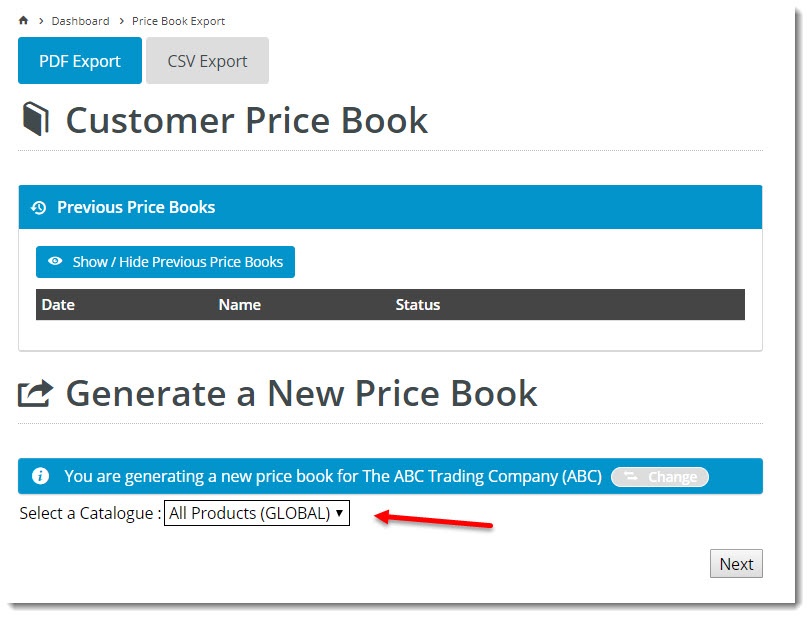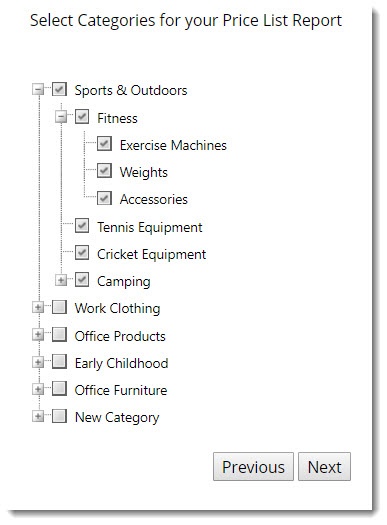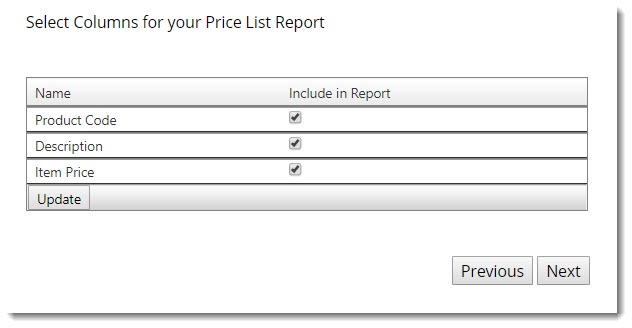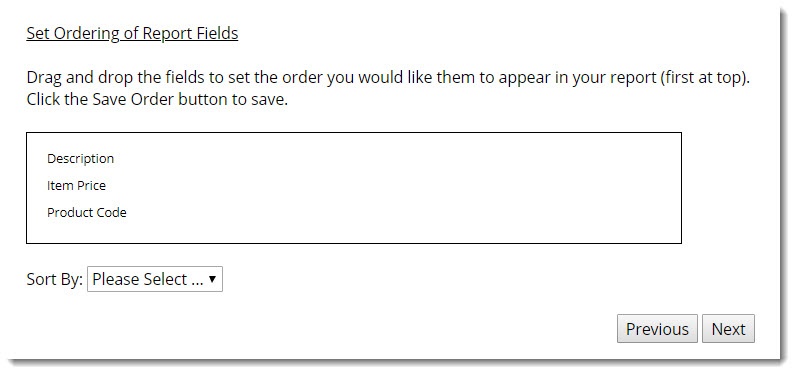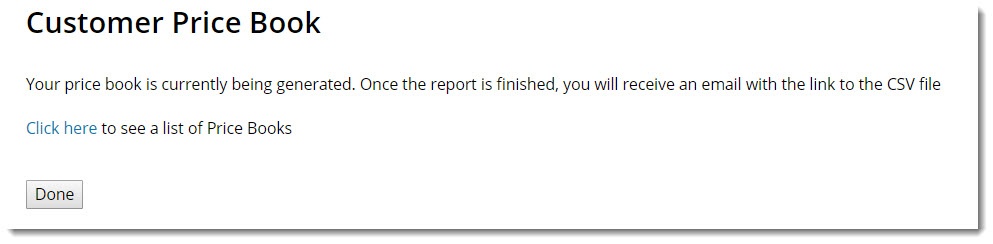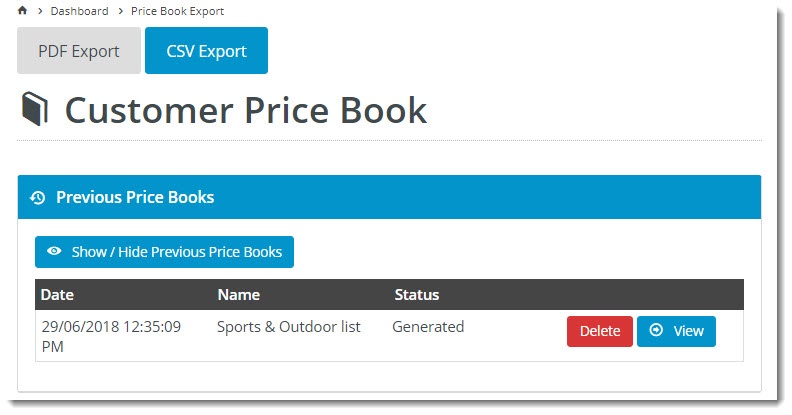...
Overview
Price Book Export is an export wizard that allows authenticated web logged in users to export product data from the website.
...
In a B2B environment, your customers may require product data from your website in a CSV format. Customer Self Service allows the set up of a wizard that will allow for the export of product data from the website. This data includes the customers price based on all the or PDF format. Our Price Books include product codes, descriptions, and related data, including the customer's pricing based on all relevant ERP pricing rules. The export runs as a wizard and additionally also allows the customer to save the each profile for ease of future runningfuture use.
| Multiexcerpt | ||||
|---|---|---|---|---|
| ||||
Allows logged in B2B users to export product data with an easy to use wizard from your website. |
An export process might look like this:
...
Step 1 - Select the Catalogue:
...
Step 2 - Select the Categories:
Step 3 - Select For CSV format, select the fields (not applicable for PDF exports):
Step 5 - Select For CSV format, select the order of the fields, and decide which field you'd like to sort the output by:
...
Step 6: Enter the destination email address, and also save the report profile for future exports (optional):
The report will then generate in the background and email the user once complete.
The user can see the progress status of the report and also collect the CSV of PDF file from the export home page:
Pre-Requisites:
Your website must be on Version 3.65 or above for this functionality.
Step-by-step guide to enable this functionality
- Log in as an administrator
- Go to Settings
- On the General Tab -
- Turn on "PDF Catalogue Export Module Enabled"
- Set the "Json Field Group For Pdf Catalogue Export Template" to the name of the field group for the fields that can be exported
- Set the "Export Catalogue Wizard Completed Template" to the name of the template for the email that goes to the user
- Set the "PDF Conversion Routine" to "ExpertPDF"
- Set the "Export Catalogue Wizard Step1 Template" to the template for step 1
- Set the "Export Catalogue Wizard Step2 Template" to the template for step 2 (optional)
- Set the "Export Catalogue Wizard Step3 Template" to the template for step 3 (optional)
- Set "Price List Report Allowed File Types" to "csv"
- Set "Pdf Catalogue Export Price List Base Template Csv" to the template for the export base
- Set up a new menu item for with the following options selected:
- Pagename = pdfcatalogueexportwizard.aspx
- Parameter = CatalogueReportMode=PriceList
Templates that need to be set up
Pdf Catalogue Export Price List Base Template Csv (step 3g)
Type: CSV Catalogue Export
Code:
| Code Block | ||
|---|---|---|
| ||
{PdfCatalogueExportPriceListBaseTemplateCsvHeader}
<!--CSSREPEAT:PDFCatalogue--><!--CSSREPEAT:PDFCatalogue.Products-->{PdfCatalogueExportPriceListBaseTemplateCsv}
<!--CSSENDREPEAT:PDFCatalogue.Products--><!--CSSENDREPEAT:PDFCatalogue--> |
Export Catalogue Wizard Step1 Template
Type: Page
Use: Used to display the list of reports and to select the first step of the wizard
| Code Block | ||
|---|---|---|
| ||
<a href="#" onclick="var o = getElementById('dTemplateReports'); if (o) { o.style.display = 'block';}">View my created reports</a>
<div id="dTemplateReports" style="display:none;">
[TemplateUtil.Subtemplate("PDFCatalogeReportList")]
</div> |
Subtemplate PDFCatalogeReportList:
| Code Block | ||
|---|---|---|
| ||
<style>
#ReportQueueTable td {
padding:5px;
}
</style>
<p>PDF Catalogue Exports</p>
<input name="postfunction" type="hidden" value="reportqueuedelete" />
<input name="postvalue" id="postvalue" type="hidden" value="reportqueuedeleteid" />
<table id="ReportQueueTable">
<!--CSSREPEAT:CVReportQueue-->
<tr>
<td>[CVReportQueue.RequestedDateTime]</td>
<td>[CVReportQueue.Status]</td>
<td>[TemplateUtil.GetReportOutputIFrameHtml("[CVReportQueue.RequestID]")]</td>
<td><input type="submit" text="Delete" value="Delete" onclick="var o = getElementById('postvalue'); if (o) { o.value = '[CVReportQueue.RequestID]';} return true;" /></td>
</tr>
<!--CSSENDREPEAT:CVREPORTQUEUE-->
</table> |
Export Catalogue Wizard Step2 Template
Type: Page
Use: Used to display the information at the top of Step 2 (category selection)
Export Catalogue Wizard Step3 Template
Type: Page
Use: Used to display the information at the top of Step 3
Export Catalogue Wizard Completed Template
Type: Email
Use: Used to display the contents of the email that goes to the user
| Code Block | ||
|---|---|---|
| ||
<table width="949" class="MainPanel" border="0">
<tbody>
<tr>
<td colspan="2">
<a href="/home.aspx">
<img border="0" src="images/templateimages/companylogo.jpg">
</a>
</td>
</tr>
<tr>
<td colspan="2">
</td>
</tr>
<tr>
<td colspan="2">
<h3 class="auto-style1">You Electronic Price is ready to download</h3>
</td>
</tr>
<tr>
<td colspan="2">
<p>You have recently requested a report via our Website.</p>
</td>
</tr>
<tr>
<td colspan="2">
<p><a href="{0}">Click Here</a> to download your Electronic Price Book</p>
</td>
</tr>
<tr>
<td colspan="2">
<br>
<div id="DeliveryInfoContainer">
We appreciate your business, <br>
XXX Company
</div>
</td>
</tr>
</tbody>
</table> |
...
Additional Information
| Multiexcerpt | ||
|---|---|---|
| ||
Our Price Book includes product codes, descriptions, and the customer's pricing based on all relevant ERP pricing rules. The customer can save their profile for future use. |
| Multiexcerpt | ||||
|---|---|---|---|---|
| ||||
| Minimum Version Requirements |
| |||||
|---|---|---|---|---|---|---|
| Prerequisites |
| |||||
| Self Configurable |
| |||||
| Business Function |
| |||||
| BPD Only? |
| |||||
| B2B/B2C/Both |
| |||||
| Third Party Costs |
|
Related help
| Content by Label | ||||||||||||||||||||
|---|---|---|---|---|---|---|---|---|---|---|---|---|---|---|---|---|---|---|---|---|
|
...