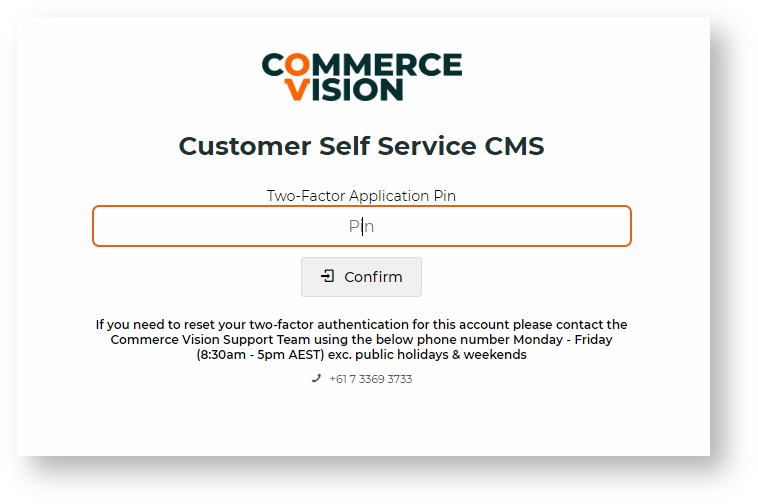...
Two-factor authentication (2FA) is mandatory for CMS logins. The user is required to enter their password and verify the login through a PIN (passcode) from an authenticator app on their personal device. This two step procedure aims to ensure that the person logging into the CMS is the owner of that account.
...
CMS 2FA Login Procedures
| Info |
|---|
Initial Authentication SetupTo use two-factor authentication, a User must have the following ready: - an authenticating device: this is usually a personal device the User has access to during the login process, e.g., their smartphone,
- an authenticator app installed on their authenticating device.
There are a number of free third party Authenticator apps that Users can easily download to their personal devices. Some popular ones are Google Authenticator, Authy and Microsoft Authenticator.
NOTE - The authenticating procedure may vary slightly for different apps but they all involve scanning a QR Code or manually entering an entry key, and then obtaining the authentication PIN for login.
With two-factor authentication globally enabled, the User will be required to set up 2FA when they next attempt to login to CMS.
Procedure for User: - At the CMS login screen, enter your Username and Password, then click Login.
- Instead of being logged in, the Authentication popup displays.
 - Open the authenticator app on your authenticating device.
- Either scan the QR Code or type in the Manual Entry Key. NOTE - if the 'Manual Entry Key' option is used, ensure 'Time-Based' is selected if you are asked to select a 'Type of Key' option.
- The authenticator app generates a PIN that expires in a set amount of time. Enter this PIN in the Authentication popup.
- Click Verify and Login. If the PIN is valid, access to CMS will be granted.
Subsequent Logins- Once a User has successfully set their 2FA, the authenticator app saves the account for CMS login. At the next login, the User simply opens the authenticator app in their device to obtain a valid PIN. This PIN is entered after the Username/Password step.
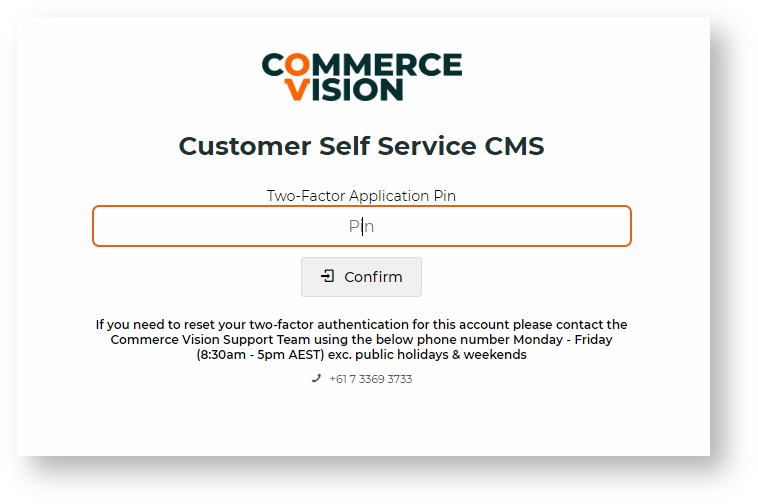
Failed Logins- The User has five attempts at logging in. After the fifth failed attempt, they will be locked out for an hour.
|
Password Changes
- When two-factor authentication is active for the User, a Password change by the User must be authorised by entering a valid PIN.
...