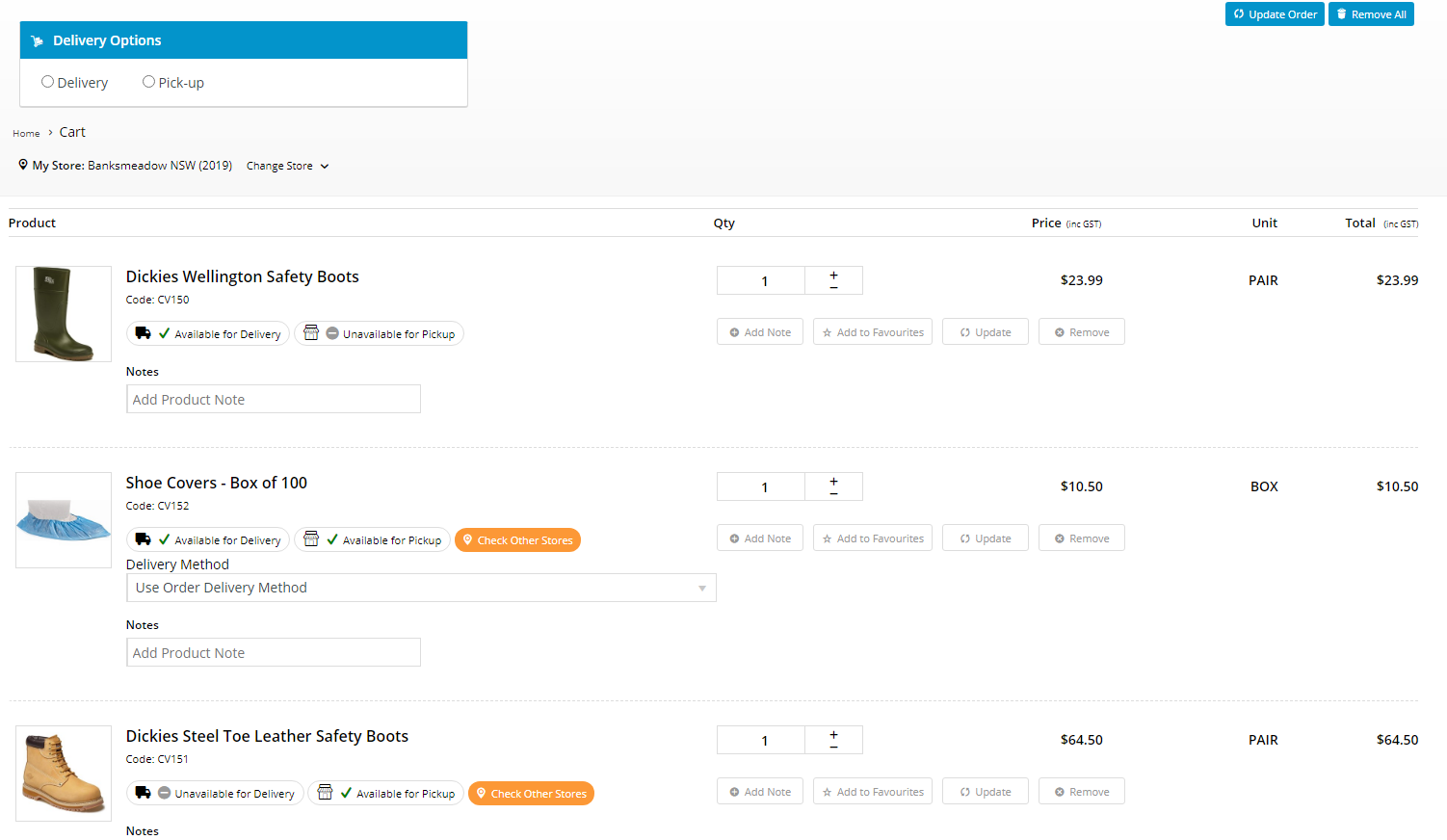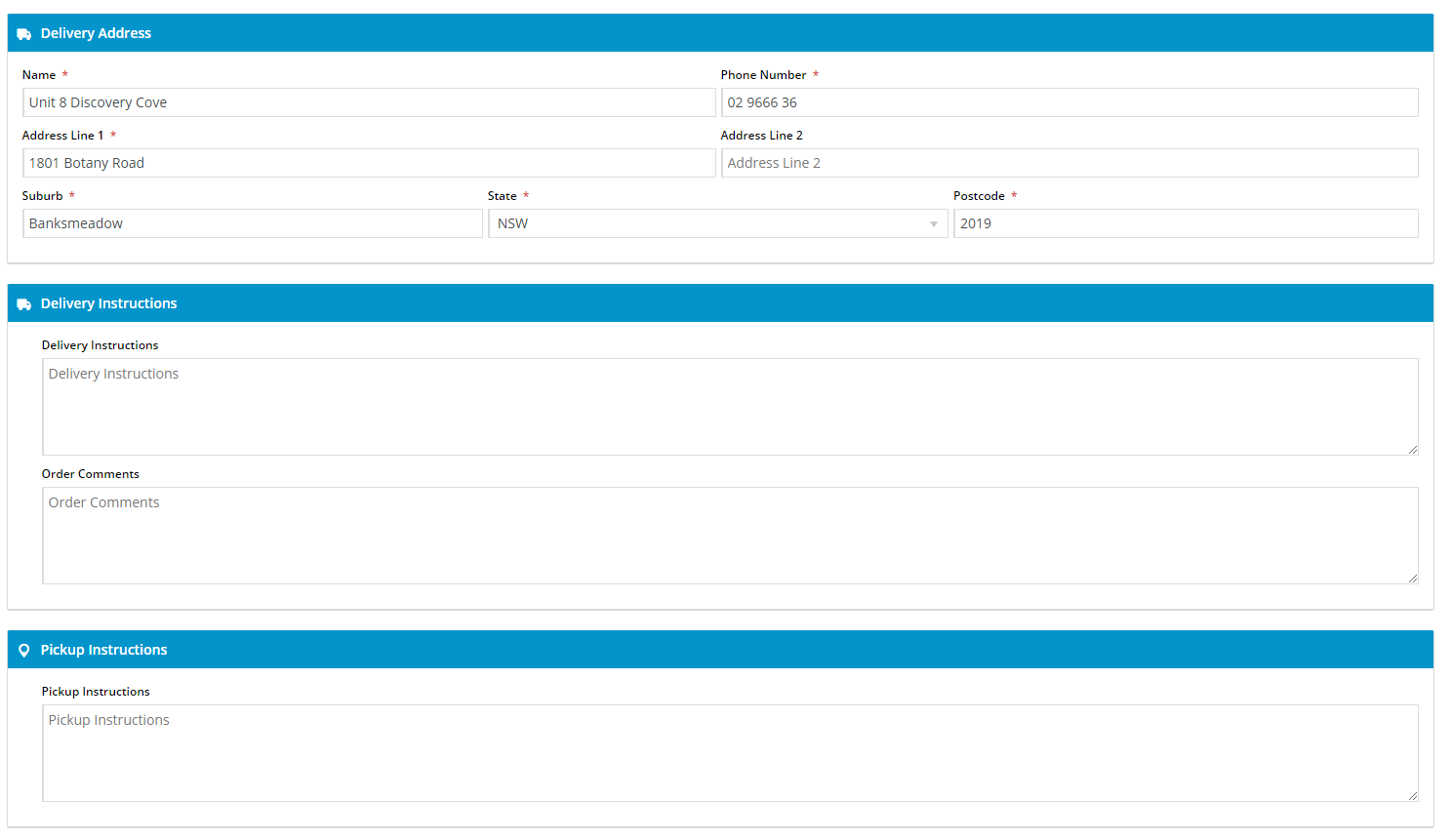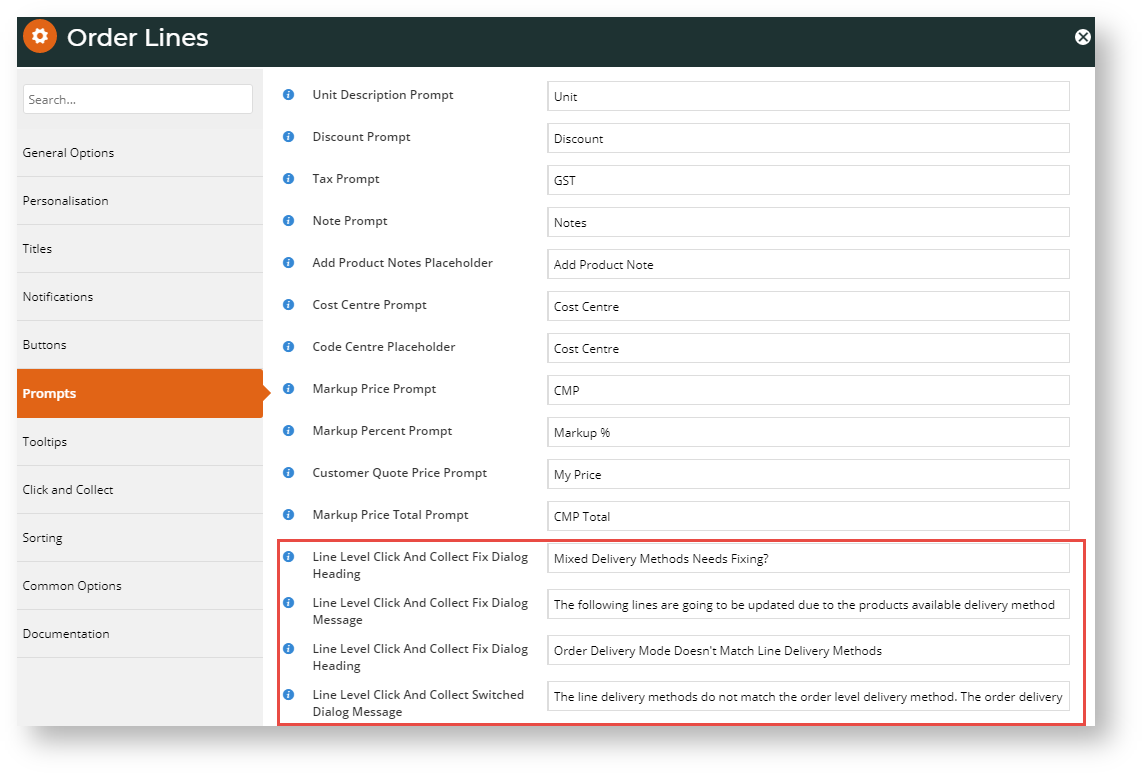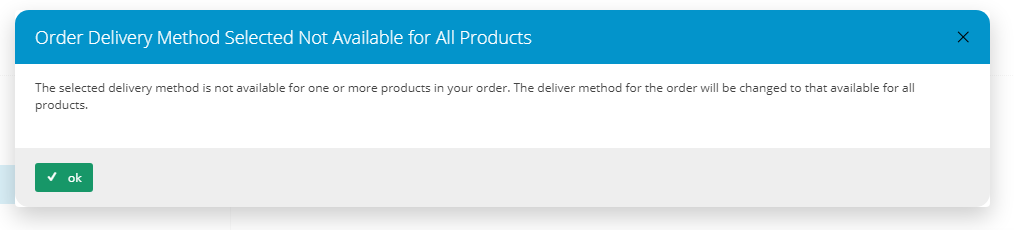draft- tobe completed after fixes
| Excerpt | ||
|---|---|---|
| ||
Click and Collect with mixed methods allows delivery methods or pickup to be specified at each the order line level. This allows means a single order to can contain both shipped and pickup products. |
This feature is aimed at websites that offer some products that have to be shipped, some for pickup only, and others that allow either option. With the standard Click and Collect feature, how a customer receives their goods purchases depends on whether they select 'Delivery/Shipped' or 'Pickup' on the whole order. This prevents placing the placement of orders that contain some 'ship only' products and others that are some 'pickup only' . However, with since only one method can be selected. With mixed methods enabled, delivery method can be specified at order line if necessary, so that a 'mixed method' order, with delivery/shipped and pickup selected against each product, can be placedthe system will flag any conflicts and allow customers to specify a method at the order line level. The system will process the order with the right method against each product (order line). In a mixed method order, the order confirmation email will contain details and instructions about both delivery and pickup .
| Info | ||||||
|---|---|---|---|---|---|---|
| ||||||
|
During Product Maintenance of a product, a specific delivery mode for a product method can be set. (NOTE - If not set, delivery mode method defaults to both. Whether a product is shown as available for pickup or delivery/shipped will also depend on stock levels at fulfilment locations.)
How it works
1. A customer has set their store to a specific location. This is required to determine pickup availability.
...
| Cart contents with mixed mode products |
|---|
Here is a cart with a mix of products that are 'delivery only', 'pickup only' and both. In Delivery Options, the customer selects 'Delivery', which can be applied to the products with delivery only (CV150) and can be shipped or picked up (CV152). But CV151 is available for pickup only. The error message and popup display to alert the customer that one order line will be changed to pickup.
After the messages have been acknowledged by the customer, they are returned to the cart. (NOTE - The customer can also select either mode for the product that is available in both modes.) The system will process the order with two delivery methods. The customer continues to check out. Since the order contains both delivery and pickup items, the form will display both delivery and pickup sections. The customer enters their delivery address with any delivery instructions, and any pickup instructions. The Freight Options section displays freight calculated only for products to be shipped. The Checkout Summary contains both delivery and pickup information. The customer's confirmation email will contain both delivery and pickup information.
|
Add/Edit Email Delivery Instructions
To ensure customer-added delivery and pickup instructions are displayed in customer emails, e.g., Order Confirmation email, Order Received email, etc, two instances of the Email Delivery Instructions Widget must have been added, one for delivery, one for pickup. Go to the required email template, find the Email Address widgets and add an Email Delivery Instructions Widget under each one. NOTE - These should have been added during implementation. However, you can edit the message texts displayed.
Edit Popup and Error Message Text
The popup and error message text for this feature can be edited in the Order Lines Widget. This widget may be located in more than one template.
...
- Once you are in the Order Lines Widget, click the Prompts tab.
- Scroll down to this section:
- To edit the delivery method at line level updated message and heading, edit the first two lines.
- To edit the delivery method updated message and heading, edit the second two lines.
Additional Information
| Minimum Version Requirements |
| |||||||||||
|---|---|---|---|---|---|---|---|---|---|---|---|---|
| Prerequisites |
| |||||||||||
| Self Configurable |
| |||||||||||
| Business Function |
| |||||||||||
| BPD Only? |
| |||||||||||
| B2B/B2C/Both |
| |||||||||||
| Ballpark Hours From CV (if opting for CV to complete self config component) |
| |||||||||||
| Ballpark Hours From CV (in addition to any self config required) |
| |||||||||||
| Third Party Costs |
| |||||||||||
| CMS Category |
|
Related help
| Content by Label | ||||||||
|---|---|---|---|---|---|---|---|---|
|
...