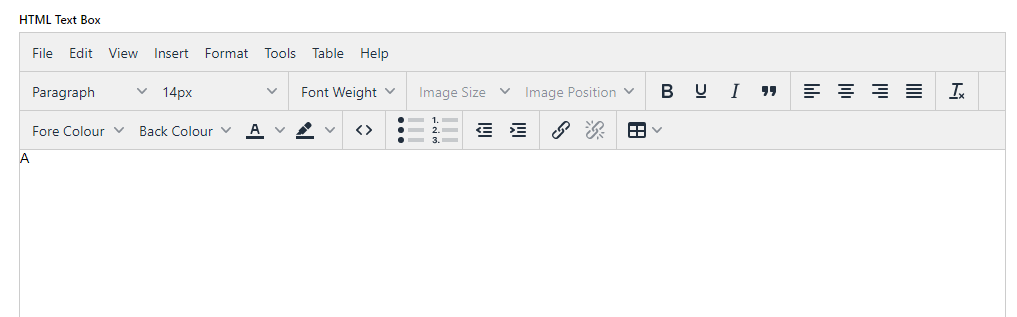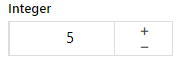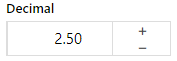...
| Info |
|---|
| title | What is a custom field? |
|---|
|
'field' is a database term. All the bits of information that your website uses are contained and managed in a database dedicated to your business. In this database, information is organised in a collection of tables. A table contains data grouped for a function or feature your website uses. Some examples are Users, Products, and Orders. A table has columns or fields that each contain a data type. Each row contains a record of values a single entity has for each data type.
When you add, edit or view a page in the CMS or on your website, you are accessing database fields and values entered for them. Some like Email Address and Default Customer Account for the User table are standard on your website. 
Custom fields are fields that are not on pages in the out-of-the-box version of the Customer Self Service eCommerce PlatformCV ECommerce platform. |
Your business may want to maintain or display data in non-standard fields for certain functions in the CMS or even on a website page (product or category-related only). You can create custom fields to these tables:
...
| Multiexcerpt |
|---|
| hidden | true |
|---|
| MultiExcerptName | Create a User Custom Field |
|---|
| shouldDisplayInlineCommentsInIncludes | false |
|---|
|
- In the CMS, go to E-Commerce → Advanced Content → Custom Fields.
- Select the Users table.
 - The page will load, displaying any existing custom fields for the User table.
- Click the Add New Custom Field button.
- In Add Custom Field Details, enter the field requirements (for display and entry of values by administrators):
- Field Name - a code to identify this field in the database. Alphanumeric only, with no spaces or special characters. Underscore ( '_ ') permitted.
- Prompt - the field label displayed next to the field.
- Help - additional information about the field displayed.
- Data Type:
- Text - alphanumeric characters, including spaces, special characters, and html.
- Integer - whole numbers
- Decimal - numeric data including fractional components
- DateTime - calendar dates and times
- Boolean - toggle for a 2 value option, e.g. True/False, Yes/No
- Save the custom field. You can view the field on the Website Users Maintenance page for a user. Add the field to your CSV file by entering the 'CUS_' before the Field Name as a new column header. Example: for custom field 'testfield', enter it in the CSV file as 'CUS_testfield'.
|
1. Create a New Custom Field
...