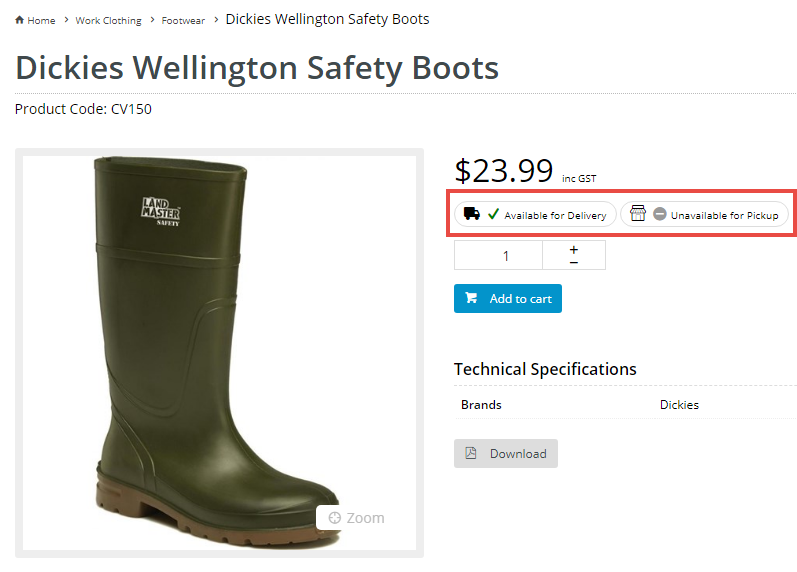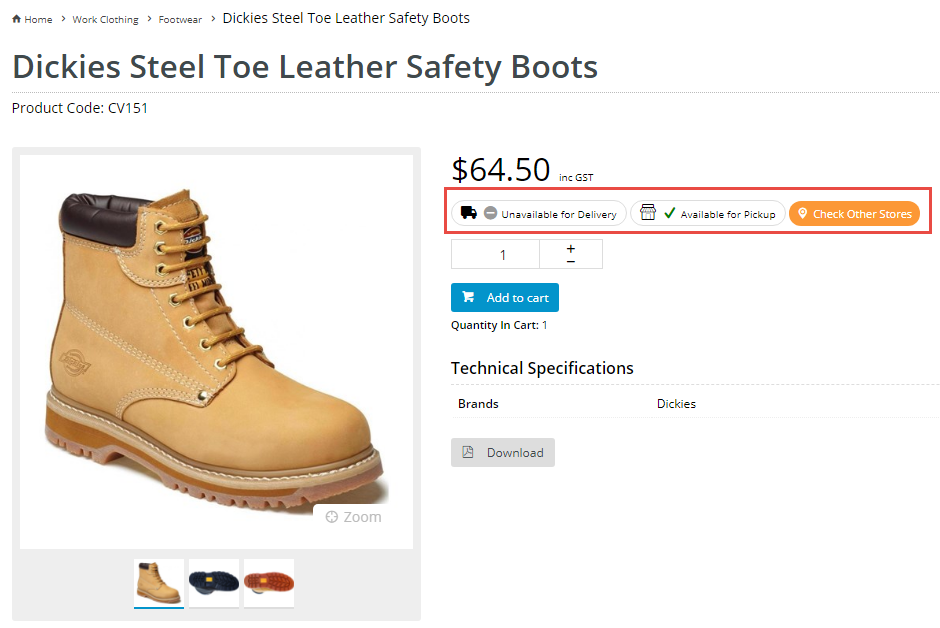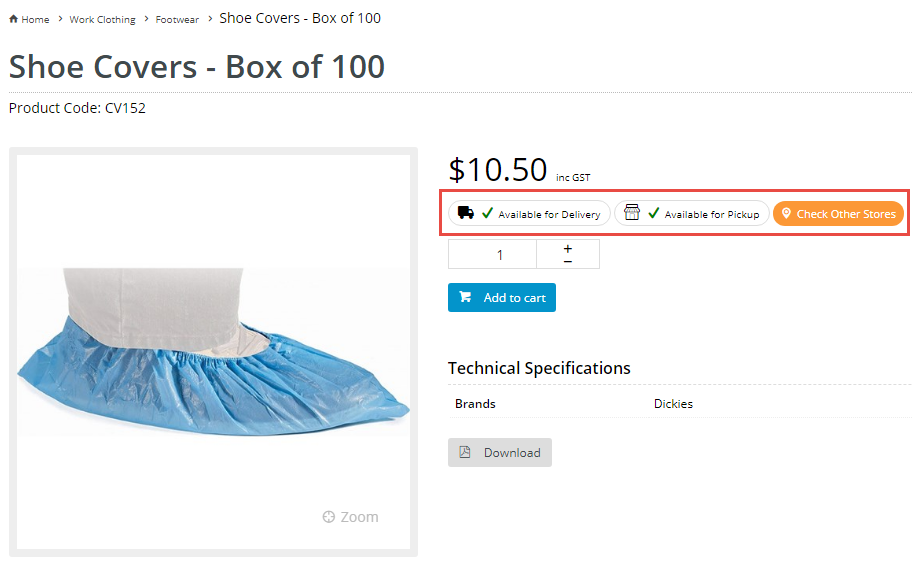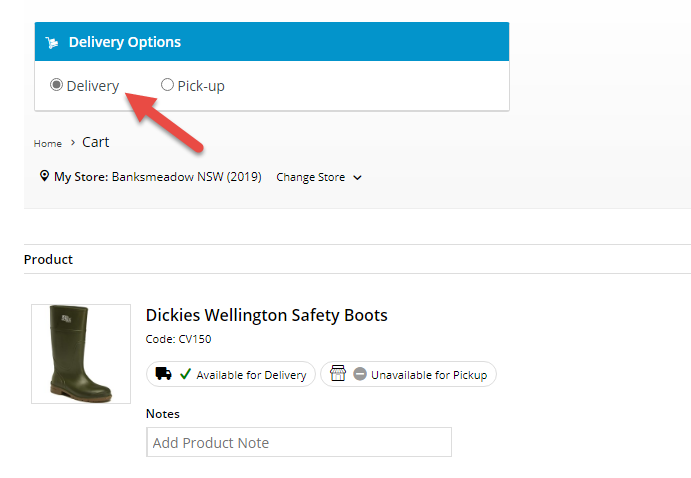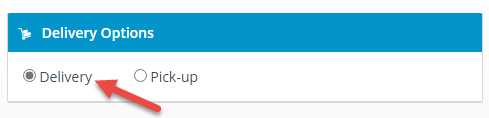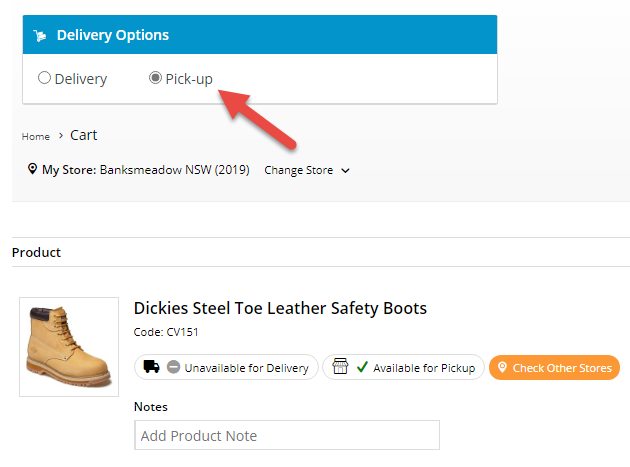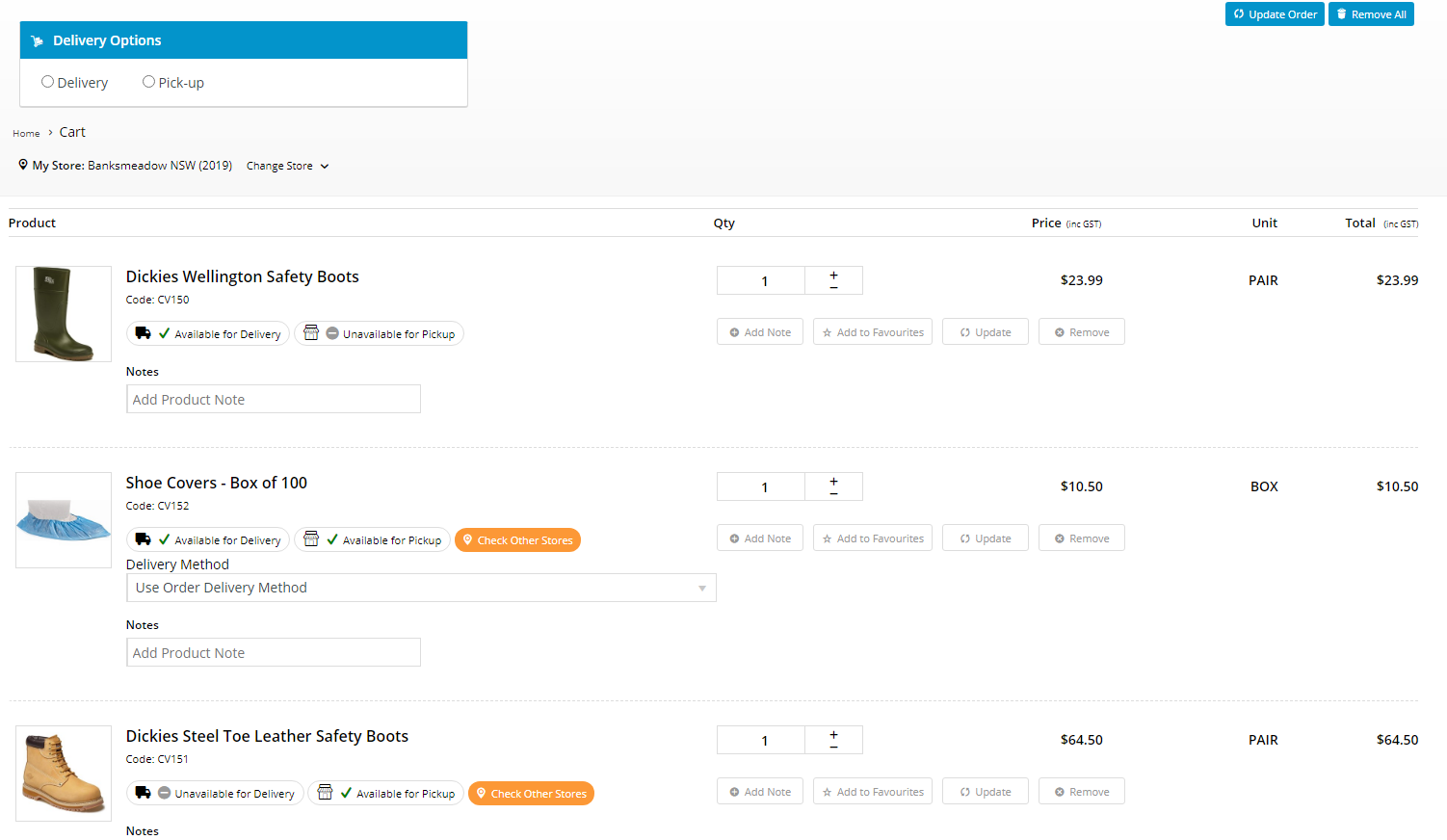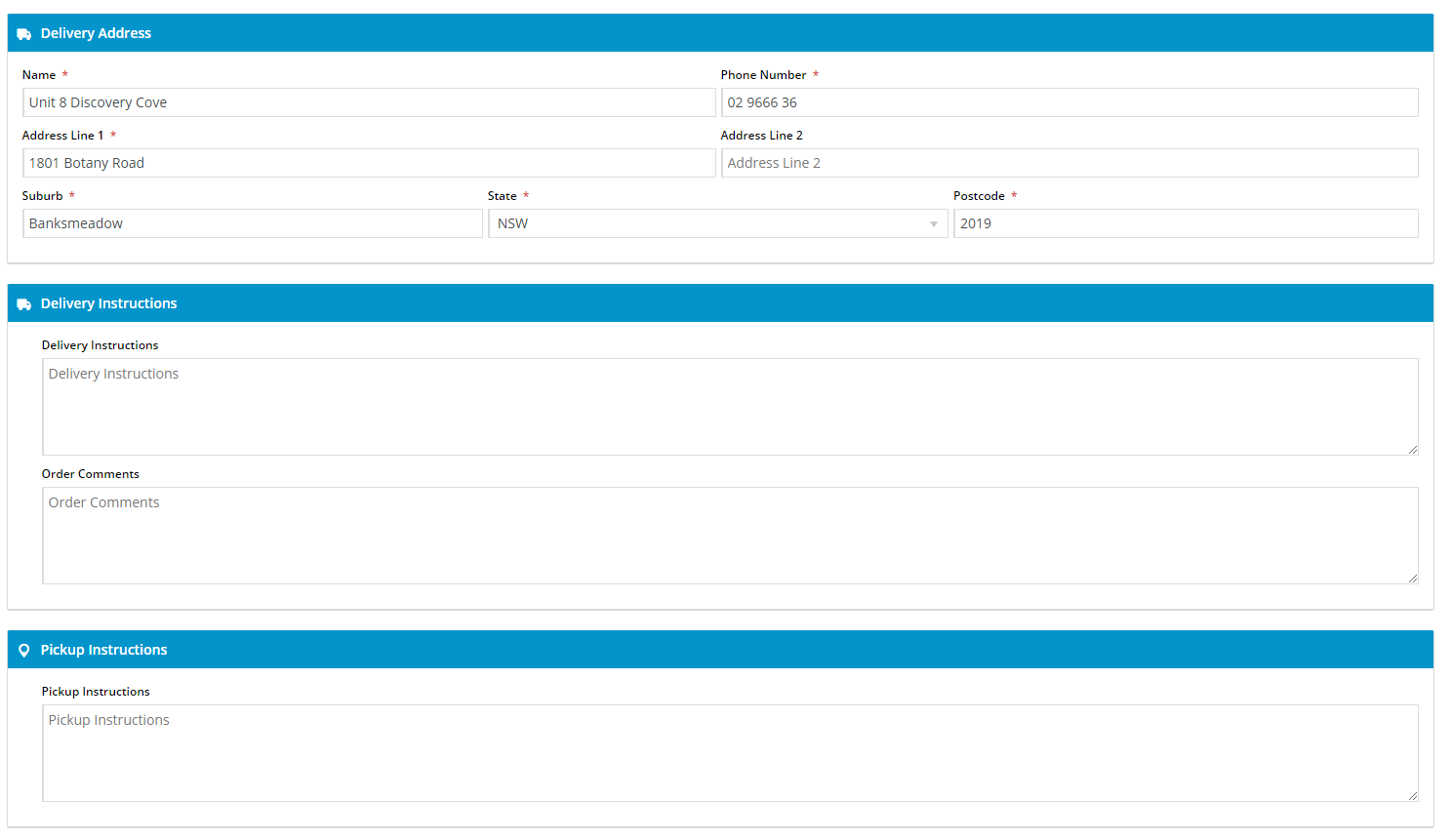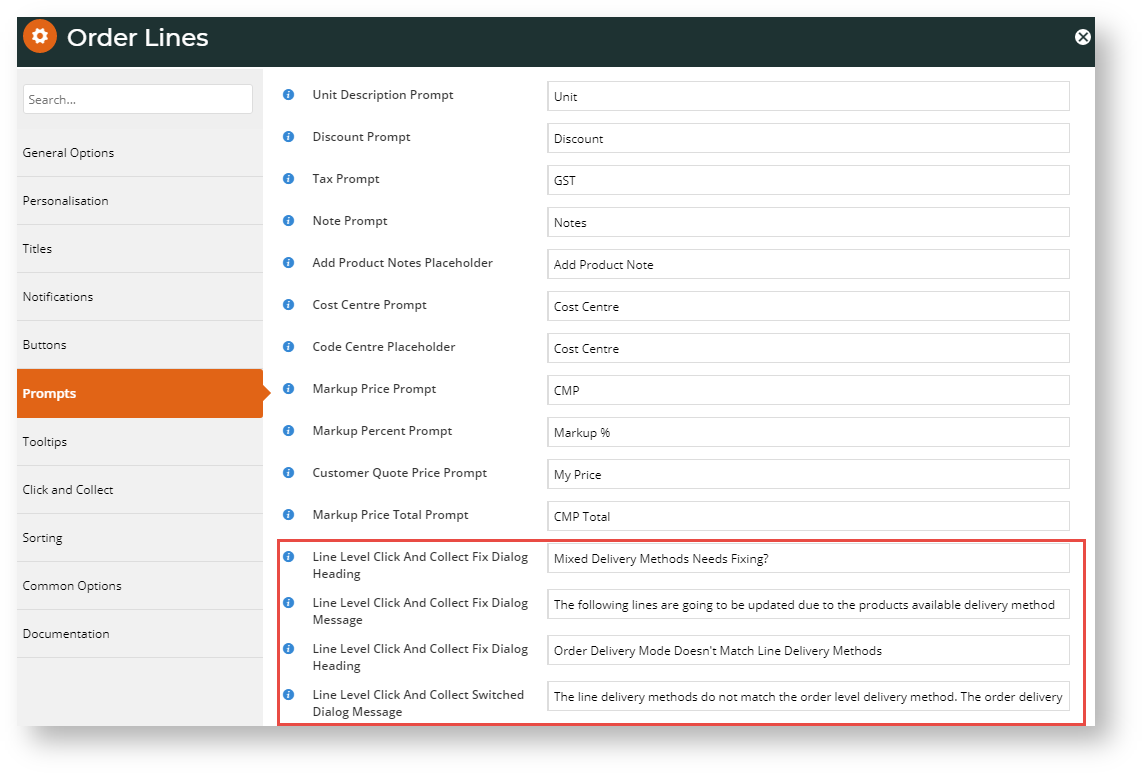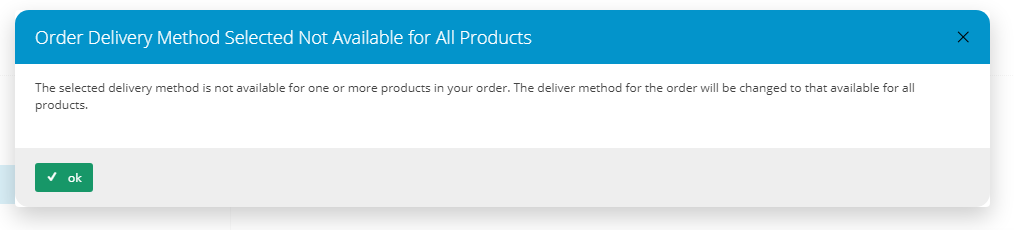How it works
1. A customer has set their store to a specific location. This is required to determine pickup availability.
2. They view various products on your site. Providing there is stock, some are flagged 'Available for Delivery' or 'Available for Pickup' only, or both.
| Available for Delivery only | Available for Pickup only | Available for Delivery and Pickup |
|---|---|---|
3. The customer adds one or more products and starts checkout, first landing on the Cart page.
| Delivery only products added | Pickup only products added | Delivery and Pickup products added | |||||
|---|---|---|---|---|---|---|---|
Whether a Delivery Option is pre-selected depends on what is set in the Delivery Options - Click and Collect Widget. The system will only accept selection of 'Delivery'. If the default option is Pickup or the customer selects it, a popup and error message will display. They will be asked to acknowledge the error by clicking 'Confirm' in the error message and 'OK' in the popup. The customer will be alerted that the Delivery Option will be changed to the available mode. They clicks 'OK' to continue. In the Delivery Options box, 'Delivery' is now selected. | Whether a Delivery Option is pre-selected depends on what is set in the Delivery Options - Click and Collect Widget. The system will only accept selection of 'Pickup'. If the default option is 'Delivery' or the customer selects it, a popup and error message will display. They will be asked to acknowledge the error by clicking 'Confirm' in the error message and 'OK' in the popup. The customer will be alerted that the Delivery Option will be changed to the available mode. They clicks 'OK' to continue. | Whether a Delivery Option is pre-selected depends on what is set in the Delivery Options - Click and Collect Widget. The system will accept either 'Delivery' or 'Pickup' in the Delivery Options box. For the product line, a Delivery Method dropdown list is displayed. The default 'Use Order Delivery Method' will use what has been selected in the Delivery Options box. But the customer can choose a specific delivery mode that applies only to this product. It will override what is in the Delivery Options box if they don't match. If there is a mismatch of available delivery methods, the system will alert the customer that the Delivery Options mode does not match the user-selected mode. The customer clicks 'OK'. In the Delivery Options box, the mode will be changed to match the user-selected mode.
|
What if the customer's cart has products with a mixture of methods?
| Cart contents with mixed mode products |
|---|
Here is a cart with a mix of products that are 'delivery only', 'pickup only' and both. In Delivery Options, the customer selects 'Delivery', which can be applied to the products with delivery only (CV150) and can be shipped or picked up (CV152). But CV151 is available for pickup only. The error message and popup display to alert the customer that one order line will be changed to pickup.
After the messages have been acknowledged by the customer, they are returned to the cart. (NOTE - The customer can also select either mode for the product that is available in both modes.) The system will process the order with two delivery methods. The customer continues to check out. Since the order contains both delivery and pickup items, the form will display both delivery and pickup sections. The customer enters their delivery address with any delivery instructions, and any pickup instructions. The Freight Options section displays freight calculated only for products to be shipped. The Checkout Summary contains both delivery and pickup information. The customer's confirmation email will contain both delivery and pickup information.
|
Add/Edit Email Delivery Instructions
To ensure customer-added delivery and pickup instructions are displayed in customer emails, e.g., Order Confirmation email, Order Received email, etc, two instances of the Email Delivery Instructions Widget must have been added, one for delivery, one for pickup. Go to the required email template, find the Email Address widgets and add an Email Delivery Instructions Widget under each one. NOTE - These should have been added during implementation. However, you can edit the message texts displayed.
Edit Popup and Error Message Text
The popup and error message text for this feature can be edited in the Order Lines Widget. This widget may be located in more than one template.
- Once you are in the Order Lines Widget, click the Prompts tab.
- Scroll down to this section:
- To edit the delivery method at line level updated message and heading, edit the first two lines.
- To edit the delivery method updated message and heading, edit the second two lines.
Additional Information
| Minimum Version Requirements |
| |||||||||||
|---|---|---|---|---|---|---|---|---|---|---|---|---|
| Prerequisites |
| |||||||||||
| Self Configurable |
| |||||||||||
| Business Function |
| |||||||||||
| BPD Only? |
| |||||||||||
| B2B/B2C/Both |
| |||||||||||
| Ballpark Hours From CV (if opting for CV to complete self config component) |
| |||||||||||
| Ballpark Hours From CV (in addition to any self config required) |
| |||||||||||
| Third Party Costs |
| |||||||||||
| CMS Category |
|
Related help
| Content by Label | ||||||||
|---|---|---|---|---|---|---|---|---|
|
| Content by Label | ||||||||||
|---|---|---|---|---|---|---|---|---|---|---|
|
| Content by Label | ||||||||
|---|---|---|---|---|---|---|---|---|
|