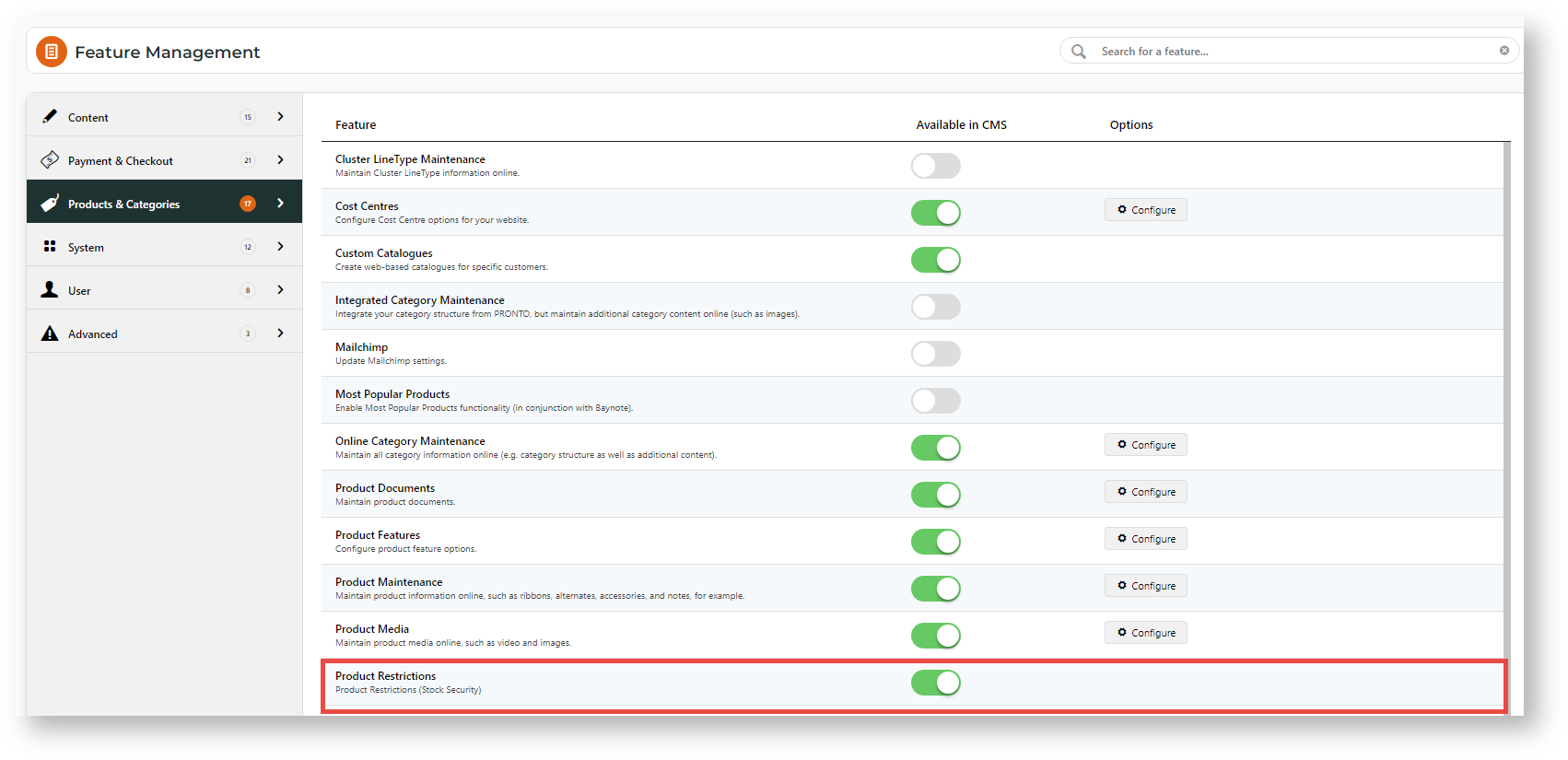Step-by-step guide
1. Enable Product Restrictions
In the CMS, go to Settings → Settings → Feature Management → Products & Categories.
Ensure Product Restrictions is enabled.
- Click Configure.
- In Product Integration Mode, select ERP for data integrated from the ERP or Web for online maintenance. IMPORTANT - ERP should only be selected if using Pronto or integration from your ERP has been implemented by Commerce Vision.
- Toggle ON Enable Category Group Restriction if Web was selected in (4) or if ERP was selected and you want group restrictions for online categories as well as product groups defined in your ERP.
- Click Save.
When enabled, check that Product Restrictions and Product Enquiry items appear on the Products & Categories menu.
2. Add/Edit/Delete a product rule (manually)
| Info |
|---|
The Product Cache must be cleared after editng or adding a restriction. See: Clear Cache |
- Go to Products & Categories → Product Restrictions.
- Existing rules are listed by account code and restriction type. You can edit products in a rule or delete the whole rule.
- To add a new restriction, click Add New Restriction.
- In Select Restriction Type, select what the rule applies to:
- Product - one or more products or product masks
- Group - one or more categories or stock groups
- Warehouse - one or more warehouses (stock locations)
- Select a rule. (See Product Restriction Rules.)
- Add the bill-to/customer account, then the products, product groups or warehouses for the rule.
- Refresh the product cache.
Anchor rules rules
Product Restriction Rules
| rules | |
| rules |
NOTE - Exclusion rules have priority over inclusion rules. Example: If a product is added in both an inclusion and an exclusion rule, the exclusion rule will apply.
| Rule Type | Rule | Guidelines |
|---|---|---|
| Product | Product Inclusion (SI) | What products can this customer see on your site? This rule allows restricts the specific selected customer to access only:
To allow other products, create another inclusion rule (product or customer product type) for the customer and add these those products. This rule does not affect other customers' access to the added product(s). |
| Customer Product Inclusion (SY) | Which customer can see this product on your site? This rule allows only this customer and prevents other customers to access to:
This rule does affect other customers' access to the product(s). To provide let another customer with access to these products in this rule, add an inclusion rule for that customer. | |
| Product Exclusion (SE) | What products can't this customer see on your site? This rule prevents only this customer from:
This rule does not affect other customers' access to the product(s). | |
| Customer Product Exclusion (Exclusion | What Which customer can't see this product on your site? This rule prevents only this customer but allows other customers access to:
| |
| Product Mask Inclusion (SM) | What group of products by that match the product code masking mask can this customer see on your site? This rule allows the selected customer access to only:
'?' - wildcard character. E.g., 'CV2?' includes only products that fit this string, e.g. CV21, CV22, etc | |
| Group | Group Inclusion (GI) | What product groups can this customer see on your site? These can be categories or stock groupsSelect Category or Stock Group. This rule allows the selected customer access to:
To allow other product or product groups, create another inclusion rule (product or customer product type) for the customer and add them. This rule does not affect other customers' access to the added product group(s). |
| Group Exclusion (GE) | What product groups can't this customer see on your site? These can be categories or stock groupsSelect Category or Stock Group. This rule prevents only this customer from:
This rule does not affect other customers' access to these product(s). | |
Group Inclusion, based on specific customer (GY) | What Which customer can see thisthese product groupgroups on your site? This rule allows only this customer to access:
This rule does affect other customers' access to these product group(s). To let another customer access these product groupss, add an inclusion rule for that customer. | |
| Group Exclusion, based on specific customer (G?) | What Which customer can't see this product group on your site? This rule prevents only this customer but allows other customers access to:
| |
Group Mask Inclusion (GM) | What product groups (by masking) can this customer see on your site? This rule allows the selected customer access to only:
'?' - wildcard character. E.g., 'SX0302?' includes only products categorised in product groups with codes that match, e.g. SX03021, SX0302, etc | |
| Warehouse | Warehouse Exclusion (WE) | What warehouse Which stock warehouse(s) can't the selected customer buy from? This rule prevents the selected customer access tofrom accessing products:
This rule does not affect other customers. |
Additional Information
| Multiexcerpt | ||||
|---|---|---|---|---|
| ||||
Minimum Version Requirements |
| |||||
|---|---|---|---|---|---|---|
Prerequisites |
| |||||
Self Configurable |
| |||||
Business Function |
| |||||
BPD Only? |
| |||||
B2B/B2C/Both |
| |||||
Third Party Costs |
|
Related help
| Content by Label | ||||||||||||||||||
|---|---|---|---|---|---|---|---|---|---|---|---|---|---|---|---|---|---|---|
|
| Content by Label | ||||||||||||||||||||||
|---|---|---|---|---|---|---|---|---|---|---|---|---|---|---|---|---|---|---|---|---|---|---|
|